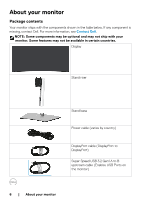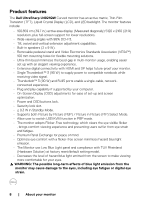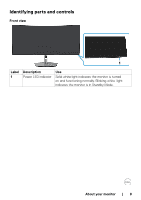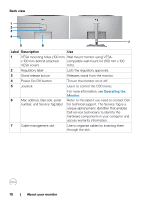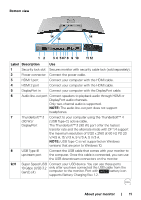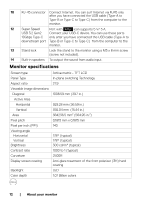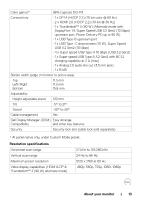Dell U4021QW Users Guide - Page 11
Bottom view, V/4.5 A, 15 V/3
 |
View all Dell U4021QW manuals
Add to My Manuals
Save this manual to your list of manuals |
Page 11 highlights
Bottom view 9 14 14 13 1 2 3 4 5 67 8 9 10 11 12 Label Description Use 1 Security lock slot Secures monitor with security cable lock (sold separately). 2 Power connector Connect the power cable. 3 HDMI 1 port Connect your computer with the HDMI cable. 4 HDMI 2 port Connect your computer with the HDMI cable. 5 DisplayPort in Connect your computer with the DisplayPort cable. 6 Audio line-out port Connect speakers to playback audio through HDMI or DisplayPort audio channels. Only two-channel audio is supported. NOTE: The audio line-out port does not support headphones. 7 Thunderbolt™ 3 Connect to your computer using the Thunderbolt™ 4 (90 W)/ (USB Type-C) active cable. DisplayPort The Thunderbolt™ 3 (90 W) port offer the fastest transfer rate and the alternate mode with DP 1.4 support the maximum resolution of 5120 x 2160 at 60 Hz PD 20 V/4.5 A, 15 V/3 A, 9 V/3 A, 5 V/3 A. NOTE: USB Type-C is not supported on Windows versions that are prior to Windows 10. 8 USB Type-B Connect the USB cable that comes with your monitor to upstream port the computer. Once this cable is connected, you can use the USB downstream connectors on the monitor. 9,11 Super Speed USB Connect your USB device. You can use these ports 10 Gbps (USB 3.2 only after you have connected the USB cable from the Gen2) (4) computer to the monitor. Port with battery icon supports Battery Charging Rev. 1.2. About your monitor | 11