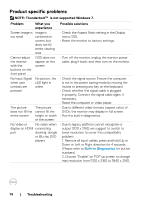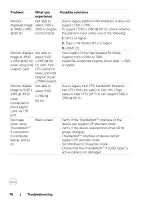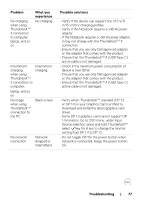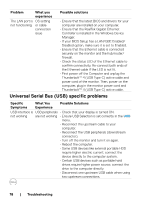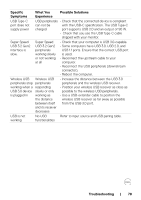Dell U4021QW Users Guide - Page 79
Troubleshooting, Specific, Symptoms, What You, Experience, Possible Solutions, Super Speed
 |
View all Dell U4021QW manuals
Add to My Manuals
Save this manual to your list of manuals |
Page 79 highlights
Specific Symptoms What You Experience Possible Solutions USB Type-C port does not supply power USB peripherals • Check that the connected device is compliant can not be with the USB-C specification. The USB Type-C charged port supports USB 2.0 and an output of 90 W. • Check that you use the USB Type-C cable shipped with your monitor. Super Speed USB 3.2 Gen2 interface is slow. Super Speed USB 3.2 Gen2 peripherals working slowly or not working at all • Check that your computer is USB 3.0-capable. • Some computers have USB 3.0, USB 2.0, and USB 1.1 ports. Ensure that the correct USB port is used. • Reconnect the upstream cable to your computer. • Reconnect the USB peripherals (downstream connector). • Reboot the computer. Wireless USB Wireless USB peripherals stop peripherals working when a responding USB 3.0 device slowly or only is plugged in working as the distance between itself and its receiver decreases • Increase the distance between the USB 3.0 peripherals and the wireless USB receiver. • Position your wireless USB receiver as close as possible to the wireless USB peripherals. • Use a USB-extender cable to position the wireless USB receiver as far away as possible from the USB 3.0 port. USB is not working No USB Refer to input source and USB pairing table. functionalities Troubleshooting | 79