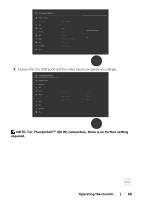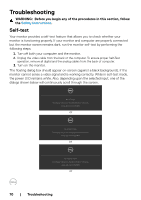Dell U4021QW Users Guide - Page 65
Setting the KVM USB Switch, Move the joystick up or down to select
 |
View all Dell U4021QW manuals
Add to My Manuals
Save this manual to your list of manuals |
Page 65 highlights
Setting the KVM USB Switch To set the KVM USB Switch as Shortcut Key for the monitor: 1. Press the joystick button to launch the OSD main menu. 2. Move the joystick to select Personalize. UltraSharp 40 Monitor Brightness/Contrast Input Source Color Display PIP/PBP USB Audio Menu Personalize Others Shortcut Key 1 Shortcut Key 2 Shortcut Key 3 Shortcut Key 4 Shortcut Key 5 Power Button LED USB-C Charging (90W) Other USB Charging Fast Wakeup Reset Personalization Volume Input Source Preset Modes Brightness/Contrast PIP/PBP Mode On in On Mode O in O Mode O in Standby Mode O Exit 3. Move the joystick right to activate the highlighted option. 4. Move the joystick right to activate the Shortcut Key 1 option. 5. Move the joystick up or down to select USB Select Switch. UltraSharp 40 Monitor Brightness/Contrast Input Source Color Display PIP/PBP USB Audio Menu Personalize Others Shortcut Key 1 Shortcut Key 2 Shortcut Key 3 Shortcut Key 4 Shortcut Key 5 Power Button LED USB-C Charging (90W) Other USB Charging Fast Wakeup Reset Personalization Preset Modes Brightness/Contrast Input Source Aspect Ratio PIP/PBP Mode USB Switch Video Swap Volume Display Info Exit 6. Press the joystick to confirm selection. NOTE: KVM USB Switch function only work under PBP Mode. Operating the monitor | 65