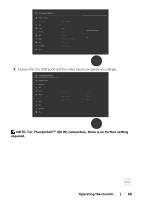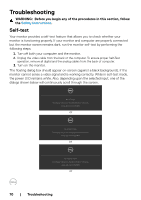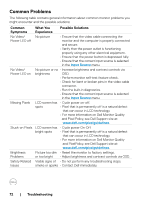Dell U4021QW Users Guide - Page 68
Setting the Auto KVM, You can follow below instruction to set up Auto KVM for your monitor
 |
View all Dell U4021QW manuals
Add to My Manuals
Save this manual to your list of manuals |
Page 68 highlights
Setting the Auto KVM You can follow below instruction to set up Auto KVM for your monitor: 1. Ensure that PBP Mode is Off. UltraSharp 40 Monitor Brightness/Contrast Input Source Color Display PIP/PBP USB PIP/PBP Mode O Audio Menu Personalize Others Exit 2. Ensure that Auto Select is On and Auto Select for ThunderboltTM is Yes. UltraSharp 40 Monitor Brightness/Contrast Input Source Color Display PIP/PBP USB Audio Menu Personalize Others Thunderbolt (90W) DP HDMI 1 HDMI 2 Auto Select Auto Select for Thunderbolt Rename Inputs Reset Input Source On Prompt for Multiple Inputs Thunderbolt (90W) Exit 68 | Operating the monitor

68
|
Operating the monitor
Setting the Auto KVM
You can follow below instruction to set up Auto KVM for your monitor:
1.
Ensure that
PBP Mode
is
Off
.
Display
PIP/PBP
Input Source
Color
USB
Brightness/Contrast
Exit
UltraSharp 40 Monitor
Menu
Audio
Personalize
Others
PIP/PBP Mode
Off
2.
Ensure that
Auto Select
is
On
and
Auto Select for Thunderbolt
TM
is Yes.
Display
PIP/PBP
Input Source
Color
USB
Brightness/Contrast
Exit
UltraSharp 40 Monitor
Menu
Audio
Personalize
Others
DP
HDMI 1
HDMI 2
Auto Select
Auto Select for Thunderbolt
On
Prompt for Multiple Inputs
Rename Inputs
Reset Input Source
Thunderbolt (90W)
Thunderbolt (90W)