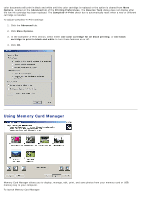Dell V305 All In One Inkjet Printer Dell V305 Printer User's Guide - Page 10
Removing and Reinstalling Software, In Windows Vista, In Windows XP and 2000, Drivers and Utilities
 |
View all Dell V305 All In One Inkjet Printer manuals
Add to My Manuals
Save this manual to your list of manuals |
Page 10 highlights
1. Insert a memory card into the memory card slot or a USB key into the PictBridge port on the front of the printer. NOTICE: Do not remove the memory card or USB key, or touch the printer near the area of the memory card or USB key while actively reading, writing, or printing from these devices. Data corruption can occur. 2. In Windows Vista: a. Click ® Programs. b. Click Dell Printers. c. Click Dell V305. In Windows XP and 2000: Click Start® Programs or All Programs® Dell Printers® Dell V305. 3. Select Activate Memory Card Manager. Removing and Reinstalling Software If your printer does not function properly, or communication error messages appear when using your printer, you can remove and reinstall the printer software. 1. In Windows Vista: a. Click ® Programs. b. Click Dell Printers. c. Click Dell V305. In Windows XP and WIndows 2000: Click Start® Programs or All Programs® Dell Printers® Dell V305. 2. Click Uninstall Dell V305. 3. Follow the instructions on the screen. 4. Restart your computer. 5. Insert the Drivers and Utilities CD, and then follow the instructions on the screen. If the installation screen does not appear: a. In Windows Vista, click ® Computer. In Windows XP, click Start® My Computer. In Windows 2000, double-click My Computer from your desktop. b. Double-click the CD-ROM drive icon, and then double-click setup.exe. c. When the printer software installation screen appears, click Using a USB cable or Using a wireless network. d. Follow the instructions on your screen to complete the installation.