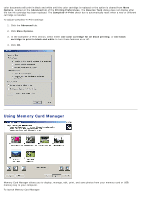Dell V305 All In One Inkjet Printer Dell V305 Printer User's Guide - Page 11
Installing the Adobe, Photoshop, Album Manually, Installing the Optional XPS Driver, Add a Printer
 |
View all Dell V305 All In One Inkjet Printer manuals
Add to My Manuals
Save this manual to your list of manuals |
Page 11 highlights
Installing the Adobe® Photoshop® Album Manually 1. Insert the Drivers and Utilities CD. 2. In Windows Vista, click ® Computer. In Windows XP, click Start® My Computer. In Windows 2000, double-click My Computer from your desktop. 3. Double-click the CD-ROM drive icon, and then double-click the Adobe folder. 4. Double-click Autoplay.exe. 5. Follow the instructions on your screen to complete the installation. Installing the Optional XPS Driver The XML Paper Specification (XPS) driver is an optional printer driver designed to make use of the advanced XPS color and graphics features that are only available for Windows Vista users. In order to use XPS features, you must install the XPS driver as an additional driver after you install your printer. NOTE: Before installing the XPS driver, complete the steps on the Setting Up Your Printer poster to install the printer on your computer. NOTE: Before installing the XPS driver, you must install the Microsoft QFE Patch and extract the driver files from the Drivers and Utilities CD. To install the patch, you must have administrator privileges on the computer. To install the Microsoft QFE Patch and extract the driver: 1. Insert the Drivers and Utilities CD, and then click Cancel when the Setup Wizard appears. 2. Click ® Computer. 3. Double-click the CD-ROM drive icon, and then double-click Drivers. 4. Double-click xps, and then double-click setupxps. XPS driver files are copied to your computer, and any required Microsoft XPS files are launched. Follow the instructions on the screen to finish installing the patch. To install the driver: 1. Click ® Control Panel. 2. Under Hardware and Sound, click Printer, and then click Add a Printer. 3. From the Add Printer dialog box, choose one of the following: If you are using a USB connection, make sure the USB cable is connected to the computer and printer, and then do the following: a. Click Add a local printer. b. From the Use an existing port: drop-down menu, select Virtual printer port for USB, and then click Next. If you are using an Ethernet or wireless connection, make sure the printer is connected to the network, and then do the following: a. Click Add a network, wireless or Bluetooth printer.