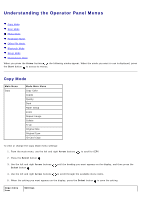Dell V305 All In One Inkjet Printer Dell V305 Printer User's Guide - Page 21
Changing Wireless Settings after Installation, Using Windows Vista
 |
View all Dell V305 All In One Inkjet Printer manuals
Add to My Manuals
Save this manual to your list of manuals |
Page 21 highlights
13. Click Push Button on your router WPS page within two minutes. If setup is successful, Wi-Fi Protected Setup Successful appears on the printer operator panel. Check if the printer's Wi-Fi LED turns blue. For more information, see Wi-Fi LED. Continue with step 14. If setup is not successful or times out, perform step 8 to step 13 again. 14. Close the router WPS page. 15. Follow the instructions on the installation screen to complete setup. Using Windows Vista To configure your printer on the wireless network using WPS, you may use Windows Vista™ instead of the Push-Button or PIN methods. For more information about using Windows Vista, see the documentation that came with your operating system. Changing Wireless Settings after Installation Configuring the printer using the Wireless Setup Utility involves connecting the wireless printer to a computer by USB cable, and launching the Drivers and Utilities CD. If you need to adjust the wireless adapter settings after installation, the CD is not required. Launch the Wireless Setup Utility. In Windows Vista: 1. Click ® Programs.