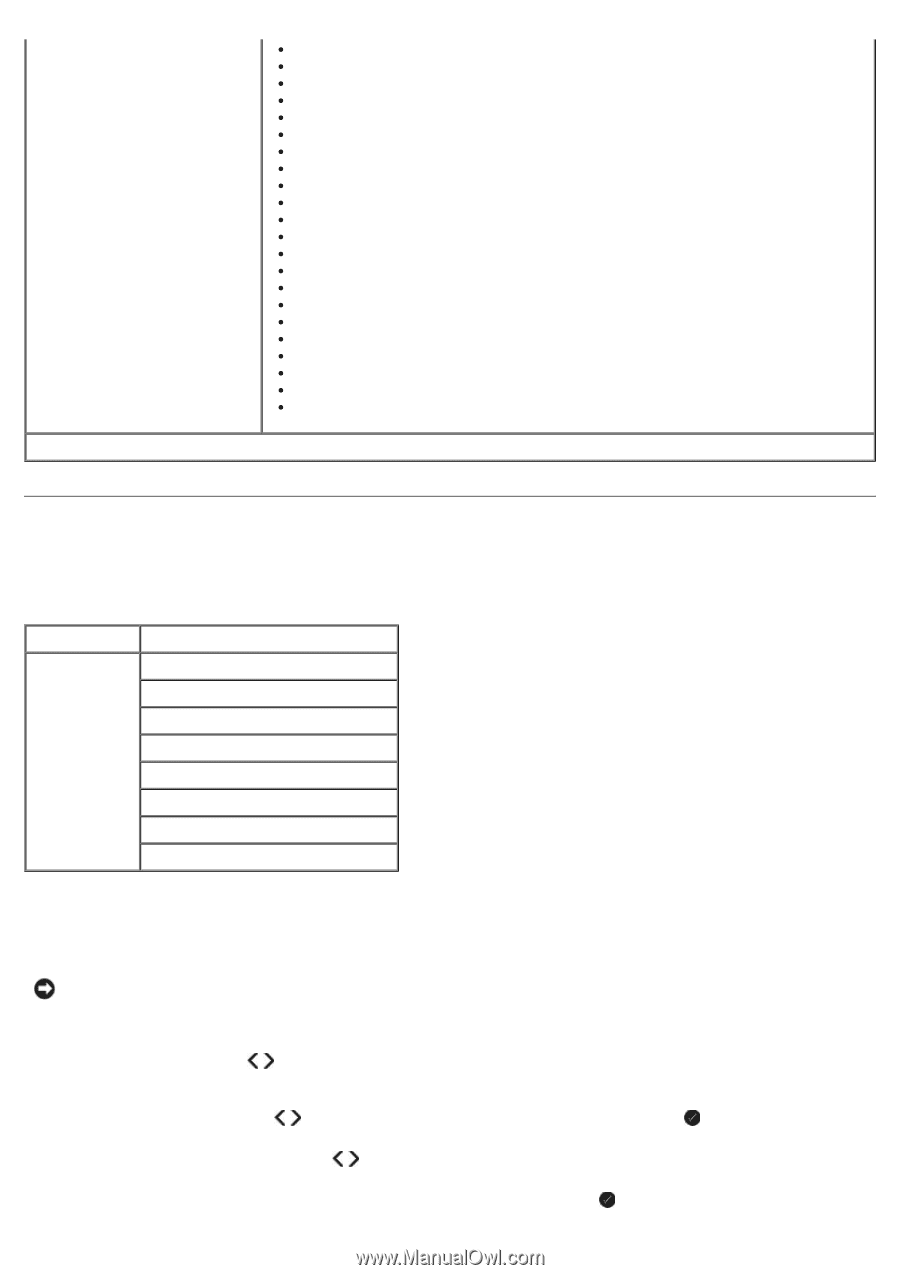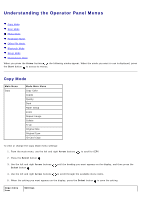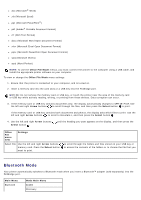Dell V305 All In One Inkjet Printer Dell V305 Printer User's Guide - Page 26
Photo Mode, Arrow, Select, Main Menu, Mode Main Menu
 |
View all Dell V305 All In One Inkjet Printer manuals
Add to My Manuals
Save this manual to your list of manuals |
Page 26 highlights
*Default factory setting *Automatic 8.5 x 11 in. 2.25 x 3.25 3 x 5 in. 3.5 x 5 in. 4 x 6 in. 4 x 8 in. 5 x 7 in. 8 x 10 in. L 2L Hagaki A6 A5 B5 A4 60x80 mm 9x13 cm 10x15 cm 10x20 cm 13x18 cm 20x25 cm Photo Mode Photo Mode is only available when a memory card is inserted into the printer, or if a USB key or a PictBridge-enabled digital camera is connected to the PictBridge port. Main Menu Photo Mode Main Menu Proof Sheet Print DPOF Photo Color Auto Enhance Save To Print Images Photo Size Quality To view or change the Photo Mode menu settings: 1. Insert a memory card into the card slots or a USB key into the PictBridge port. NOTICE: Do not remove the memory card or USB key, or touch the printer near the area of the memory card or USB key while actively reading, writing, or printing from these devices. Data corruption can occur. 2. If the memory card or USB key contains photo files only, the display automatically changes to PHOTO. Use the left and right Arrow buttons until the heading you want appears on the display, and then press the Select button. If the memory card or USB key contains both documents and photos, the printer asks which files to print. Use the left and right Arrow buttons to scroll to Photos, and then press the Select button . 3. Use the left and right Arrow buttons to scroll through the available menu items. 4. When the setting you want appears on the display, press the Select button to save the setting.