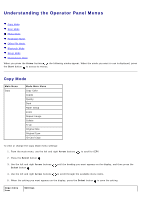Dell V305 All In One Inkjet Printer Dell V305 Printer User's Guide - Page 19
Using the Push Button Method, Wi-Fi Protected Setup, Wi-Fi Protected Setup Successful
 |
View all Dell V305 All In One Inkjet Printer manuals
Add to My Manuals
Save this manual to your list of manuals |
Page 19 highlights
10. Use the left or right arrow button to scroll to Wi-Fi Protected Setup, and then press the Select button . 11. Use the left or right arrow button to scroll to PIN, and then press the Select button . 12. Press the Select button to continue. 13. Type the PIN provided on your printer operator panel into the PIN field on your router WPS page within two minutes. If setup is successful, Wi-Fi Protected Setup Successful appears on the printer operator panel. Check if the printer's Wi-Fi LED turns blue. For more information, see Wi-Fi LED. Continue with step 14. If setup is not successful or times out, perform step 8 to step 13 again. 14. Close the router WPS page. 15. Follow the instructions on the installation screen to complete setup. Using the Push Button Method 1. If you are using your printer with a new Dell computer: Connect the USB cable between the port on the back of the printer and the port on the back of the computer. Go to step 5. If you are using your printer with an existing computer: Go to the next step. 2. Ensure that your computer is on, and then insert the Drivers and Utilities CD.