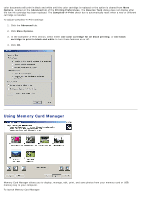Dell V305 All In One Inkjet Printer Dell V305 Printer User's Guide - Page 12
Install From Disk, Network Setup
 |
View all Dell V305 All In One Inkjet Printer manuals
Add to My Manuals
Save this manual to your list of manuals |
Page 12 highlights
b. Select your printer from the list. c. If your printer is not in the list, click The printer that I want isn't listed. d. Select Add a printer using a TCP/IP address or hostname, and then click Next. e. To locate your printer IP address, print a Network Setup Page from the Network Setup menu under the Setup menu on the printer. f. Type your printer IP address in the Hostname or IP address: box, and then click Next. 4. Click Have disk. The Install From Disk dialog box opens. 5. Click Browse, and then navigate to the XPS driver files on your computer: a. Click Computer, and then double-click (C:). b. Double-click Drivers, and then double-click PRINTER. c. Double-click the folder that has your printer model number, and then double-click Drivers. d. Double-click xps, and then click Open. e. From the Install From Disk dialog box, click OK. 6. Click Next on the following two dialog boxes. For more information on the XPS driver, see the XPS readme file on the Drivers and Utilities CD. The file is located in the xps folder with the setupxps batch file (D:\Drivers\xps\readme).