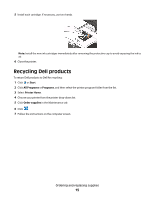Dell V515W User's Guide - Page 20
Saving energy with Eco-Mode, Resetting to factory settings, Using the printer control panel menus - parts
 |
View all Dell V515W manuals
Add to My Manuals
Save this manual to your list of manuals |
Page 20 highlights
Saving energy with Eco-Mode The Eco-Mode feature optimizes energy efficiency and saves money. When Eco-Mode is enabled, the printer automatically switches to the following settings: • The printer display is dimmed. • The printer changes to Power Saver mode after ten minutes. Notes: • If you are using Eco-Mode, then the Eco-Mode settings override any changes you may make to individual settings that are part of Eco-Mode. • Eco-Mode is enabled by default. To change the Eco-Mode setting: 1 From the printer control panel, press . 2 Press the arrow buttons to scroll to Device Setup, and then press . 3 Press the arrow buttons to scroll to Eco-Mode. 4 Select the Eco-Mode setting, and then press . 5 Press until you exit Setup, or press another mode button. Resetting to factory settings Resetting to factory default settings will delete all the printer settings you have previously selected. Using the printer control panel menus 1 From the printer control panel, press . 2 Press the arrow buttons to scroll to Defaults, and then press . 3 Press the arrow buttons to scroll to Set Defaults, and then press . 4 Press the arrow buttons to scroll to Use Factory, and then press . 5 When prompted to set the initial settings of your printer, make your selections using the printer control panel buttons. Initial Setup Complete appears on the display. Using the printer control panel buttons and menus 20