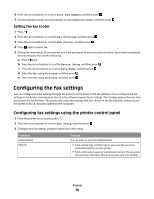Dell V515W User's Guide - Page 80
Sending faxes, Tips for sending faxes, Sending faxes using the printer control panel - for purchase
 |
View all Dell V515W manuals
Add to My Manuals
Save this manual to your list of manuals |
Page 80 highlights
Sending faxes ADF Scanner glass Use the ADF for multiple-page documents. Note: The ADF is available only on select models. If you purchased a printer without an ADF, load original documents or photos on the scanner glass. Use the scanner glass for single pages, small items (such as postcards or photos), transparencies, photo paper, or thin media (such as magazine clippings). Tips for sending faxes Before you send a fax: • Make sure that the printer is on and connected to a working telephone, DSL, or VoIP line. The line is working if you hear a dial tone. • Load an original document faceup into the ADF or facedown on the scanner glass. • When using the ADF, adjust the paper guide on the ADF to the width of the original document. • When using the scanner glass, close the scanner lid to avoid dark edges on the scanned image. Sending faxes using the printer control panel 1 From the printer control panel, press . 2 Enter or select a fax recipient: • Enter a fax number, and then press . • Press Address Book to select a number from the Speed Dial or Group Dial list, and then press twice. 3 If you want to send a fax to a group of recipients (broadcast fax), press the arrow buttons to scroll to Yes, and then press . Enter another number or select from the address book. Repeat the step to add more recipients. 4 Press the Color/Black button to select a color or black-and-white fax. 5 Press to start the fax job. Tip: • You can send a broadcast fax to up to 30 recipients. Faxing 80