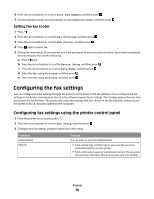Dell V515W User's Guide - Page 78
Creating a contact list, Creating a contact list using the printer control panel
 |
View all Dell V515W manuals
Add to My Manuals
Save this manual to your list of manuals |
Page 78 highlights
3 Navigate to: Printer Home > Fax tab > Set up the printer to fax The Fax Setup Wizard opens. 4 Run the Fax Setup Wizard. Make sure you select the correct telephone service and connection. The wizard configures optimal fax settings based on your connection. Note: If you want to configure the advanced fax settings, then click Configure the advanced fax settings in the Fax tab of the Printer Home. This launches the Printer Setup Utility. Using the Fax Setup Utility in Macintosh 1 From the Finder desktop, double-click the printer folder. 2 Double-click the Fax Setup Utility for your printer. 3 Configure the fax settings using the software. For more information, click Help or to view the help information for the fax software. Creating a contact list You can create a contact list using the Address Book in the printer control panel or the phone book in the fax software. If you create a contact list in the printer control panel, then the fax software automatically saves those contacts as Speed Dial entries. Likewise, when you add contacts to the Speed Dial list of the fax software, the printer automatically saves them to the printer Address Book. You can save up to 89 contacts and 10 fax groups in the contact list. Creating a contact list using the printer control panel 1 From the printer control panel, press . 2 Press the arrow buttons to scroll to Fax Setup, and then press . 3 Press again to select Address Book. 4 To add a fax number to your Address Book: a Press the arrow buttons to scroll to Add. b Press . c Press again to select the Speed Dial number. Note: Numbers 1 to 89 are for individual contacts. Numbers 90 to 99 are for group contacts. When you send a fax, you can enter the Speed Dial number instead of the fax number of your contact. d Use the keypad to enter the fax number in the Enter Number field, and then press . e Use the keypad to enter the contact name in the Enter Name field, and then press to save the entry. f Repeat steps 4b through 4e to add additional entries as needed. You can enter up to 89 fax numbers. 5 To add a fax group: a Press to select Add. b Using the keypad, enter any number from 90 to 99, and then press . Faxing 78