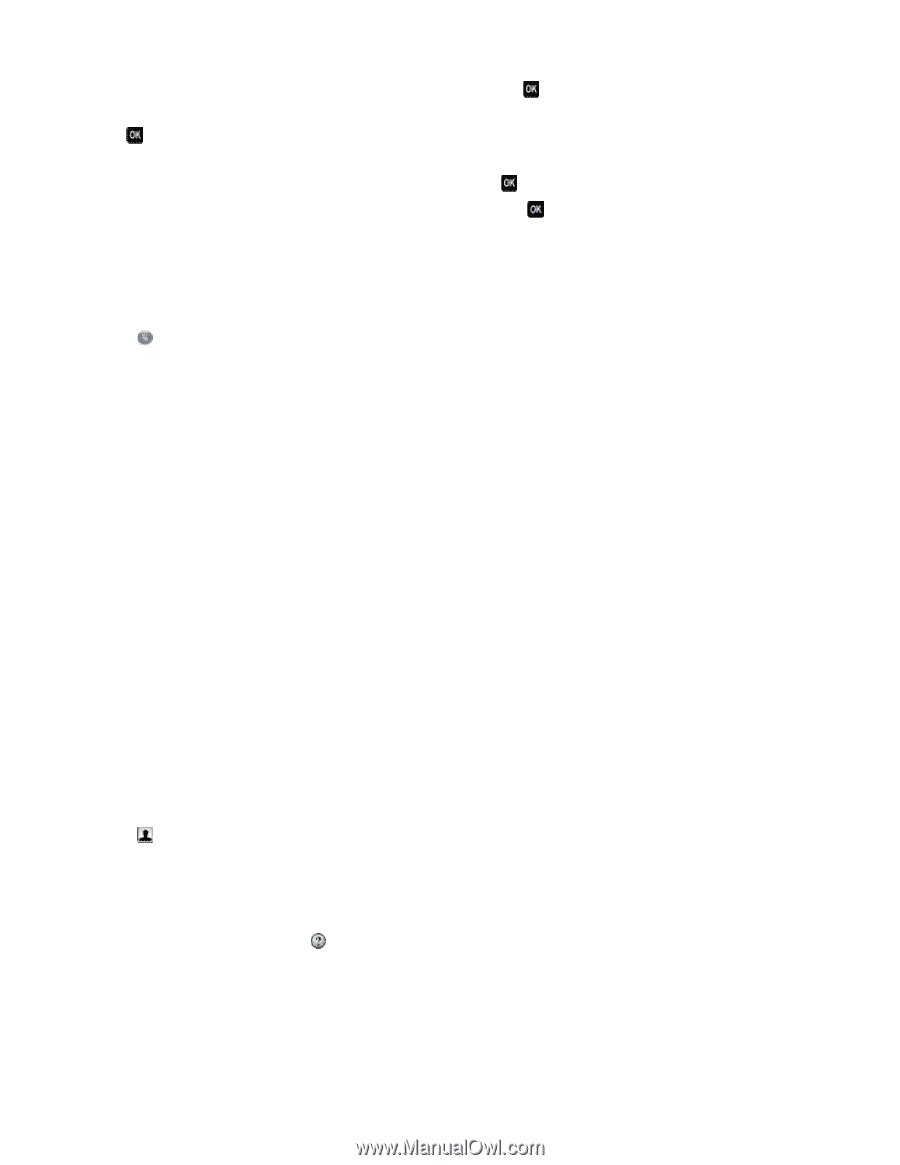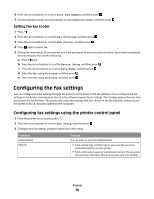Dell V515W User's Guide - Page 79
Creating a contact list using the fax software - mac
 |
View all Dell V515W manuals
Add to My Manuals
Save this manual to your list of manuals |
Page 79 highlights
c Enter a fax number in the Enter Number field, and then press . d If you want to add another contact to the group, press the arrow buttons to scroll to Yes, and then press . e Repeat step 5d as necessary. You can enter up to 30 fax numbers for the group. If you do not want to add another fax number, then press to select No. f Enter the group name in the Enter Name field, and then press to save the entry. Creating a contact list using the fax software For Windows users 1 Click or Start. 2 Click All Programs or Programs, and then select the printer program folder from the list. 3 Navigate to: Printer Home > Fax tab > Edit contact list The Contacts tab of the Printer Setup Utility opens. 4 Click Select from phonebook. 5 From the Phonebook field, choose a phone book. 6 Select the contact that you want to add, and then click Add to or change list to import the contact. Note: To add contacts, you need to import contacts from the phone books on your computer that are supported by the fax software. In addition to the software Address Book, you may also have phone books of the mail clients installed on your computer, such as Microsoft Outlook. 7 Click OK. For Macintosh users 1 From the Finder desktop, double-click the printer folder. 2 Double-click the Fax Setup Utility for your printer. 3 Click the Speed Dials tab. • To add contacts, click the Individuals tab. • To add fax groups, click the Groups tab. 4 Click to open the Address Book. Note: To add contacts, you need to import contacts from the Address Book on your Macintosh computer. If the contact is not in the Mac Address Book, then add the contact first to the address book and then import it. 5 From the Address Book, click and drag the contacts that you want to add to the Speed Dial list. For more information, click Help or to view the help information for the fax software. Faxing 79