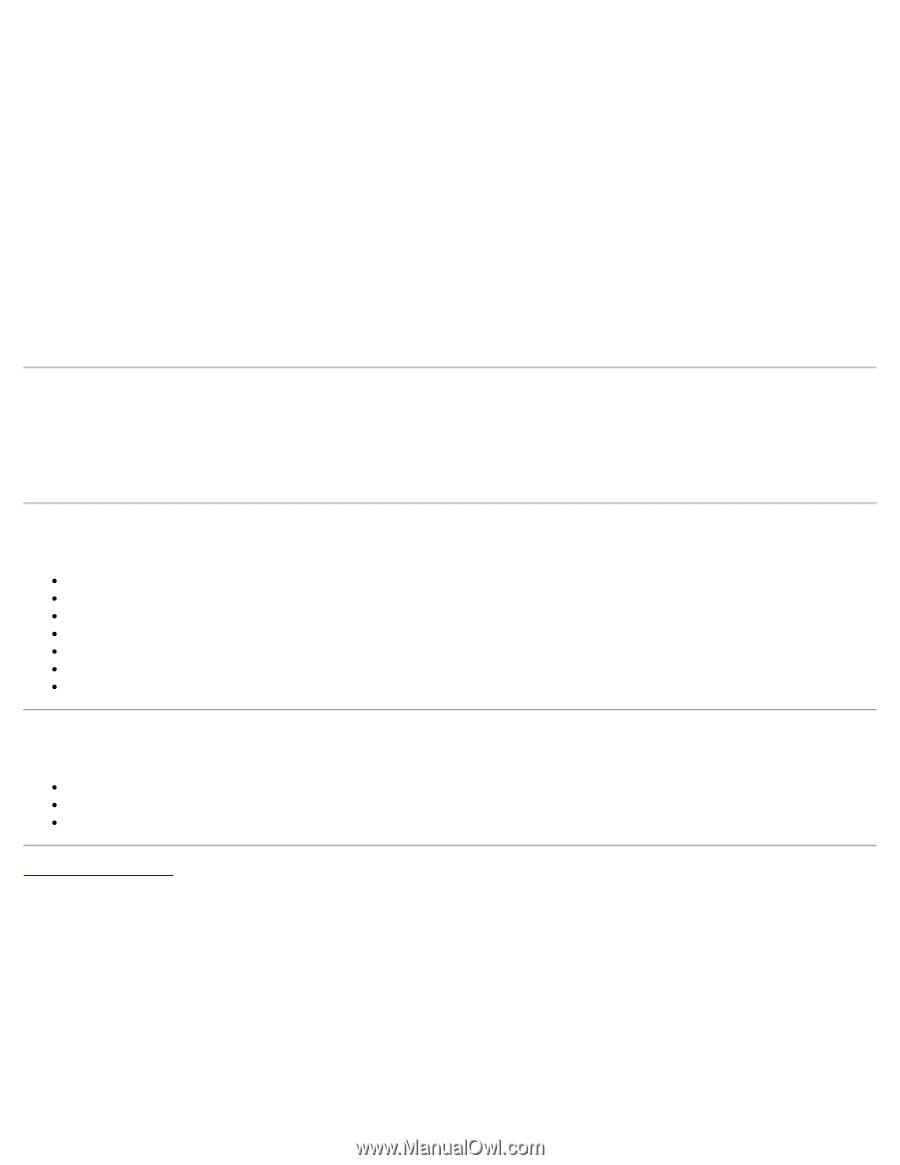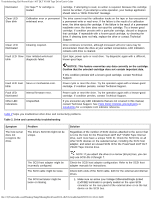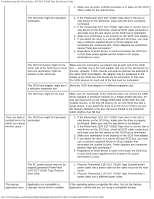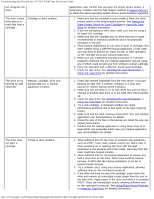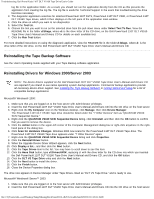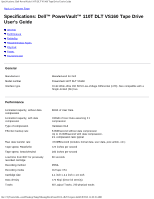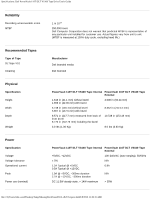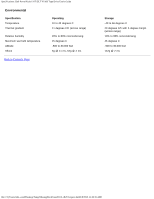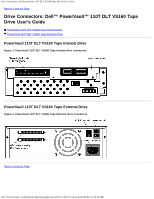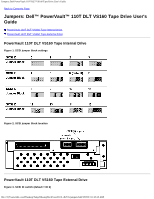Dell VS160 Dell PowerVault 110T DLT VS160 Tape Drive - User's Guide - Page 32
Drive Makes Noises During System Startup, Drive Failures During Backup or Restore Operations - tape cartridge
 |
View all Dell VS160 manuals
Add to My Manuals
Save this manual to your list of manuals |
Page 32 highlights
Troubleshooting: Dell PowerVault 110T DLT VS160 Tape Drive User's Guide 3. Click the Start button on the Windows taskbar, point to Programs, click Administrative Tools, and click Computer Management. 4. Click Device Manager. The PowerVault 110T DLT VS160 Tape drive should be listed under the "? Other Devices" item as "QUANTUM VS160 SCSI Sequential Device." 5. Right-click the QUANTUM VS160 SCSI Sequential Device listing, click Uninstall, and then click the OK button to confirm that you want to remove the device. 6. Click the Action button in the upper-left corner of the Computer Management dialog box or right-click anywhere in the righthand pane of the dialog box. 7. Click Scan for Hardware Changes. Windows Server 2003 now scans for the PowerVault 110T DLT VS160 Tape drive. The PowerVault 110T DLT VS160 Tape drive appears under "? Other Devices" again. 8. Right-click the QUANTUM VS160 SCSI Sequential Device listing and click Properties. 9. Click the Driver tab, then click the Update Driver... button. 10. When the Hardware Update Wizard appears, click the Next button. 11. Click the Finish button. 12. Click the Close button to close the Device Properties dialog box. The drive now appears in Device Manager under Tape Drives, listed as "Dell(TM) PowerVault(TM) VS160," and is ready to use. Drive Makes Noises During System Startup During system startup, the computer accesses the tape drive and retensions any tape cartridge in the drive to prepare the drive for operation. The noise and vibration associated with this activity are normal for this technology and do not indicate a problem with the drive. Drive Failures During Backup or Restore Operations Make sure you are using the correct type of tape cartridge. Make sure tape cartridge is not write-protected. Remove and reinsert the tape cartridge. Try a different tape cartridge, preferably a new one. Clean the tape drive read/write head. Verify drive settings in the system setup program. Check all cable connections. Tape-Backup Software Errors DMA conflicts during backup or compare operations. Media unreadable. See the User's Operating Guide supplied with your Tape Backup software application for more information. Back to Contents Page file:///C|/Users/rishi_sood/Desktop/Temp/MissingDocsPosted/110t_dlt/UG/trouble.htm[3/8/2013 11:46:14 AM]