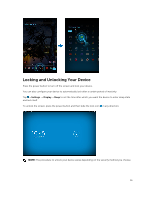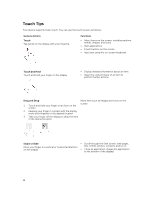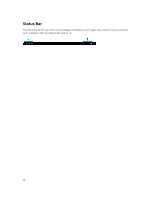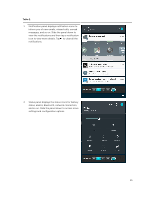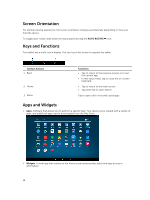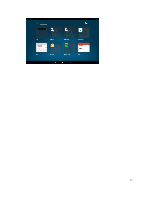Dell Venue 10 Dell 5050 Users Guide - Page 12
Touch Tips, Gesture Actions, Functions, Touch, Touch and Hold, Drag and Drop, Swipe or Slide
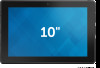 |
View all Dell Venue 10 manuals
Add to My Manuals
Save this manual to your list of manuals |
Page 12 highlights
Touch Tips Your device supports multi-touch. You can use the touch screen as follows: Gesture Actions Touch Tap gently on the display with your fingertip. Functions • Select items on the screen, including options, entries, images, and icons • Start applications • Touch buttons on the screen • Input text using the on-screen keyboard Touch and Hold Touch and hold your finger on the display • Display detailed information about an item • Open the context menu of an item to perform further actions Drag and Drop 1. Touch and hold your finger on an item on the screen 2. Keeping your finger in contact with the display, move your fingertip to the desired location 3. Take your finger off the display to drop the item in the desired location Move item such as images and icons on the screen Swipe or Slide Move your finger in a vertical or horizontal direction on the display • Scroll through the Start screen, web pages, lists, entries, photos, contacts, and so on • Close an application. (Swipe the application to the bottom of the display) 12