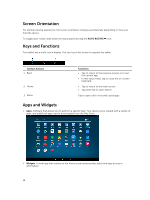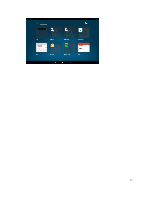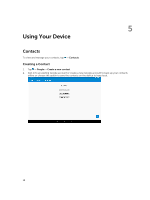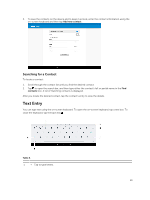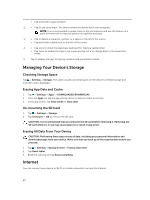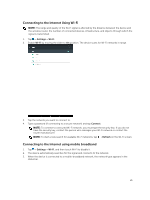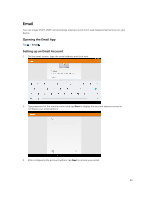Dell Venue 10 Dell 5050 Users Guide - Page 21
Connecting to the Internet Using Wi-Fi, Connecting to the Internet using mobile broadband, Settings
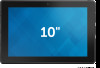 |
View all Dell Venue 10 manuals
Add to My Manuals
Save this manual to your list of manuals |
Page 21 highlights
Connecting to the Internet Using Wi-Fi NOTE: The range and quality of the Wi-Fi signal is affected by the distance between the device and the wireless router, the number of connected devices, infrastructure, and objects through which the signal is transmitted. 1. Tap → Settings→ Wi-Fi. 2. Enable Wi-Fi by moving the slider to On position. The device scans for Wi-Fi networks in range. 3. Tap the network you want to connect to. 4. Type a password (if connecting to a secure network) and tap Connect. NOTE: To connect to a secured Wi-Fi network, you must type the security key. If you do not have the security key, contact the person who manages your Wi-Fi network or contact the router manufacturer. NOTE: To start a new search for available Wi-Fi networks, tap → Refresh on the Wi-Fi screen. Connecting to the Internet using mobile broadband 1. Tap → Settings→ Wi-Fi, and then touch Wi-Fi to disable it. 2. The device automatically searches for the signal and connects to the network. 3. When the device is connected to a mobile-broadband network, the network type appears in the status bar. 21