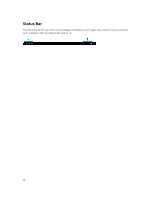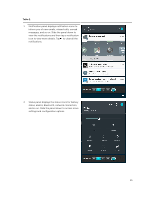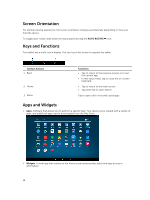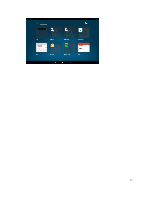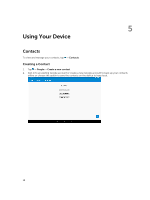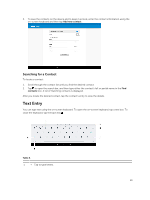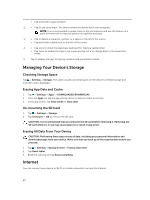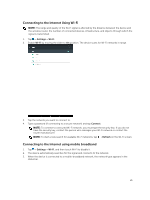Dell Venue 10 Dell 5050 Users Guide - Page 19
Text Entry, Searching for a Contact
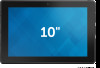 |
View all Dell Venue 10 manuals
Add to My Manuals
Save this manual to your list of manuals |
Page 19 highlights
3. To save the contacts on the device and to keep it as local, enter the contact information using the on-screen keyboard and then tap Add new contact . Searching for a Contact To locate a contact: 1. Scroll through the contact list until you find the desired contact. 2. Tap to open the search bar, and then type either the contact's full or partial name in the Find contacts box. A list of matching contacts is displayed. After you locate the desired contact, tap the contact's entry to view the details. Text Entry You can type text using the on-screen keyboard. To open the on-screen keyboard, tap a text box. To close the keyboard, tap the back key . Table 3. 1 • Tap to type letters. 19

3.
To save the contacts on the device and to keep it as local, enter the contact information using the
on-screen keyboard and then tap
Add new contact
.
Searching for a Contact
To locate a contact:
1.
Scroll through the contact list until you find the desired contact.
2.
Tap
to open the search bar, and then type either the contact’s full or partial name in the
Find
contacts
box. A list of matching contacts is displayed.
After you locate the desired contact, tap the contact’s entry to view the details.
Text Entry
You can type text using the on-screen keyboard. To open the on-screen keyboard, tap a text box. To
close the keyboard, tap the back key
.
Table 3.
1
•
Tap to type letters.
19