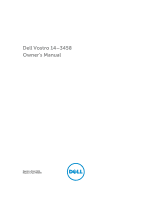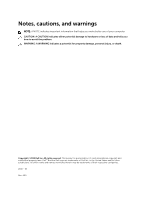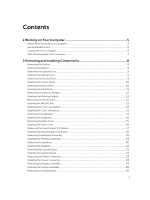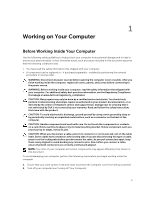Dell Vostro 14 3458 Dell Vostro 143458 Owners Manual
Dell Vostro 14 3458 Manual
 |
View all Dell Vostro 14 3458 manuals
Add to My Manuals
Save this manual to your list of manuals |
Dell Vostro 14 3458 manual content summary:
- Dell Vostro 14 3458 | Dell Vostro 143458 Owners Manual - Page 1
Dell Vostro 14-3458 Owner's Manual Regulatory Model: P65G Regulatory Type: P65G001 - Dell Vostro 14 3458 | Dell Vostro 143458 Owners Manual - Page 2
potential damage to hardware or loss of data and tells you how to avoid the problem. WARNING: A WARNING indicates a potential for property damage, personal injury, or death. Copyright © 2015 Dell Inc. All rights reserved. This product is protected by U.S. and international copyright and intellectual - Dell Vostro 14 3458 | Dell Vostro 143458 Owners Manual - Page 3
...12 Installing the Memory Module...12 Removing the WLAN Card...12 Installing the WLAN Card...13 Removing the Coin-Cell Battery...13 Installing the Coin-cell battery...13 Removing the Keyboard...13 Installing the Keyboard...15 Removing the Base Cover...15 Installing the Base Cover...16 Removing - Dell Vostro 14 3458 | Dell Vostro 143458 Owners Manual - Page 4
and Setup Password 40 Deleting or Changing an Existing System and/or Setup Password 41 4 Diagnostics...42 Enhanced Pre-Boot System Assessment (ePSA) Diagnostics 42 5 Specifications...43 Specifications...43 6 Contacting Dell 48 Contacting Dell...48 4 - Dell Vostro 14 3458 | Dell Vostro 143458 Owners Manual - Page 5
only perform troubleshooting and simple repairs as authorized in your product documentation, or as directed by the online or telephone service and support team. Damage due to servicing that is not authorized by Dell is not covered by your warranty. Read and follow the safety instructions that came - Dell Vostro 14 3458 | Dell Vostro 143458 Owners Manual - Page 6
turn the computer upside-down on a flat work surface. NOTE: To avoid damaging the system board, you must remove the main battery before you service the computer. 7. Remove the main battery. 8. Turn the computer top-side up. 9. Open the display. 10. Press the power button to ground the system board - Dell Vostro 14 3458 | Dell Vostro 143458 Owners Manual - Page 7
cables before turning on your computer. CAUTION: To avoid damage to the computer, use only the battery designed for this particular Dell computer. Do not use batteries designed for other Dell computers. 1. Connect any external devices, such as a port replicator or media base, and replace any cards - Dell Vostro 14 3458 | Dell Vostro 143458 Owners Manual - Page 8
section provides detailed information on how to remove or install the components from your computer. Removing the Battery 1. Follow the procedures in Before Working Inside Your Computer. 2. Slide the release latch outwards to unlock the battery. 3. Lift the battery to remove it from the computer 8 - Dell Vostro 14 3458 | Dell Vostro 143458 Owners Manual - Page 9
the procedures in After Working Inside Your computer. Removing the Optical Drive 1. Follow the procedures in Before Working Inside Your Computer. 2. Remove the battery. 3. Perform the following steps as shown in the illustration: a. Remove the screw that secures the optical-disk drive (ODD) to the - Dell Vostro 14 3458 | Dell Vostro 143458 Owners Manual - Page 10
the Access Panel 1. Insert the access panel into the chassis. 2. Tighten the screw to secure the access panel to the chassis. 3. Install battery. 4. Follow the procedures in After Working Inside Your computer. Removing the Hard Drive 1. Follow the procedures in Before Working Inside Your Computer - Dell Vostro 14 3458 | Dell Vostro 143458 Owners Manual - Page 11
drive into the hard drive bracket. 2. Slide the hard drive into it's slot. 3. Tighten the screw to secure it to the chassis. 4. Install: a. access panel b. battery 5. Follow the procedures in After Working Inside Your computer. 11 - Dell Vostro 14 3458 | Dell Vostro 143458 Owners Manual - Page 12
Memory Module 1. Insert the memory module into the socket and press to lock the securing clips. 2. Install the access panel. 3. Install the battery. 4. Follow the procedures in After Working Inside Your computer. Removing the WLAN Card 1. Follow the procedures in Before Working Inside Your Computer - Dell Vostro 14 3458 | Dell Vostro 143458 Owners Manual - Page 13
cell release latch using a scribe and then pull the coin-cell battery to remove it from the computer. Installing the Coin-cell battery 1. Insert the coin-cell battery and press to lock it. 2. Install: a. access panel b. battery 3. Follow the procedures in After Working Inside Your computer. Removing - Dell Vostro 14 3458 | Dell Vostro 143458 Owners Manual - Page 14
following steps as shown in the illustration: a. Lift the tab to release the cable from it's connector [1]. b. Disconnect the keyboard cable from the system board [2]. 14 - Dell Vostro 14 3458 | Dell Vostro 143458 Owners Manual - Page 15
system board. 2. Slide the keyboard into the retention slots. 3. Press along the top edges to lock the keyboard in place. 4. Install the battery. 5. Follow the procedures in After Working Inside Your computer. Removing the Base Cover 1. Follow the procedures in Before Working Inside Your Computer - Dell Vostro 14 3458 | Dell Vostro 143458 Owners Manual - Page 16
4. Perform the following steps as shown in the illustration: a. Turn the computer over and remove the screws from the base of the computer [1]. b. Release the tabs that secure the base cover [2]. c. Pry up the base cover and remove it away from the computer [3]. Installing the Base Cover 1. Place - Dell Vostro 14 3458 | Dell Vostro 143458 Owners Manual - Page 17
After Working Inside Your computer. Removing the Input/Output (I/O) Board 1. Follow the procedures in Before Working Inside Your Computer. 2. Remove: a. battery b. optical disk-drive c. access panel d. hard drive e. memory module f. keyboard g. base cover 3. Perform the following steps as shown in - Dell Vostro 14 3458 | Dell Vostro 143458 Owners Manual - Page 18
in After Working Inside Your computer. Removing the Heatsink Assembly 1. Follow the procedures in Before Working Inside Your Computer. 2. Remove: a. battery b. optical disk-drive c. access panel d. hard drive e. memory module f. keyboard g. base cover 3. Perform the following steps as shown in the - Dell Vostro 14 3458 | Dell Vostro 143458 Owners Manual - Page 19
board. 2. Connect the system fan cable to the system board. 3. Install: a. base cover b. keyboard c. memory module d. hard drive e. WLAN card f. access panel g. optical disk-drive h. battery 4. Follow the procedures in After Working Inside Your computer. 19 - Dell Vostro 14 3458 | Dell Vostro 143458 Owners Manual - Page 20
Removing the Speakers 1. Follow the procedures in Before Working Inside Your Computer. 2. Remove: a. battery b. optical disk-drive c. access panel d. hard drive e. memory module f. keyboard g. base cover 3. Perform the following steps as shown in the illustration: a. Disconnect the speaker cables - Dell Vostro 14 3458 | Dell Vostro 143458 Owners Manual - Page 21
to lock in place. 2. Connect the speaker cable to the system board. 3. Guide the speaker cable through the tabs. 4. Install: a. base cover b. keyboard Follow the procedures in Before Working Inside Your Computer. 2. Remove: a. battery b. optical disk-drive c. access panel d. WLAN card e. hard drive - Dell Vostro 14 3458 | Dell Vostro 143458 Owners Manual - Page 22
4. Perform the following steps as shown in the illustration: a. Flip the computer and lift the locking tab to disconnect the LVDS cable [1,2]. b. Disconnect the speaker cable [3]. c. Remove the screw that secures the power connector to the chassis [4]. d. Unroute the power connector cable and remove - Dell Vostro 14 3458 | Dell Vostro 143458 Owners Manual - Page 23
cable to the system board. 6. Install: a. base cover b. keyboard c. memory module d. hard drive e. WLAN card f. access panel g. optical disk-drive h. battery 7. Follow the procedures in After Working Inside Your computer. Removing the Power Connector 1. Follow the procedures in Before Working Inside - Dell Vostro 14 3458 | Dell Vostro 143458 Owners Manual - Page 24
1. Insert the power connector into its slot on the system board and guide the cable into the retention tabs. 2. Connect the power connector cable Follow the procedures in Before Working Inside Your Computer. 2. Remove: a. battery b. optical disk-drive c. access panel d. hard drive e. memory module - Dell Vostro 14 3458 | Dell Vostro 143458 Owners Manual - Page 25
screws to secure the display assembly. 3. Install: a. system board b. keyboard c. memory module d. hard drive e. access panel f. optical disk-drive g. battery 4. Follow the procedures in After Working Inside Your computer. Removing the Display Bezel 1. Follow the procedures in Before Working Inside - Dell Vostro 14 3458 | Dell Vostro 143458 Owners Manual - Page 26
to the display assembly. 2. Install: a. display assembly b. system board c. keyboard d. memory module e. hard drive f. access panel g. optical disk-drive h. battery 3. Follow the procedures in After Working Inside Your computer. Removing the Camera 1. Follow the procedures in Before Working Inside - Dell Vostro 14 3458 | Dell Vostro 143458 Owners Manual - Page 27
camera cable. 3. Install: a. display assembly b. base cover c. keyboard d. memory module e. hard drive f. WLAN card g. access panel h. optical disk-drive i. battery 4. Follow the procedures in After Working Inside Your computer. Removing the Display Hinges 1. Follow the procedures in Before Working - Dell Vostro 14 3458 | Dell Vostro 143458 Owners Manual - Page 28
assembly. 2. Install: a. display bezel b. display assembly c. system board d. keyboard e. memory module f. hard drive g. access panel h. optical disk-drive i. battery 3. Follow the procedures in After Working Inside Your computer. Removing the Display Panel 1. Follow the procedures in Before Working - Dell Vostro 14 3458 | Dell Vostro 143458 Owners Manual - Page 29
g. system board h. display assembly i. display bezel j. display hinges 3. Perform the following steps as shown in the illustration: a. Remove the screws that secure the display panel to the display assembly [1]. b. Lift the display panel to access the cables underneath [2]. 4. Perform the following - Dell Vostro 14 3458 | Dell Vostro 143458 Owners Manual - Page 30
display panel to the display assembly. 5. Install: a. display hinges b. display bezel c. display assembly d. system board e. keyboard f. memory module g. hard drive h. access panel i. optical disk-drive j. battery 6. Follow the procedures in After Working Inside Your computer. 30 - Dell Vostro 14 3458 | Dell Vostro 143458 Owners Manual - Page 31
Sequence allows you to bypass the System Setup‐defined boot device order and boot directly to a specific device (for example: optical drive or hard drive). During the Power-on Self Test (POST), when the Dell logo appears, you can: • Access System Setup by pressing key • Bring up the one-time - Dell Vostro 14 3458 | Dell Vostro 143458 Owners Manual - Page 32
Displays BIOS Version, Service Tag, Asset Tag, Ownership Tag, Ownership Date, Manufacture Date, and the Express Service Code. • Memory , Audio Controller, Wi-Fi Device, Bluetooth Device. Battery Information Boot Sequence Displays the battery status and the type of AC adapter connected to - Dell Vostro 14 3458 | Dell Vostro 143458 Owners Manual - Page 33
is part of the SMART (Self Monitoring Analysis and Reporting Technology) specification. This option is disabled by default. • Enable SMART Reporting USB Configuration This field configures the integrated USB controller. If Boot Support is enabled, the system is allowed to boot any type of USB - Dell Vostro 14 3458 | Dell Vostro 143458 Owners Manual - Page 34
by default. You can also enable or disable Media Card. Description Allows you to set the display brightness depending up on the power source (On Battery and On AC). NOTE: The Video setting will only be visible when a video card is installed into the system. This option enables or disables switchable - Dell Vostro 14 3458 | Dell Vostro 143458 Owners Manual - Page 35
Drive passwords when the admin password is set. Default Setting: Allow Non-Admin Password Changes is selected. Non-Admin Setup Changes CPU XD Support Allows you to determine whether changes to the setup options are allowed when an Administrator Password is set. If disabled the setup options are - Dell Vostro 14 3458 | Dell Vostro 143458 Owners Manual - Page 36
you to enable or disable multi-core support for the processor. The installed processor supports two cores. If you enable Multi Core Support, two cores will be enabled. If you disable Multi Core Support, one core will be enabled. • Enable Multi Core Support Default Setting: The option is enabled - Dell Vostro 14 3458 | Dell Vostro 143458 Owners Manual - Page 37
. If the AC power adapter is removed during Standby, the system setup will remove power from all of the USB ports to conserve battery power. • Enable USB Wake Support Default Setting: The option is disabled. Wake on LAN/WLAN Allows you to enable or disable the feature that powers on the computer - Dell Vostro 14 3458 | Dell Vostro 143458 Owners Manual - Page 38
mode may not be available for all the batteries. To enable this option, disable the Advanced Battery Charge Configuration option. Table 9. POST Behavior Minimal • Thorough (default) • Auto Table 10. Virtualization Support Option Description Virtualization Allows you to enable or disable the - Dell Vostro 14 3458 | Dell Vostro 143458 Owners Manual - Page 39
), on replacing the system board or if an update is available. For laptops, ensure that your computer battery is fully charged and connected to a power outlet 1. Re-start the computer. 2. Go to dell.com/support. 3. Enter the Service Tag or Express Service Code and click Submit. NOTE: To locate the - Dell Vostro 14 3458 | Dell Vostro 143458 Owners Manual - Page 40
also analyze which drivers need an update. To do this for your product, click Analyze System for Updates and follow the instructions on the screen. 10. Select your preferred download method in the Please select your download method below window, click Download File. The File Download window appears - Dell Vostro 14 3458 | Dell Vostro 143458 Owners Manual - Page 41
4. Type the system password that you entered earlier and click OK. 5. Select Setup Password, type your system password and press or . A message prompts you to re-type the setup password. 6. Type the setup password that you entered earlier and click OK. 7. Press and a message - Dell Vostro 14 3458 | Dell Vostro 143458 Owners Manual - Page 42
View error messages that inform you of problems encountered during testing CAUTION: Use the computer boots, press the key as the Dell logo appears. 3. On the boot menu screen, select . 4. If you wish to run a diagnostic test on a specific device, press and click Yes to stop the diagnostic - Dell Vostro 14 3458 | Dell Vostro 143458 Owners Manual - Page 43
computer. Table 14. System Information Feature Description Chipset integrated in processor DRAM bus width 64 bits Flash EPROM 8 MB Table 15. Processor Feature Processor type L1 cache L2 cache L3 cache Description • 4th Generation Intel core i3 • 5th Generation Intel core i3/i5/i7 • Intel - Dell Vostro 14 3458 | Dell Vostro 143458 Owners Manual - Page 44
conversion Interface Speakers Volume controls Table 18. Video Feature Video type Video Controller: UMA Discrete Data bus: External display support Table 19. Camera Feature Camera Resolution Video Resolution (maximum) Diagonal viewing angle Table 20. Communication Feature Network adapter Wireless - Dell Vostro 14 3458 | Dell Vostro 143458 Owners Manual - Page 45
ports NOTE: The powered USB 3.0 connector also supports Microsoft Kernel Debugging. The ports are identified in the Maximum Brightness Operating angle Refresh rate Minimum Viewing angles: Horizontal Vertical Pixel pitch Description 14.0 inches HD 173.95 mm (6.85 inches) 354.95 mm (13.97 inches - Dell Vostro 14 3458 | Dell Vostro 143458 Owners Manual - Page 46
Dimensions: Height Width Depth Weight Life span Voltage Temperature range: Operating Non-Operating Coin-cell battery Table 26. AC Adapter 00 mm (10.63 inches) 37.50 mm (1.47 inches) 0.26 kg (0.56 lb) 300 discharge/charge cycles 14.80 VDC 0 °C to 35 °C (32 °F to 95 °F) -40 °C to 65 °C (-40 °F to - Dell Vostro 14 3458 | Dell Vostro 143458 Owners Manual - Page 47
Table 27. Physical Feature Height Touch Non-Touch Width Depth Weight Touch Non-Touch Table 28. Environmental Feature Temperature: Operating Storage Relative humidity (maximum): Operating Storage Altitude (maximum): Operating Non-Operating Airborne contaminant level Description 23.6 - Dell Vostro 14 3458 | Dell Vostro 143458 Owners Manual - Page 48
options. Availability varies by country and product, and some services may not be available in your area. To contact Dell for sales, technical support, or customer service issues: 1. Go to dell.com/support. 2. Select your support category. 3. Verify your country or region in the Choose a Country
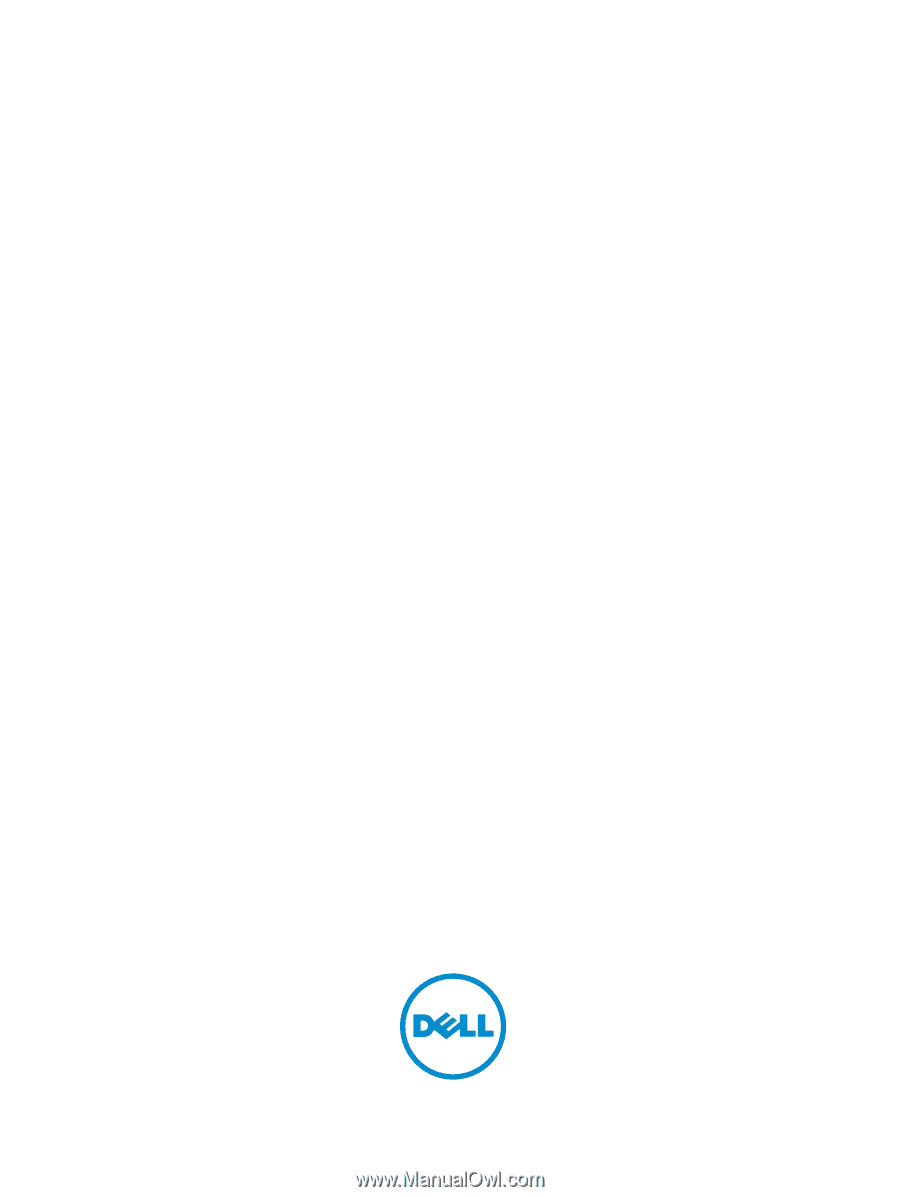
Dell Vostro 14–3458
Owner's Manual
Regulatory Model: P65G
Regulatory Type: P65G001