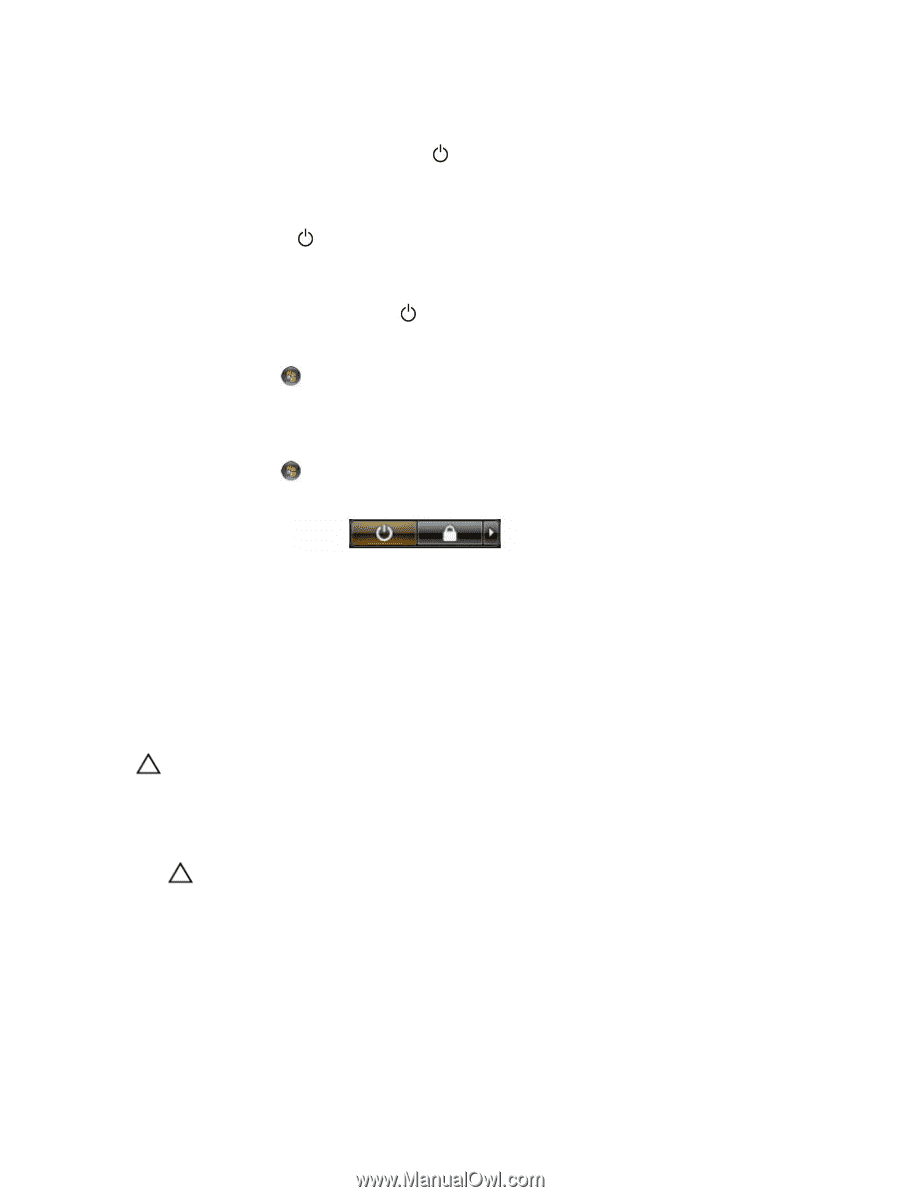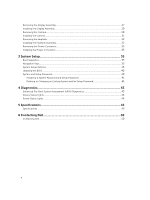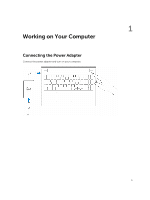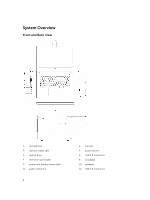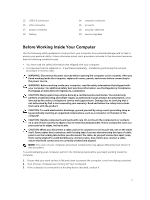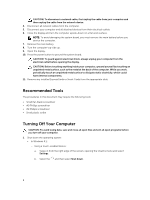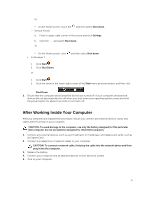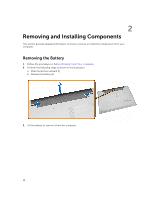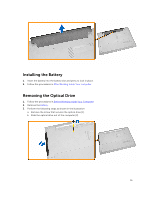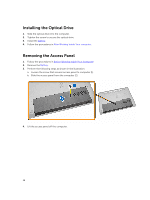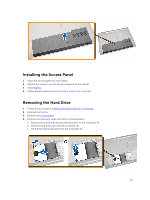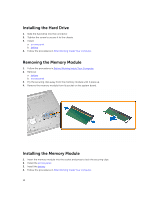Dell Vostro 15 3546 Owners Manual - Page 9
After Working Inside Your Computer, In Windows 7
 |
View all Dell Vostro 15 3546 manuals
Add to My Manuals
Save this manual to your list of manuals |
Page 9 highlights
Or * On the Home screen, touch the - Using a mouse: and then select Shut down. a. Point to upper-right corner of the screen and click Settings. b. Click the Or and select Shut down. * On the Home screen, click • In Windows 7: and then select Shut down. 1. Click Start . 2. Click Shut Down. or 1. Click Start . 2. Click the arrow in the lower-right corner of the Start menu as shown below, and then click Shut Down . 2. Ensure that the computer and all attached devices are turned off. If your computer and attached devices did not automatically turn off when you shut down your operating system, press and hold the power button for about 6 seconds to turn them off. After Working Inside Your Computer After you complete any replacement procedure, ensure you connect any external devices, cards, and cables before turning on your computer. CAUTION: To avoid damage to the computer, use only the battery designed for this particular Dell computer. Do not use batteries designed for other Dell computers. 1. Connect any external devices, such as a port replicator or media base, and replace any cards, such as an ExpressCard. 2. Connect any telephone or network cables to your computer. CAUTION: To connect a network cable, first plug the cable into the network device and then plug it into the computer. 3. Replace the battery. 4. Connect your computer and all attached devices to their electrical outlets. 5. Turn on your computer. 9