Dell Vostro 5625 Service Manual - Page 43
Touchpad, Removing the touchpad
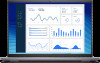 |
View all Dell Vostro 5625 manuals
Add to My Manuals
Save this manual to your list of manuals |
Page 43 highlights
Steps 1. Align the screw holes on the I/O board with the screw holes on the system board and palm-rest and keyboard assembly. 2. Align the ports on the I/O board to the slots on the palm-rest and keyboard assembly. 3. Place the I/O board on the palm-rest and keyboard assembly. 4. Replace the two screws (M2x3) that secure the I/O board to the palm-rest and keyboard assembly. 5. Connect the I/O board cable to the I/O board. 6. Close the latch and replace the clear adhesive tape. 7. Connect the coin-cell battery cable to the I/O board. 8. Connect the optional fingerprint-reader cable to the I/O board and close the latch to secure the cable. 9. Align the screw holes on the RJ-45 Network Port assembly with the screw holes of the I/O board. 10. Replace the three screws (M2x5) that secure the RJ-45 Network Port assembly to the I/O board. 11. Close the right-display hinge. 12. Replace the three screws (M2.5x5) that secure the right-display hinge of the display assembly to the system board. Next steps 1. Install the 3-cell battery or 4-cell battery, whichever is applicable. 2. Install the base cover. 3. Follow the procedure in After working inside your computer. Touchpad Removing the touchpad Prerequisites 1. Follow the procedure in Before working inside your computer. 2. Remove the base cover. 3. Remove the 3-cell battery or 4-cell battery, whichever is applicable. About this task The following image(s) indicate the location of the touchpad and provides a visual representation of the removal procedure. Removing and installing components 43















