Dell Vostro 5625 Service Manual - Page 44
Installing the touchpad, Steps, Prerequisites, About this task, Next steps
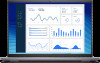 |
View all Dell Vostro 5625 manuals
Add to My Manuals
Save this manual to your list of manuals |
Page 44 highlights
Steps 1. Open the latch of the touchpad connector on the system board and disconnect the touchpad cable from the system board. 2. Open the latch of the touchpad connector on the touchpad and disconnect the touchpad cable from the touchpad. 3. Peel off the adhesive tape from the touchpad bracket. 4. Remove the three screws (M1.6x2) that secure the touchpad bracket to the palm-rest and keyboard assembly. 5. Lift the touchpad bracket off the palm-rest and keyboard assembly. 6. Remove the two screws (M2x1.8) that secure the touchpad to the palm-rest and keyboard assembly. 7. Lift the touchpad slightly off the palm-rest and keyboard assembly. 8. Slide the touchpad down and lift it off the palm-rest and keyboard assembly. Installing the touchpad Prerequisites If you are replacing a component, remove the existing component before performing the installation process. About this task The following image(s) indicate the location of the touchpad and provides a visual representation of the installation procedure. Steps 1. Slide the touchpad onto the palm-rest and keyboard assembly. 2. Replace the two screws (M2x1.8) that secure the touchpad to the palm-rest and keyboard assembly. 3. Align the touchpad bracket and place it on the palm-rest and keyboard assembly. 4. Replace the three screws (M1.6x2) that secure the touchpad bracket to the palm-rest and keyboard assembly. 5. Adhere the adhesive tape to the touchpad bracket. 6. Open the latch of the touchpad connector on the touchpad and connect the touchpad cable to the touchpad. 7. Open the latch of the touchpad connector on the system board and connect the touchpad cable to the system board. Next steps 1. Install the M.2 2230 solid-state drive or M.2 2280 solid-state drive, whichever is applicable. 2. Install the base cover. 3. Follow the procedure in After working inside your computer. 44 Removing and installing components















