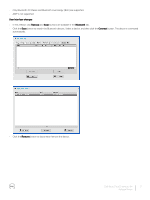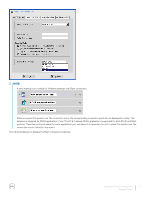Dell Wyse 3020 Wyse ThinOS Version 8.4 Release Notes - Page 8
Requesting, manually, automatically, certificate
 |
View all Dell Wyse 3020 manuals
Add to My Manuals
Save this manual to your list of manuals |
Page 8 highlights
ThinOS is treated as a network device. The functionalities of ThinOS SCEP include manual certificate request, automatic certificate request, and automatic renewal of certificate. Requesting certificate manually To request the certificate manually, do the following: 1 Go to System Tools > Certificates > Request Certificate. The Request Certificate dialog box is displayed. 2 Enter the appropriate values in the Request Certificate dialog box, and then click the Request Certificate button. The certificate request is sent to the server, and the client receives the response from server and installs both CA certificate and client certificate. 3 Click Ok to save the changes. NOTE: • If the SCEP server is on Windows Server, the CA certificate HASH provided by MS Windows server is always an MD5 hash type. • Request server URL must be an HTTP link. Do not add protocol prefix for HTTPS, and so on. • At present, the Enrollment Password is a clear text field. This will be changed to password mask field in the later release. Requesting certificate automatically Use INI parameters to automate the request and renew certificate process. Related INI parameters are of global scope and should be used with INI parameter ScepAutoEnroll. For more information about using the INI parameters, refer to the latest Dell Wyse ThinOS INI Reference guide. 8 Dell Wyse ThinOS Version 8.4 Release Notes