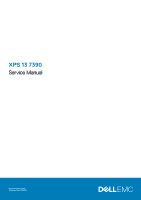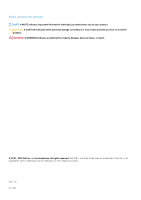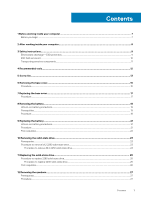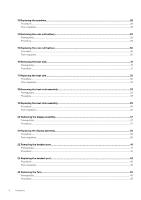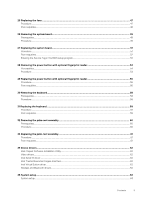Dell XPS 13 7390 Service Manual
Dell XPS 13 7390 Manual
 |
View all Dell XPS 13 7390 manuals
Add to My Manuals
Save this manual to your list of manuals |
Dell XPS 13 7390 manual content summary:
- Dell XPS 13 7390 | Service Manual - Page 1
XPS 13 7390 Service Manual Regulatory Model: P82G Regulatory Type: P82G003 - Dell XPS 13 7390 | Service Manual - Page 2
and tells you how to avoid the problem. WARNING: A WARNING indicates a potential for property damage, personal injury, or death. © 2018 - 2019 Dell Inc. or its subsidiaries. All rights reserved. Dell, EMC, and other trademarks are trademarks of Dell Inc. or its subsidiaries. Other trademarks may - Dell XPS 13 7390 | Service Manual - Page 3
3 Safety instructions...9 Electrostatic discharge-ESD protection...9 ESD field service kit ...10 Transporting sensitive components...11 4 Recommended tools...12 5 Screw list...13 6 Removing the base cover...15 Procedure...15 7 Replacing the base cover...17 Procedure...17 8 Removing the battery...19 - Dell XPS 13 7390 | Service Manual - Page 4
13 Replacing the speakers...28 Procedure...28 Post-requisites...28 14 Removing the coin-cell battery 29 Prerequisites...29 Procedure...29 15 Replacing the coin-cell battery 22 Removing the headset port...41 Prerequisites...41 Procedure...41 23 Replacing the headset port...43 Procedure...43 Post- - Dell XPS 13 7390 | Service Manual - Page 5
...51 Post-requisites...52 Entering the Service Tag in the BIOS setup program...52 drivers...62 Intel Chipset Software Installation Utility...62 Video drivers...62 Intel Serial IO driver...62 Intel Trusted Execution Engine Interface...62 Intel Virtual Button driver...62 Wireless and Bluetooth drivers - Dell XPS 13 7390 | Service Manual - Page 6
...64 Clearing CMOS settings...68 Clearing BIOS (System Setup) and System passwords 69 36 Troubleshooting...70 Enhanced Pre-Boot System Assessment (ePSA) diagnostics 70 Running the ePSA diagnostics...70 power release...72 Wi-Fi power cycle...72 37 Getting help and contacting Dell 73 6 Contents - Dell XPS 13 7390 | Service Manual - Page 7
> Power > Shut down. NOTE: If you are using a different operating system, see the documentation of your operating system for shut-down instructions. 3. Disconnect your computer and all attached devices from their electrical outlets. 4. Disconnect all attached network devices and peripherals, such as - Dell XPS 13 7390 | Service Manual - Page 8
2 After working inside your computer CAUTION: Leaving stray or loose screws inside your computer may severely damage your computer. 1. Replace all screws and ensure that no stray screws remain inside your computer. 2. Connect any external devices, peripherals, or cables you removed before working on - Dell XPS 13 7390 | Service Manual - Page 9
troubleshooting and repairs as authorized or directed by the Dell technical assistance team. Damage due to servicing that is not authorized by Dell is not covered by your warranty. See the safety instructions that the ports and connectors intermittent problems or a shortened product life span. - Dell XPS 13 7390 | Service Manual - Page 10
to recognize and troubleshoot is the intermittent servicing Dell products. In addition, it is critical that technicians keep sensitive parts separate from all insulator parts while performing service and that they use anti-static bags for transporting sensitive components. 10 Safety instructions - Dell XPS 13 7390 | Service Manual - Page 11
as replacement parts or parts to be returned to Dell, it is critical to place these parts in anti for a stable base, and point your toes out. 2. Tighten stomach muscles. Abdominal muscles support your spine when you lift, offsetting the force of the load. 3. Lift with your . Safety instructions 11 - Dell XPS 13 7390 | Service Manual - Page 12
The procedures in this document may require the following tools: • Phillips screwdriver #0 • Phillips screwdriver #1 • Torx #5 (T5) screwdriver • Plastic scribe 4 Recommended tools 12 Recommended tools - Dell XPS 13 7390 | Service Manual - Page 13
M1.6x3L 2 Speakers Palm-rest assembly M2x2 4 Heat sink System board M2x3 4 Headset port Palm-rest assembly M1.6x3 1 Display assembly Palm-rest assembly M2.5x4 4 Wireless drive shield System board M2x3L 1 and solid-state drive Battery Palm-rest assembly M2x2 4 Screw list - Dell XPS 13 7390 | Service Manual - Page 14
Component Battery Base cover Secured to Palm-rest assembly Palm-rest assembly Screw type M1.6x4 M2x3, Torx Quantity 1 8 Screw image 14 Screw list - Dell XPS 13 7390 | Service Manual - Page 15
your computer. After working inside your computer, follow the instructions in After working inside your computer. For more safety best practices, see the Regulatory Compliance home page at www.dell.com/regulatory_compliance. Topics: • Procedure Procedure CAUTION: To avoid causing damage - Dell XPS 13 7390 | Service Manual - Page 16
4. Moving the base cover from left to right, release the clips securing the base cover to the palm-rest assembly. 5. Lift the base cover from the palm-rest assembly. 16 Removing the base cover - Dell XPS 13 7390 | Service Manual - Page 17
your computer. After working inside your computer, follow the instructions in After working inside your computer. For more safety best practices, see the Regulatory Compliance home page at www.dell.com/regulatory_compliance. Topics: • Procedure Procedure 1. Align the screw holes - Dell XPS 13 7390 | Service Manual - Page 18
18 Replacing the base cover - Dell XPS 13 7390 | Service Manual - Page 19
and further instructions. • If the battery gets stuck inside your computer as a result of swelling, do not try to release it as puncturing, bending, or crushing a lithium-ion battery can be dangerous. In such an instance, contact Dell technical support for assistance. See www.dell.com/contactdell - Dell XPS 13 7390 | Service Manual - Page 20
2. Remove the four screws (M2x2) that secure the battery to the palm-rest assembly. 3. Remove the screw (M1.6x4) that secures the battery to the palm-rest assembly. 4. Lift the battery off the palm-rest assembly. 5. Turn the computer over, open the display, and press the power button for about 5 - Dell XPS 13 7390 | Service Manual - Page 21
and further instructions. • If the battery gets stuck inside your computer as a result of swelling, do not try to release it as puncturing, bending, or crushing a lithium-ion battery can be dangerous. In such an instance, contact Dell technical support for assistance. See www.dell.com/contactdell - Dell XPS 13 7390 | Service Manual - Page 22
Post-requisites Replace the base cover. 22 Replacing the battery - Dell XPS 13 7390 | Service Manual - Page 23
inside your computer, follow the instructions in After working inside your computer. the Regulatory Compliance home page at www.dell.com/regulatory_compliance. CAUTION: Solid-state drives Prerequisites 1. Remove the base cover. 2. Remove the battery. Procedure to remove M.2 2280 solid-state drive 1. - Dell XPS 13 7390 | Service Manual - Page 24
Procedure to remove M.2 2230 solid-state drive 1. Remove the screw (M2x3) that secures the solid-state drive shield and the solid-state drive to the system board. 2. Slide and remove the solid-state drive shield from the solid state drive slot. 3. Lift the solid-state drive at an angle, then slide - Dell XPS 13 7390 | Service Manual - Page 25
your computer. After working inside your computer, follow the instructions in After working inside your computer. For more safety best practices, see the Regulatory Compliance home page at www.dell.com/regulatory_compliance. CAUTION: Solid-state drives are fragile. Exercise care - Dell XPS 13 7390 | Service Manual - Page 26
the 2280 solid-state drive thermal plate. 3. Replace the screw (M2x3) that secures the solid-state drive to the system board. Post-requisites 1. Replace the battery. 2. Replace the base cover. 26 Replacing the solid-state drive - Dell XPS 13 7390 | Service Manual - Page 27
your computer. After working inside your computer, follow the instructions in After working inside your computer. For more safety best practices, page at www.dell.com/regulatory_compliance. Topics: • Prerequisites • Procedure Prerequisites 1. Remove the base cover. 2. Remove the battery. Procedure 1. - Dell XPS 13 7390 | Service Manual - Page 28
, follow the instructions in After working inside your computer. For more safety best practices, see the Regulatory Compliance home page at www.dell.com/regulatory_compliance. cable to the system board. Post-requisites 1. Replace the battery. 2. Replace the base cover. 28 Replacing the speakers - Dell XPS 13 7390 | Service Manual - Page 29
. After working inside your computer, follow the instructions in After working inside your computer. For more safety best practices, see the Regulatory Compliance home page at www.dell.com/regulatory_compliance. CAUTION: Removing the coin-cell battery resets the BIOS setup program's settings to - Dell XPS 13 7390 | Service Manual - Page 30
inside your computer, follow the instructions in After working inside your computer. For more safety best practices, see the Regulatory Compliance home page at www.dell.com/regulatory_compliance. Topics: • Procedure • Post-requisites Procedure 1. Adhere the coin-cell battery to the system board - Dell XPS 13 7390 | Service Manual - Page 31
computer, follow the instructions in After working inside your Compliance home page at www.dell.com/regulatory_compliance. NOTE: The skin can reduce the heat transfer capability of the thermal grease. Topics: • Prerequisites • Procedure Prerequisites 1. Remove the base cover. 2. Remove the battery - Dell XPS 13 7390 | Service Manual - Page 32
After working inside your computer, follow the instructions in After working inside your computer. For more safety , see the Regulatory Compliance home page at www.dell.com/regulatory_compliance. CAUTION: Incorrect alignment of the heat battery. 2. Replace the base cover. 32 Replacing the heat sink - Dell XPS 13 7390 | Service Manual - Page 33
computer, follow the instructions in After working inside your Compliance home page at www.dell.com/regulatory_compliance. NOTE: The skin can reduce the heat transfer capability of the thermal grease. Topics: • Prerequisites • Procedure Prerequisites 1. Remove the base cover. 2. Remove the battery - Dell XPS 13 7390 | Service Manual - Page 34
6. In reverse-sequential order (as indicated on the heat sink), remove the four screws (M2x3) that secure the heat-sink assembly to the system board. 7. Remove the two screws (M1.6x3) that secure the heat-sink assembly to the system board. 8. Lift the heat-sink assembly along with the left- and the - Dell XPS 13 7390 | Service Manual - Page 35
your computer. After working inside your computer, follow the instructions in After working inside your computer. For more safety best practices, see the Regulatory Compliance home page at www.dell.com/regulatory_compliance. CAUTION: Incorrect alignment of the heat sink can damage - Dell XPS 13 7390 | Service Manual - Page 36
Post-requisites 1. Replace the battery. 2. Replace the base cover. 36 Replacing the heat-sink assembly - Dell XPS 13 7390 | Service Manual - Page 37
your computer. After working inside your computer, follow the instructions in After working inside your computer. For more safety best practices, page at www.dell.com/regulatory_compliance. Topics: • Prerequisites • Procedure Prerequisites 1. Remove the base cover. 2. Remove the battery. Procedure 1. - Dell XPS 13 7390 | Service Manual - Page 38
9. Place the top surface of the computer on a flat and clean surface, then open the computer at a 90 degree angle. 10. Gently slide and lift the display assembly from the palm-rest assembly. 38 Removing the display assembly - Dell XPS 13 7390 | Service Manual - Page 39
working inside your computer, follow the instructions in After working inside your computer. For more see the Regulatory Compliance home page at www.dell.com/regulatory_compliance. Topics: • Procedure • Post cable color schemes for the wireless card supported by your computer. Table 2. Antenna-cable - Dell XPS 13 7390 | Service Manual - Page 40
screw holes on the system board. 9. Replace the two screws (M1.6x2.5) that secure the display-cable bracket to system board. Post-requisites 1. Replace the battery. 2. Replace the base cover. 40 Replacing the display assembly - Dell XPS 13 7390 | Service Manual - Page 41
, follow the instructions in After working inside your computer. For more safety best practices, see the Regulatory Compliance home page at www.dell.com/regulatory_compliance. Topics: • Prerequisites • Procedure Prerequisites 1. Remove the base cover. 2. Remove the battery. Procedure 1. Remove - Dell XPS 13 7390 | Service Manual - Page 42
3. Disconnect the headset-port cable from the system board. 4. Remove the screw (M1.6x3) that secures the headset port to the palm-rest assembly. 5. Lift the headset port from the system board. 42 Removing the headset port - Dell XPS 13 7390 | Service Manual - Page 43
inside your computer, follow the instructions in After working inside your computer. For more safety best practices, see the Regulatory Compliance home page at www.dell.com/regulatory_compliance. Topics: • Procedure • Post-requisites Procedure 1. Place the headset port in its slot on the palm - Dell XPS 13 7390 | Service Manual - Page 44
Post-requisites 1. Replace the battery. 2. Replace the base cover. 44 Replacing the headset port - Dell XPS 13 7390 | Service Manual - Page 45
your computer. After working inside your computer, follow the instructions in After working inside your computer. For more safety best practices, page at www.dell.com/regulatory_compliance. Topics: • Prerequisites • Procedure Prerequisites 1. Remove the base cover. 2. Remove the battery. Procedure This - Dell XPS 13 7390 | Service Manual - Page 46
46 Removing the fans - Dell XPS 13 7390 | Service Manual - Page 47
your computer. After working inside your computer, follow the instructions in After working inside your computer. For more safety best practices, see the Regulatory Compliance home page at www.dell.com/regulatory_compliance. Topics: • Procedure • Post-requisites Procedure This - Dell XPS 13 7390 | Service Manual - Page 48
Post-requisites 1. Replace the battery. 2. Replace the base cover. 48 Replacing the fans - Dell XPS 13 7390 | Service Manual - Page 49
instructions in After working inside your computer. For more safety best practices, see the Regulatory Compliance home page at www.dell.com/regulatory_compliance. NOTE: Your computer's Service cover. 2. Remove the battery. 3. Remove the solid- 2. Disconnect the headset-port cable from the system - Dell XPS 13 7390 | Service Manual - Page 50
10. Remove the 10 screws (M1.6x2.5) securing the system board to the palm-rest assembly. 11. Lift the system board from the palm-rest assembly. 50 Removing the system board - Dell XPS 13 7390 | Service Manual - Page 51
your computer. After working inside your computer, follow the instructions in After working inside your computer. For more safety best practices, see the Regulatory Compliance home page at www.dell.com/regulatory_compliance. NOTE: Your computer's Service Tag is stored in the system board. You must - Dell XPS 13 7390 | Service Manual - Page 52
the system board. 10. Connect the headset-port cable to the system board. 11. Connect schemes for the wireless card supported by your computer. Table battery. 5. Replace the base cover. Entering the Service Tag in the BIOS setup program 1. Turn on or restart your computer. 2. Press F2 when the Dell - Dell XPS 13 7390 | Service Manual - Page 53
NOTE: Service tag is the alphanumeric identifier located at the back side of your computer. Replacing the system board 53 - Dell XPS 13 7390 | Service Manual - Page 54
your computer. After working inside your computer, follow the instructions in After working inside your computer. For more safety best practices, page at www.dell.com/regulatory_compliance. Topics: • Prerequisites • Procedure Prerequisites 1. Remove the base cover. 2. Remove the battery. 3. Remove the - Dell XPS 13 7390 | Service Manual - Page 55
Removing the power button with optional fingerprint reader 55 - Dell XPS 13 7390 | Service Manual - Page 56
your computer. After working inside your computer, follow the instructions in After working inside your computer. For more safety best practices, see the Regulatory Compliance home page at www.dell.com/regulatory_compliance. Topics: • Procedure • Post-requisites Procedure NOTE: - Dell XPS 13 7390 | Service Manual - Page 57
4. Replace the battery. 5. Replace the base cover. Replacing the power button with optional fingerprint reader 57 - Dell XPS 13 7390 | Service Manual - Page 58
your computer. After working inside your computer, follow the instructions in After working inside your computer. For more safety best practices home page at www.dell.com/regulatory_compliance. Topics: • Prerequisites • Procedure Prerequisites 1. Remove the base cover. 2. Remove the battery. 3. Remove the - Dell XPS 13 7390 | Service Manual - Page 59
After working inside your computer, follow the instructions in After working inside your computer. For more see the Regulatory Compliance home page at www.dell.com/regulatory_compliance. Topics: • Procedure • Post- Replace the battery. 6. Replace the base cover. Replacing the keyboard 59 - Dell XPS 13 7390 | Service Manual - Page 60
inside your computer, follow the instructions in After working inside your computer. dell.com/regulatory_compliance. Topics: • Prerequisites • Procedure Prerequisites 1. Remove the base cover. 2. Remove the battery. 3. Remove the speakers. 4. Remove the display assembly. 5. Remove the headset port - Dell XPS 13 7390 | Service Manual - Page 61
inside your computer, follow the instructions in After working inside your computer. For the Regulatory Compliance home page at www.dell.com/regulatory_compliance. Topics: • Procedure • the headset port. 6. Replace the display assembly. 7. Replace the speakers. 8. Replace the battery. 9. Replace - Dell XPS 13 7390 | Service Manual - Page 62
, check if the Intel Virtual Button driver is installed. Install the driver updates from www.dell.com/support. Wireless and Bluetooth drivers In the Device Manager, check if the network card driver is installed. Install the driver updates from www.dell.com/support. In the Device Manager, check if - Dell XPS 13 7390 | Service Manual - Page 63
of hard drive installed, and enabling or disabling base devices. Entering BIOS setup program 1. Turn on (or restart) your computer. 2. During POST, when the DELL logo is displayed, watch for the F2 prompt to appear, and then press F2 immediately. NOTE: The F2 prompt indicates that the keyboard is - Dell XPS 13 7390 | Service Manual - Page 64
example: optical drive or hard drive). During the Power-on Self Test (POST), when the Dell logo appears, you can: • Access System Setup by pressing F2 key • Bring up the BIOS Version Displays the BIOS version number. Service Tag Displays the Service Tag of the computer. Asset Tag Displays the - Dell XPS 13 7390 | Service Manual - Page 65
the wireless device information of the computer. Bluetooth Device Displays the bluetooth device information of the computer. Battery Information Displays the battery health information. Boot Sequence Boot Sequence Displays the boot sequence. Boot List Option Displays the available boot - Dell XPS 13 7390 | Service Manual - Page 66
Support Enable or disable booting from USB mass storage devices such as external hard drive, optical drive, and USB drive. Enable External USB Port Enable or disable booting from USB mass storage devices connected to external USB port for Battery and Service from Absolute Software. CPU XD Support - Dell XPS 13 7390 | Service Manual - Page 67
option can be configured only if the Auto On Time is set to Everyday, Weekdays or Selected Days. Default: Disabled. USB Wake Support Peak Shift Primary Battery Charge Configuration Enable the USB devices to wake the computer from Standby. Enable or disable the minimal usage of AC power at times - Dell XPS 13 7390 | Service Manual - Page 68
Service Tag. Asset Tag Create a system Asset Tag. BIOS Downgrade Control flashing of the system firmware to previous revisions. BIOS Recovery Enable the user to recover from certain corrupted BIOS conditions from a recovery file on the user primary hard drive or an external USB key. Table 13 - Dell XPS 13 7390 | Service Manual - Page 69
Clearing BIOS (System Setup) and System passwords To clear the system or BIOS passwords, contact Dell technical support as described at www.dell.com/contactdell. NOTE: For information on how to reset Windows or application passwords, refer to the documentation accompanying Windows or your - Dell XPS 13 7390 | Service Manual - Page 70
completed successfully • View error messages that inform you of problems encountered during testing NOTE: Some tests for specific devices require Dell. System diagnostic lights Battery-status light Indicates the power and battery-charge status. Solid white - Power adapter is connected and the battery - Dell XPS 13 7390 | Service Manual - Page 71
website to troubleshoot and fix your computer when it fails to boot into their primary operating system due to software or hardware failures. For more information about the Dell SupportAssist OS Recovery, see Dell SupportAssist OS Recovery User's Guide at www.dell.com/ support. Flashing BIOS - Dell XPS 13 7390 | Service Manual - Page 72
on your computer. 2. Go to www.dell.com/support. 3. Click Product support, enter the Service Tag of your computer, and then click Submit. NOTE: If you do not have the Service Tag, use the auto-detect feature or manually browse for your computer model. 4. Click Drivers & downloads > Find it myself - Dell XPS 13 7390 | Service Manual - Page 73
resources Resource location Information about Dell products and services www.dell.com My Dell Tips Contact Support Online help for operating system Troubleshooting information, user manuals, setup instructions, product specifications, technical help blogs, drivers, software updates, and so on
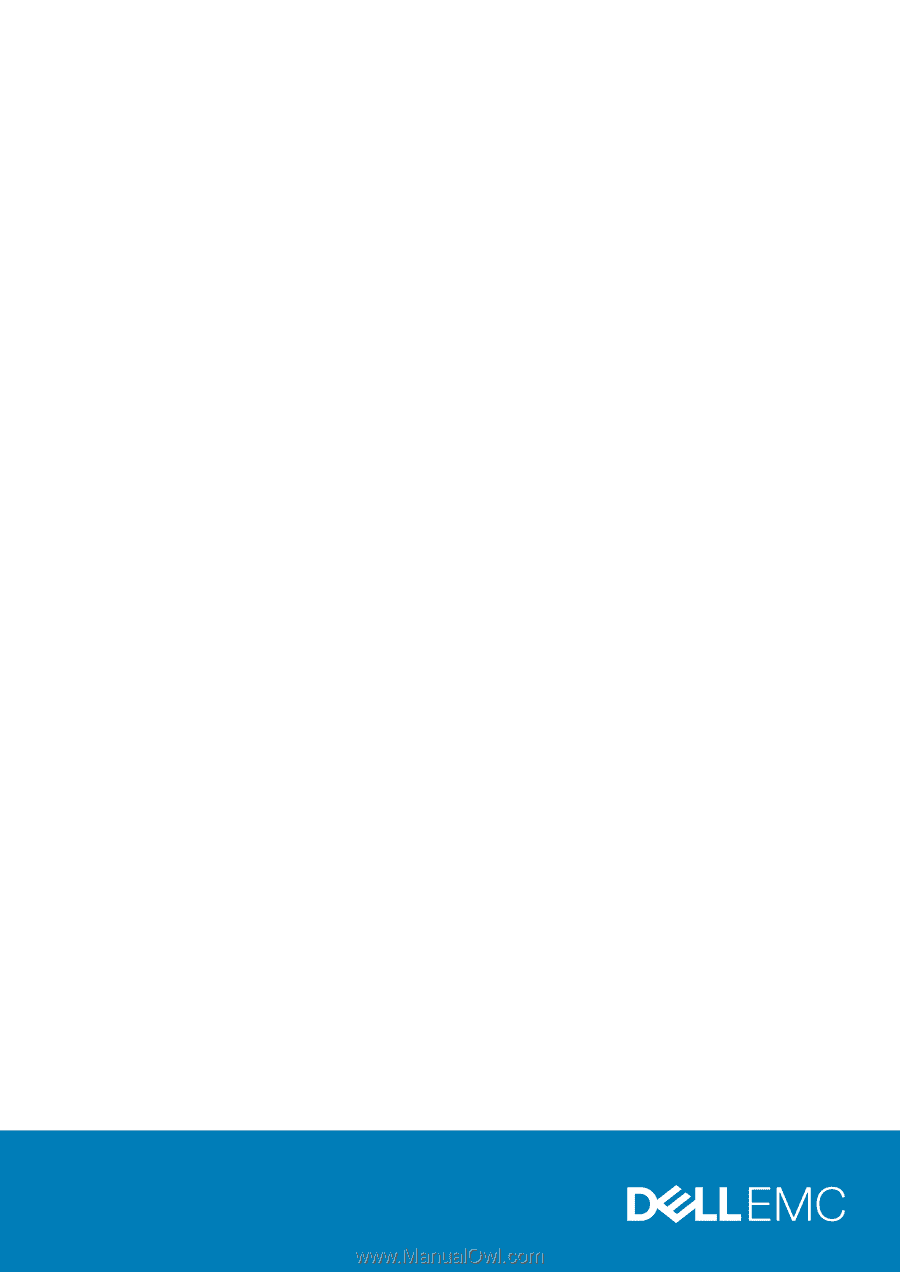
XPS 13 7390
Service Manual
Regulatory Model: P82G
Regulatory Type: P82G003