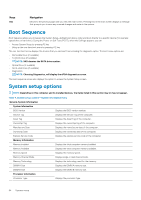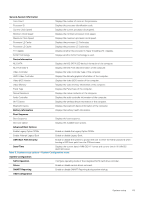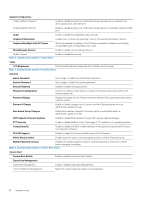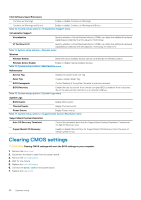Dell XPS 13 7390 Service Manual - Page 68
Clearing CMOS settings
 |
View all Dell XPS 13 7390 manuals
Add to My Manuals
Save this manual to your list of manuals |
Page 68 highlights
Intel Software Guard Extensions Continue on Warnings Enable or disable Continue on Warnings Continue on Warnings and Errors Enable or disable Continue on Warnings and Errors Table 10. System setup options-Virtualization Support menu Virtualization Support Virtualization Specify whether a Virtual Machine Monitor (VMM) can utilize the additional hardware capabilities provided by Intel Virtualization Technology. VT for Direct I/O Specify whether a Virtual Machine Monitor (VMM) can utilize the additional hardware capabilities provided by Intel Virtualization Technology for Direct I/O. Table 11. System setup options-Wireless menu Wireless Wireless Switch Determine which wireless devices can be controlled by the Wireless Switch. Wireless Device Enable Enable or disable internal wireless devices. Table 12. System setup options-Maintenance menu Maintenance Service Tag Display the system's Service Tag. Asset Tag Create a system Asset Tag. BIOS Downgrade Control flashing of the system firmware to previous revisions. BIOS Recovery Enable the user to recover from certain corrupted BIOS conditions from a recovery file on the user primary hard drive or an external USB key. Table 13. System setup options-System Logs menu System Logs BIOS Events Display BIOS events. Thermal Events Display Thermal events. Power Events Display Power events. Table 14. System setup options-SupportAssist System Resolution menu SupportAssist System Resolution Auto OS Recovery Threshold Control the automatic boot flow for SupportAssist System Resolution Console and for Dell OS Recovery tool. SupportAssist OS Recovery Enable or disable the boot flow for SupportAssist OS Recovery tool in the even of certain system errors. Clearing CMOS settings CAUTION: Clearing CMOS settings will reset the BIOS settings on your computer. 1. Remove the base cover. 2. Disconnect the battery cable from the system board. 3. Remove the coin-cell battery. 4. Wait for one minute. 5. Replace the coin-cell battery. 6. Connect the battery cable to the system board. 7. Replace the base cover. 68 System setup