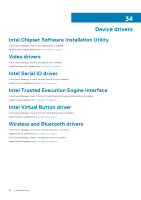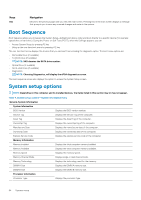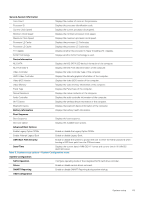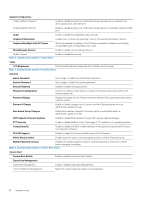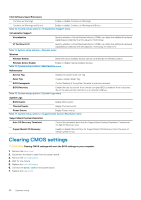Dell XPS 13 7390 Service Manual - Page 67
Table 9. System setup options-Intel Software Guard Extensions menu
 |
View all Dell XPS 13 7390 manuals
Add to My Manuals
Save this manual to your list of manuals |
Page 67 highlights
Table 9. System setup options-Intel Software Guard Extensions menu Intel Software Guard Extensions Intel SGX Enable Enable or disable Intel Software Guard Extensions. Enclave Memory Size Set the Intel Software Guard Extensions Enclave Reserve Memory Size. Performance Multi Core Support Enable multiple cores. Default: Enabled. Intel SpeedStep Enable or disable Intel Speedstep Technology. Default: Enabled. NOTE: If enabled, the processor clock speed and core voltage are adjusted dynamically based on the processor load. C-States Control Enable or disable additional processor sleep states. Default: Enabled. Intel TurboBoost Enable or disable Intel TurboBoost mode of the processor. Default: Enabled. HyperThread control Enable or disable HyperThreading in the processor. Default: Enabled. Power Management AC Behavior Enable Intel Speed Shift Technology Auto On Time Enables the system to turn on automatically, when AC power is supplied. Enable or disable Intel Speed Shift Technology. Enable to set the computer to turn on automatically every day or on a preselected date and time. This option can be configured only if the Auto On Time is set to Everyday, Weekdays or Selected Days. Default: Disabled. USB Wake Support Peak Shift Primary Battery Charge Configuration Enable the USB devices to wake the computer from Standby. Enable or disable the minimal usage of AC power at times of peak demand. Set the primary battery charge settings with a preselected custom charge start and stop. Default: Adaptive. POST Behavior Adapter Warnings Enable adapter warnings. Default: Enabled. Fn Lock Options Fastboot Enable or disable the Fn lock mode. Enable to set the speed of the boot process. Default: Thorough. Extend BIOS POST Time Full Screen Logo Warnings and Errors Prompt on Warnings and Errors Configure additional pre-boot delay. Enable or disable to display full screen logo. Configure the Warnings and Errors options which causes the boot process to pause when warnings or errors are detected, rather then stop, prompt and wait for user input. Enable or disable Prompt on Warnings and Errors System setup 67