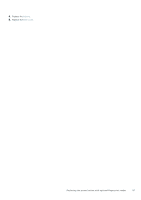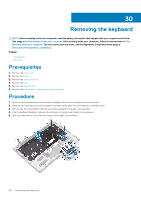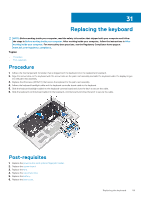Dell XPS 13 7390 Service Manual - Page 56
Replacing the power button with optional fingerprint reader, Procedure, Post-requisites
 |
View all Dell XPS 13 7390 manuals
Add to My Manuals
Save this manual to your list of manuals |
Page 56 highlights
29 Replacing the power button with optional fingerprint reader NOTE: Before working inside your computer, read the safety information that shipped with your computer and follow the steps in Before working inside your computer. After working inside your computer, follow the instructions in After working inside your computer. For more safety best practices, see the Regulatory Compliance home page at www.dell.com/regulatory_compliance. Topics: • Procedure • Post-requisites Procedure NOTE: If the power button does not include the fingerprint reader, perform only steps 2 and 3. Complete all steps if the power button includes the fingerprint reader. 1. Place the fingerprint-reader board into its slot on the palm-rest assembly. 2. Place the power button into its slot on the palm-rest assembly. 3. Pressing down on the power button, replace the two screws (M1.4x1.7) that secure the power button to the palm-rest assembly. 4. Adhere the power button cable to the keyboard. 5. Replace the screw (M1.6x1.5) that secures the fingerprint-reader board to the palm-rest assembly. Post-requisites 1. Replace the system board. 2. Replace the fans. 3. Replace the solid-state drive. 56 Replacing the power button with optional fingerprint reader