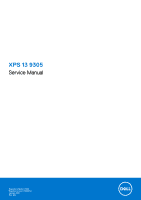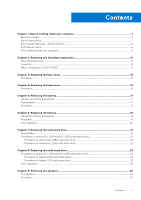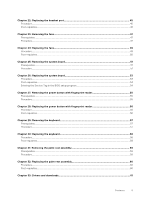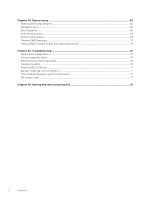Dell XPS 13 9305 Service Manual
Dell XPS 13 9305 Manual
 |
View all Dell XPS 13 9305 manuals
Add to My Manuals
Save this manual to your list of manuals |
Dell XPS 13 9305 manual content summary:
- Dell XPS 13 9305 | Service Manual - Page 1
XPS 13 9305 Service Manual Regulatory Model: P82G Regulatory Type: P82G004 January 2021 Rev. A00 - Dell XPS 13 9305 | Service Manual - Page 2
of data and tells you how to avoid the problem. WARNING: A WARNING indicates a potential for property damage, personal injury, or death. © 2021 Dell Inc. or its subsidiaries. All rights reserved. Dell, EMC, and other trademarks are trademarks of Dell Inc. or its subsidiaries. Other trademarks may be - Dell XPS 13 9305 | Service Manual - Page 3
you begin ...7 Safety instructions...7 Electrostatic discharge-ESD protection...8 ESD field service kit ...8 After working inside your computer...9 Chapter 2: Removing and installing components 10 Recommended tools...10 Screw list...10 Major components of XPS 13 9305...11 Chapter 3: Replacing - Dell XPS 13 9305 | Service Manual - Page 4
Removing the coin-cell battery 27 Prerequisites...27 Procedure...27 Chapter 12: Replacing the coin-cell battery 28 Procedure...28 Post-requisites...28 Chapter 13: Removing the heat sink 41 Post-requisites...42 Chapter 21: Removing the headset port 43 Prerequisites...43 Procedure...43 4 Contents - Dell XPS 13 9305 | Service Manual - Page 5
Chapter 22: Replacing the headset port 45 Procedure...45 Post-requisites... Replacing the system board 53 Procedure...53 Post-requisites...54 Entering the Service Tag in the BIOS setup program 54 Chapter 27: Removing the power Post-requisites...60 Chapter 33: Drivers and downloads 61 Contents 5 - Dell XPS 13 9305 | Service Manual - Page 6
CMOS settings...73 Clearing BIOS (System Setup) and System passwords 74 Chapter 35: Troubleshooting...75 SupportAssist diagnostics...75 System-diagnostic lights...75 Recovering the operating system...76 Flashing the WiFi power cycle...77 Chapter 36: Getting help and contacting Dell 79 6 Contents - Dell XPS 13 9305 | Service Manual - Page 7
troubleshooting and repairs as authorized or directed by the Dell technical assistance team. Damage due to servicing that is not authorized by Dell is not covered by your warranty. See the safety instructions When connecting cables, ensure that the ports and the connectors are correctly oriented and - Dell XPS 13 9305 | Service Manual - Page 8
such as intermittent problems or a shortened product life span. As the type of damage to recognize and troubleshoot is the intermittent (also called hardware is known as bonding. Use only Field Service kits with a wrist strap, mat, and casings, away from internal parts that are insulators and - Dell XPS 13 9305 | Service Manual - Page 9
grounding wrist strap and protective anti-static mat at all times when servicing Dell products. In addition, it is critical that technicians keep sensitive parts separate from all insulator parts while performing service and that they use anti-static bags for transporting sensitive components. After - Dell XPS 13 9305 | Service Manual - Page 10
Palm-rest assembly M1.6x2.5 10 Fans System board M1.6x3L 2 Speakers Palm-rest assembly M2x2 4 Heat sink System board M2x3 4 Headset port Palm-rest assembly M1.6x3 1 Display assembly Palm-rest assembly M2.5x4 4 Wireless antenna and System board M1.6x3L 1 camera cable bracket - Dell XPS 13 9305 | Service Manual - Page 11
and solid-state drive Battery Palm-rest assembly Battery Palm-rest assembly Base cover Palm-rest assembly Screw type M1.6x2.5 M2x3L M2x2 M1.6x4 M2x3, Torx Quantity 2 1 4 1 8 Major components of XPS 13 9305 The following image shows the major components of XPS 13 9305. Screw image Removing - Dell XPS 13 9305 | Service Manual - Page 12
drive shield 8. Solid-state drive 9. Left speaker 10. Display assembly 11. Headset port 12. Power button with fingerprint reader 13. Camera-cable bracket 14. Coin-cell battery 15. Heat-sink assembly NOTE: Dell provides a list of components and their part numbers for the original system configuration - Dell XPS 13 9305 | Service Manual - Page 13
inside your computer. After working inside your computer, follow the instructions in After working inside your computer. For more safety best practices, see the Regulatory Compliance home page at www.dell.com/ regulatory_compliance. Procedure 1. Align the screw holes on the base - Dell XPS 13 9305 | Service Manual - Page 14
14 Replacing the base cover - Dell XPS 13 9305 | Service Manual - Page 15
your computer. After working inside your computer, follow the instructions in After working inside your computer. For more safety best practices, see the Regulatory Compliance home page at www.dell.com/ regulatory_compliance. Procedure CAUTION: To avoid causing damage to the - Dell XPS 13 9305 | Service Manual - Page 16
4. Moving the base cover from left to right, release the clips securing the base cover to the palm-rest assembly. 5. Lift the base cover from the palm-rest assembly. 16 Removing the base cover - Dell XPS 13 9305 | Service Manual - Page 17
, do not try to release it as puncturing, bending, or crushing a lithium-ion battery can be dangerous. In such an instance, contact Dell technical support for assistance. See www.dell.com/contactdell. ● Always purchase genuine batteries from www.dell.com or authorized Dell partners and resellers - Dell XPS 13 9305 | Service Manual - Page 18
2. Remove the four screws (M2x2) that secure the battery to the palm-rest assembly. 3. Remove the screw (M1.6x4) that secures the battery to the palm-rest assembly. 4. Lift the battery off the palm-rest assembly. 5. Turn the computer over, open the display, and press the power button for about 5 - Dell XPS 13 9305 | Service Manual - Page 19
, do not try to release it as puncturing, bending, or crushing a lithium-ion battery can be dangerous. In such an instance, contact Dell technical support for assistance. See www.dell.com/contactdell. ● Always purchase genuine batteries from www.dell.com or authorized Dell partners and resellers - Dell XPS 13 9305 | Service Manual - Page 20
Post-requisites Replace the base cover. 20 Replacing the battery - Dell XPS 13 9305 | Service Manual - Page 21
inside your computer, follow the instructions in After working inside your computer. the Regulatory Compliance home page at www.dell.com/ regulatory_compliance. CAUTION: Solid-state Prerequisites 1. Remove the base cover. 2. Remove the battery. Procedure to remove M.2 2280 and M.2 2230 solidstate drives - Dell XPS 13 9305 | Service Manual - Page 22
Procedure to remove M.2 2230 solid-state drive 1. Remove the screw (M2x3) that secures the solid-state drive shield and the solid-state drive to the system board. 2. Slide and remove the solid-state drive shield from the solid state drive slot. 3. Lift the solid-state drive at an angle, then slide - Dell XPS 13 9305 | Service Manual - Page 23
your computer. After working inside your computer, follow the instructions in After working inside your computer. For more safety best practices, see the Regulatory Compliance home page at www.dell.com/ regulatory_compliance. CAUTION: Solid-state drives are fragile. Exercise care - Dell XPS 13 9305 | Service Manual - Page 24
the 2280 solid-state drive thermal plate. 3. Replace the screw (M2x3) that secures the solid-state drive to the system board. Post-requisites 1. Replace the battery. 2. Replace the base cover. 24 Replacing the solid-state drive - Dell XPS 13 9305 | Service Manual - Page 25
inside your computer, follow the instructions in After working inside your computer. For more safety best practices, see the Regulatory Compliance home page at www.dell.com/ regulatory_compliance. Prerequisites 1. Remove the base cover. 2. Remove the battery. Procedure 1. Disconnect the speaker - Dell XPS 13 9305 | Service Manual - Page 26
working inside your computer, follow the instructions in After working inside your computer. For more practices, see the Regulatory Compliance home page at www.dell.com/ regulatory_compliance. Procedure 1. Using the alignment posts battery. 2. Replace the base cover. 26 Replacing the speakers - Dell XPS 13 9305 | Service Manual - Page 27
. After working inside your computer, follow the instructions in After working inside your computer. For more safety best practices, see the Regulatory Compliance home page at www.dell.com/ regulatory_compliance. CAUTION: Removing the coin-cell battery resets the BIOS setup program's settings to - Dell XPS 13 9305 | Service Manual - Page 28
. After working inside your computer, follow the instructions in After working inside your computer. For more safety best practices, see the Regulatory Compliance home page at www.dell.com/ regulatory_compliance. Procedure 1. Adhere the coin-cell battery to the system board. 2. Connect the coin - Dell XPS 13 9305 | Service Manual - Page 29
instructions in After working inside your computer. For more safety best practices, see the Regulatory Compliance home page at www.dell.com thermal grease. Prerequisites 1. Remove the base cover. 2. Remove the battery. Procedure NOTE: The following procedure applies only to computers shipped with - Dell XPS 13 9305 | Service Manual - Page 30
After working inside your computer, follow the instructions in After working inside your computer. For more safety practices, see the Regulatory Compliance home page at www.dell.com/ regulatory_compliance. CAUTION: Incorrect alignment of the battery. 2. Replace the base cover. 30 Replacing the heat sink - Dell XPS 13 9305 | Service Manual - Page 31
inside your computer, follow the instructions in After working inside your computer. For more safety best practices, see the Regulatory Compliance home page at www.dell.com/ regulatory_compliance. Prerequisites 1. Remove the base cover. 2. Remove the battery. Procedure NOTE: The following procedure - Dell XPS 13 9305 | Service Manual - Page 32
32 Removing the fans - Dell XPS 13 9305 | Service Manual - Page 33
inside your computer. After working inside your computer, follow the instructions in After working inside your computer. For more safety best practices, see the Regulatory Compliance home page at www.dell.com/ regulatory_compliance. Procedure NOTE: The following procedure applies only to - Dell XPS 13 9305 | Service Manual - Page 34
Post-requisites 1. Replace the battery. 2. Replace the base cover. 34 Replacing the fans - Dell XPS 13 9305 | Service Manual - Page 35
inside your computer, follow the instructions in After working inside your computer. the Regulatory Compliance home page at www.dell.com/ regulatory_compliance. NOTE: The heat sink Prerequisites 1. Remove the base cover. 2. Remove the battery. Procedure NOTE: The following procedure applies only to - Dell XPS 13 9305 | Service Manual - Page 36
7. Remove the two screws (M1.6x3) that secure the heat-sink assembly to the system board. 8. Lift the heat-sink assembly along with the left-fan and the right-fan cable off the system board. 36 Removing the heat-sink assembly - Dell XPS 13 9305 | Service Manual - Page 37
your computer. After working inside your computer, follow the instructions in After working inside your computer. For more safety best practices, see the Regulatory Compliance home page at www.dell.com/ regulatory_compliance. CAUTION: Incorrect alignment of the heat sink can - Dell XPS 13 9305 | Service Manual - Page 38
Post-requisites 1. Replace the battery. 2. Replace the base cover. 38 Replacing the heat-sink assembly - Dell XPS 13 9305 | Service Manual - Page 39
inside your computer, follow the instructions in After working inside your computer. For more safety best practices, see the Regulatory Compliance home page at www.dell.com/ regulatory_compliance. Prerequisites 1. Remove the base cover. 2. Remove the battery. Procedure 1. Remove the screw (M1 - Dell XPS 13 9305 | Service Manual - Page 40
9. Place the top surface of the computer on a flat and clean surface, then open the computer at a 90 degree angle. 10. Gently slide and lift the display assembly from the palm-rest assembly. 40 Removing the display assembly - Dell XPS 13 9305 | Service Manual - Page 41
working inside your computer, follow the instructions in After working inside your computer. For the Regulatory Compliance home page at www.dell.com/ regulatory_compliance. Procedure 1. Slide the antenna cable color schemes for the wireless card supported by your computer. Table 2. Antenna-cable - Dell XPS 13 9305 | Service Manual - Page 42
screw holes on the system board. 9. Replace the two screws (M1.6x2.5) that secure the display-cable bracket to system board. Post-requisites 1. Replace the battery. 2. Replace the base cover. 42 Replacing the display assembly - Dell XPS 13 9305 | Service Manual - Page 43
inside your computer, follow the instructions in After working inside your computer. For more safety best practices, see the Regulatory Compliance home page at www.dell.com/ regulatory_compliance. Prerequisites 1. Remove the base cover. 2. Remove the battery. Procedure 1. Remove the two screws - Dell XPS 13 9305 | Service Manual - Page 44
3. Disconnect the headset-port cable from the system board. 4. Remove the screw (M1.6x3) that secures the headset port to the palm-rest assembly. 5. Lift the headset port from the system board. 44 Removing the headset port - Dell XPS 13 9305 | Service Manual - Page 45
your computer. After working inside your computer, follow the instructions in After working inside your computer. For more safety best practices, see the Regulatory Compliance home page at www.dell.com/ regulatory_compliance. Procedure 1. Place the headset port in its slot on the palm-rest assembly - Dell XPS 13 9305 | Service Manual - Page 46
Post-requisites 1. Replace the battery. 2. Replace the base cover. 46 Replacing the headset port - Dell XPS 13 9305 | Service Manual - Page 47
inside your computer, follow the instructions in After working inside your computer. For more safety best practices, see the Regulatory Compliance home page at www.dell.com/ regulatory_compliance. Prerequisites 1. Remove the base cover. 2. Remove the battery. Procedure NOTE: The following procedure - Dell XPS 13 9305 | Service Manual - Page 48
48 Removing the fans - Dell XPS 13 9305 | Service Manual - Page 49
inside your computer. After working inside your computer, follow the instructions in After working inside your computer. For more safety best practices, see the Regulatory Compliance home page at www.dell.com/ regulatory_compliance. Procedure NOTE: The following procedure applies only to - Dell XPS 13 9305 | Service Manual - Page 50
Post-requisites 1. Replace the battery. 2. Replace the base cover. 50 Replacing the fans - Dell XPS 13 9305 | Service Manual - Page 51
instructions in After working inside your computer. For more safety best practices, see the Regulatory Compliance home page at www.dell.com/ regulatory_compliance. NOTE: Your computer's Service cover. 2. Remove the battery. 3. Remove the solid- 2. Disconnect the headset-port cable from the system - Dell XPS 13 9305 | Service Manual - Page 52
10. Remove the 10 screws (M1.6x2.5) securing the system board to the palm-rest assembly. 11. Lift the system board from the palm-rest assembly. 52 Removing the system board - Dell XPS 13 9305 | Service Manual - Page 53
instructions in After working inside your computer. For more safety best practices, see the Regulatory Compliance home page at www.dell.com/ regulatory_compliance. NOTE: Your computer's Service the system board. 10. Connect the headset-port cable to the system board. Replacing the system board 53 - Dell XPS 13 9305 | Service Manual - Page 54
provides the antenna cable color schemes for the wireless card supported by your computer. Table 3. Antenna-cable color scheme Connectors the battery. 5. Replace the base cover. Entering the Service Tag in the BIOS setup program 1. Turn on or restart your computer. 2. Press F2 when the Dell logo - Dell XPS 13 9305 | Service Manual - Page 55
working inside your computer, follow the instructions in After working inside your computer. For more safety best practices, see the Regulatory Compliance home page at www.dell.com/ regulatory_compliance. Prerequisites 1. Remove the base cover. 2. Remove the battery. 3. Remove the solid-state drive - Dell XPS 13 9305 | Service Manual - Page 56
working inside your computer, follow the instructions in After working inside your computer. For see the Regulatory Compliance home page at www.dell.com/ regulatory_compliance. Procedure 1. Place the fingerprint- 4. Replace the battery. 5. Replace the base cover. 56 Replacing the power - Dell XPS 13 9305 | Service Manual - Page 57
working inside your computer, follow the instructions in After working inside your computer. For more safety best practices, see the Regulatory Compliance home page at www.dell.com/ regulatory_compliance. Prerequisites 1. Remove the base cover. 2. Remove the battery. 3. Remove the solid-state drive - Dell XPS 13 9305 | Service Manual - Page 58
After working inside your computer, follow the instructions in After working inside your computer. For more see the Regulatory Compliance home page at www.dell.com/ regulatory_compliance. Procedure 1. Adhere the thermal pad Replace the battery. 6. Replace the base cover. 58 Replacing the keyboard - Dell XPS 13 9305 | Service Manual - Page 59
inside your computer, follow the instructions in After working inside your computer. For more safety best practices, see the Regulatory Compliance home page at www.dell.com/ regulatory_compliance. Prerequisites 1. Remove the base cover. 2. Remove the battery. 3. Remove the speakers. 4. Remove the - Dell XPS 13 9305 | Service Manual - Page 60
inside your computer, follow the instructions in After working inside your computer. For the Regulatory Compliance home page at www.dell.com/ regulatory_compliance. Procedure Place the palm the headset port. 6. Replace the display assembly. 7. Replace the speakers. 8. Replace the battery. 9. Replace - Dell XPS 13 9305 | Service Manual - Page 61
33 Drivers and downloads When troubleshooting, downloading or installing drivers it is recommended that you read the Dell Knowledge Based article, Drivers and Downloads FAQ SLN128938. Drivers and downloads 61 - Dell XPS 13 9305 | Service Manual - Page 62
boot device order and boot directly to a specific device (for example: optical drive or hard drive). During the Power-on Self Test (POST), when the Dell logo appears, you can: ● Access System Setup by pressing F2 key ● Bring up the one-time boot menu by pressing F12 key 62 System setup - Dell XPS 13 9305 | Service Manual - Page 63
-Overview menu Overview XPS 13 9305 BIOS Version Displays the BIOS version number. Service Tag Displays the Service Tag of the computer. Asset Tag Displays the Asset Tag of the computer. Manufacture Date Displays the manufacture date of the computer. Ownership Date Displays the ownership - Dell XPS 13 9305 | Service Manual - Page 64
Table 5. System setup options-Overview menu (continued) Overview Health Displays the battery health. AC Adapter Displays whether an AC adapter is connected. If connected, the AC adapter type. PROCESSOR Processor Type Displays the processor type. Maximum Clock - Dell XPS 13 9305 | Service Manual - Page 65
Devices menu Integrated Devices Date/Time Date Sets the computer date in MM/DD/YYYY format. Changes to the date take effect immediately. Time Ports is selected. By default, Enable USB Boot Support is selected. Enable Thunderbolt Boot Support Enables or disables Thunderbolt Boot Support - Dell XPS 13 9305 | Service Manual - Page 66
Speaker is selected. USB configuration Enable USB Boot Support Enable External USB Ports Enable or disable booting from USB mass storage Display Display Brightness Brightness on battery power Sets the screen brightness when the computer is running on battery power. Default: 50 Brightness - Dell XPS 13 9305 | Service Manual - Page 67
to run on battery during peak power usage hours. Default: OFF Thermal Management Thermal Management Adjusts system performance, noise, and temperature. Default: Optimized. Standard setting for balance of performance, noise, and temperature. USB Wake Support Wake on Dell USB-C Dock Enables - Dell XPS 13 9305 | Service Manual - Page 68
Table 11. System setup options-Power menu (continued) Power Intel Speed Shift Technology Enables or disables the Intel Speed Shift Technology support. Setting this option to enable allows the operating system to select the appropriate processor performance automatically. Default: ON Table 12. - Dell XPS 13 9305 | Service Manual - Page 69
the optional Absolute Persistence Module service from Absolute Software. Default: menu. Default: Always Except Internal HDD Table 13. System setup options-Passwords menu Passwords Admin Case Letter Enables or disables the requirement for at least one upper case letter. Default: OFF Lower Case - Dell XPS 13 9305 | Service Manual - Page 70
the automatic boot flow for SupportAssist System Resolution Console and for Dell operating system Recovery tool. Default: 2 Table 15. System setup options-System Management menu System Management Service Tag Service Tag Displays the Service Tag of the computer. Asset Tag 70 System setup - Dell XPS 13 9305 | Service Manual - Page 71
when the backlight is enabled. Default: 10 seconds Keyboard Backlight Timeout on Battery Keyboard Backlight Timeout on Battery Configures the timeout value for the keyboard when the computer is running on battery. The keyboard backlight timeout value is only effect when the backlight is enabled - Dell XPS 13 9305 | Service Manual - Page 72
VT-d is an Intel method that provides virtualization for memory map I/O. Default: ON Table 19. System setup options-Performance menu Performance Multi-Core Support Active Cores Changes the number of CPU cores available to the operating system. The default value is set to the maximum number of - Dell XPS 13 9305 | Service Manual - Page 73
mode of the processor. If enabled, the Intel TurboBoost driver increases the performance of the CPU or graphics processor. Disconnect the battery cable from the system board. 3. Remove the coin-cell battery. 4. Wait for one minute. 5. Replace the coin-cell battery. 6. Connect the battery cable to - Dell XPS 13 9305 | Service Manual - Page 74
Clearing BIOS (System Setup) and System passwords To clear the system or BIOS passwords, contact Dell technical support as described at www.dell.com/contactdell. NOTE: For information on how to reset Windows or application passwords, refer to the documentation accompanying Windows or your - Dell XPS 13 9305 | Service Manual - Page 75
table shows different power and battery-status light patterns and associated problems. NOTE: The following diagnostic light codes and recommended solutions are intended for Dell service technicians to troubleshoot problems. You should only perform troubleshooting and repairs as authorized or - Dell XPS 13 9305 | Service Manual - Page 76
on your computer. 2. Go to www.dell.com/support. 3. Click Product support, enter the Service Tag of your computer, and then click Submit. NOTE: If you do not have the Service Tag, use the auto-detect feature or manually browse for your computer model. 4. Click Drivers & downloads > Find it myself - Dell XPS 13 9305 | Service Manual - Page 77
BIOS Update Utility appears. Follow the instructions on the screen to complete the BIOS update. Backup media and recovery options It is recommended to create a recovery drive to troubleshoot and fix problems that may occur with Windows. Dell proposes multiple options for recovering Windows operating - Dell XPS 13 9305 | Service Manual - Page 78
1. Turn off your computer. 2. Turn off the modem. 3. Turn off the wireless router. 4. Wait for 30 seconds. 5. Turn on the wireless router. 6. Turn on the modem. 7. Turn on your computer. 78 Troubleshooting - Dell XPS 13 9305 | Service Manual - Page 79
solutions, diagnostics, drivers and downloads, and learn more about your computer through videos, manuals and documents. In Windows search, type Contact Support, and press Enter. www.dell.com/support/windows Your Dell computer is uniquely identified by a Service Tag or Express Service Code. To view

XPS 13 9305
Service Manual
Regulatory Model: P82G
Regulatory Type: P82G004
January 2021
Rev. A00