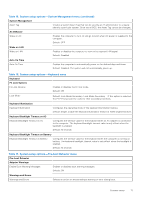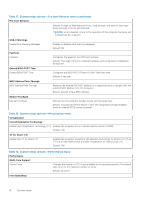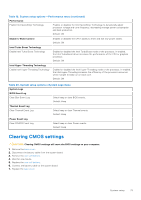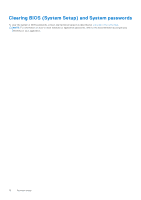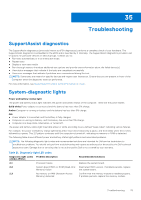Dell XPS 13 9305 Service Manual - Page 76
Recovering the operating system, Flashing the BIOS
 |
View all Dell XPS 13 9305 manuals
Add to My Manuals
Save this manual to your list of manuals |
Page 76 highlights
Table 21. Diagnostic-light LED codes (continued) Diagnostic light codes Problem description (Amber,White) 2,4 Memory or RAM (Random-Access Memory) failure 2,5 Invalid memory installed 2,6 System-board or chipset error 2,7 Display failure - SBIOS message 3,1 Coin-cell battery failure 3,2 PCI, video card/chip failure 3,3 Recovery image not found 3,4 Recovery image found but invalid 3,5 Power-rail failure 3,6 System BIOS Flash incomplete 3,7 Management Engine (ME) error Recommended solutions Reset and swap memory modules among the slots. If problem persists, replace the memory module. Reset and swap memory modules among the slots. If problem persists, replace the memory module. Flash latest BIOS version. If problem persists, replace the system board. Flash latest BIOS version. If problem persists, replace the system board. Reset the CMOS battery connection. If problem persists, replace the RTC battery. Replace the system board. Flash latest BIOS version. If problem persists, replace the system board. Flash latest BIOS version. If problem persists, replace the system board. EC ran into power sequencing failure. If problem persists, replace the system board. Flash corruption detected by SBIOS. If problem persists, replace the system board. Timeout waiting on ME to reply to HECI message. If problem persists, replace the system board. Recovering the operating system When your computer is unable to boot to the operating system even after repeated attempts, it automatically starts Dell SupportAssist OS Recovery. Dell SupportAssist OS Recovery is a standalone tool that is preinstalled in all Dell computers installed with Windows 10 operating system. It consists of tools to diagnose and troubleshoot issues that may occur before your computer boots to the operating system. It enables you to diagnose hardware issues, repair your computer, back up your files, or restore your computer to its factory state. You can also download it from the Dell Support website to troubleshoot and fix your computer when it fails to boot into their primary operating system due to software or hardware failures. For more information about the Dell SupportAssist OS Recovery, see Dell SupportAssist OS Recovery User's Guide at www.dell.com/support. Flashing the BIOS You may need to flash (update) the BIOS when an update is available or when you replace the system board. Follow these steps to flash the BIOS: 1. Turn on your computer. 2. Go to www.dell.com/support. 3. Click Product support, enter the Service Tag of your computer, and then click Submit. NOTE: If you do not have the Service Tag, use the auto-detect feature or manually browse for your computer model. 4. Click Drivers & downloads > Find it myself. 5. Select the operating system installed on your computer. 76 Troubleshooting