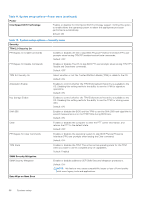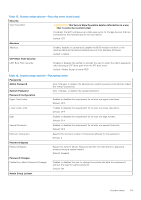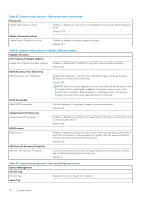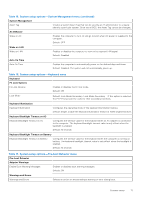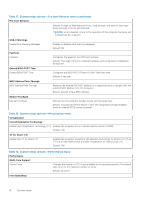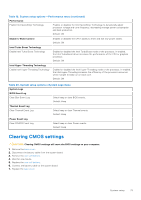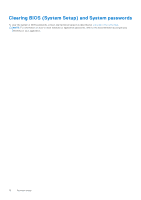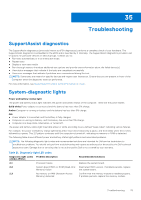Dell XPS 13 9305 Service Manual - Page 73
Clearing CMOS settings
 |
View all Dell XPS 13 9305 manuals
Add to My Manuals
Save this manual to your list of manuals |
Page 73 highlights
Table 19. System setup options-Performance menu (continued) Performance Enable Intel SpeedStep Technology Enables or disables the Intel SpeedStep Technology to dynamically adjust processor voltage and core frequency, decreasing average power consumption and heat production. Default: ON Enable C-State Control Enables or disables the CPU's ability to enter and exit low-power states. Default: ON Intel Turbo Boost Technology Enable Intel Turbo Boost Technology Enabled or disabled the Intel TurboBoost mode of the processor. If enabled, the Intel TurboBoost driver increases the performance of the CPU or graphics processor. Default: ON Intel Hyper-Threading Technology Enable Intel Hyper-Threading Technology Enabled or disabled the Intel Hyper-Threading mode of the processor. If enabled, the Intel Hyper-Threading increases the efficiency of the processor resources when multiple threads run on each core. Default: ON Table 20. System setup options-System Logs menu System Logs BIOS Event Log Clear Bios Event Log Select keep or clear BIOS events. Default: Keep Thermal Event Log Clear Thermal Event Log Select keep or clear Thermal events. Default: Keep Power Event Log Clear POWER Event Log Select keep or clear Power events. Default: Keep Clearing CMOS settings CAUTION: Clearing CMOS settings will reset the BIOS settings on your computer. 1. Remove the base cover. 2. Disconnect the battery cable from the system board. 3. Remove the coin-cell battery. 4. Wait for one minute. 5. Replace the coin-cell battery. 6. Connect the battery cable to the system board. 7. Replace the base cover. System setup 73