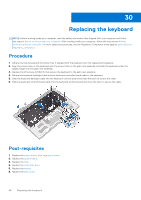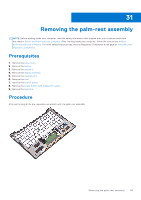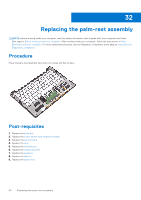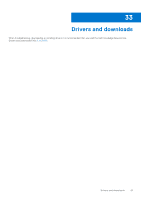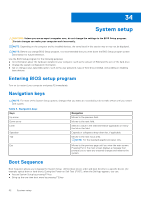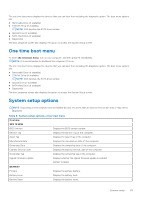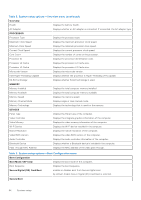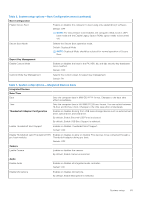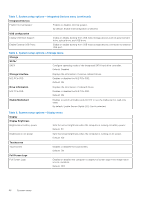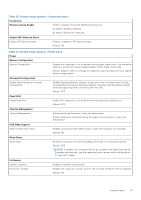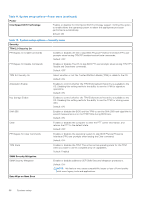Dell XPS 13 9305 Service Manual - Page 63
One time boot menu, System setup options
 |
View all Dell XPS 13 9305 manuals
Add to My Manuals
Save this manual to your list of manuals |
Page 63 highlights
The one-time boot menu displays the devices that you can boot from including the diagnostic option. The boot menu options are: ● Removable Drive (if available) ● STXXXX Drive (if available) NOTE: XXX denotes the SATA drive number. ● Optical Drive (if available) ● SATA Hard Drive (if available) ● Diagnostics The boot sequence screen also displays the option to access the System Setup screen. One time boot menu To enter one time boot menu, turn on your computer, and then press F2 immediately. NOTE: It is recommended to shutdown the computer if it is on. The one-time boot menu displays the devices that you can boot from including the diagnostic option. The boot menu options are: ● Removable Drive (if available) ● STXXXX Drive (if available) NOTE: XXX denotes the SATA drive number. ● Optical Drive (if available) ● SATA Hard Drive (if available) ● Diagnostics The boot sequence screen also displays the option to access the System Setup screen. System setup options NOTE: Depending on this computer and its installed devices, the items that are listed in this section may or may not be displayed. Table 5. System setup options-Overview menu Overview XPS 13 9305 BIOS Version Displays the BIOS version number. Service Tag Displays the Service Tag of the computer. Asset Tag Displays the Asset Tag of the computer. Manufacture Date Displays the manufacture date of the computer. Ownership Date Displays the ownership date of the computer. Express Service Code Displays the express service code of the computer. Ownership Tag Displays the ownership tag of the computer. Signed Firmware Update Displays whether the signed firmware update is enabled. Default: Enabled BATTERY Primary Battery Level Battery State Displays the primary battery. Displays the battery level. Displays the battery state. System setup 63