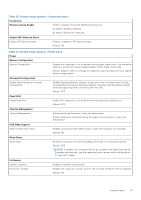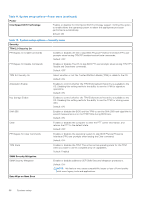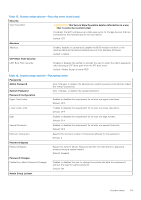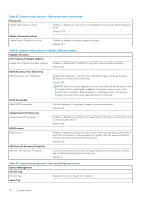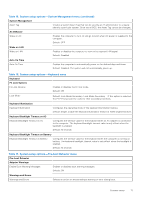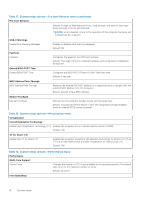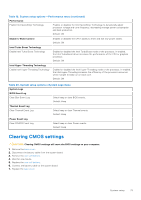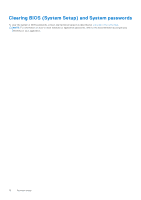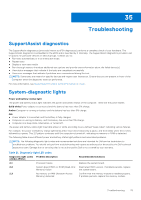Dell XPS 13 9305 Service Manual - Page 72
Table 19. System setup options-Performance menu
 |
View all Dell XPS 13 9305 manuals
Add to My Manuals
Save this manual to your list of manuals |
Page 72 highlights
Table 17. System setup options-Pre-boot Behavior menu (continued) Pre-boot Behavior Default: Prompt on Warnings and Errors. Stop, prompt, and wait for user input when warnings or errors are detected. NOTE: Errors deemed critical to the operation of the computer hardware will always halt the computer. USB-C Warnings Enable Dock Warning Messages Enables or disables dock warning messages. Default: ON Fastboot Fastboot Configures the speed of the UEFI boot process. Default: Thorough. Performs complete hardware and configuration initialization during boot. Extend BIOS POST Time Extend BIOS POST Time Configures the BIOS POST (Power-On Self-Test) load time. Default: 0 seconds MAC Address Pass-Through MAC Address Pass-Through Replaces the external NIC MAC address (in a supported dock or dongle) with the selected MAC address from the computer. Default: System Unique MAC Address. Mouse/Touchpad Mouse/Touchpad Defines how the computer handles mouse and touchpad input. Default: Touchpad and PS/2 Mouse. Leave the integrated touchpad enabled when an external PS/2 mouse is present. Table 18. System setup options-Virtualization menu Virtualization Intel Virtualization Technology Enable Intel Virtualization Technology (VT) Enables the computer to run a virtual machine monitor (VMM). Default: ON VT for Direct I/O Enable Intel VT for Direct I/O Enables the computer to perform Virtualization Technology for Direct I/O (VT-d). VT-d is an Intel method that provides virtualization for memory map I/O. Default: ON Table 19. System setup options-Performance menu Performance Multi-Core Support Active Cores Changes the number of CPU cores available to the operating system. The default value is set to the maximum number of cores. Default: All Cores Intel SpeedStep 72 System setup