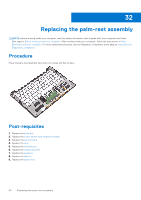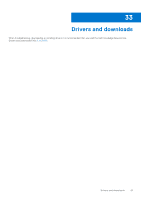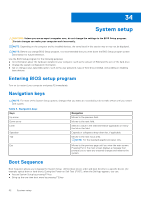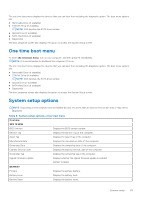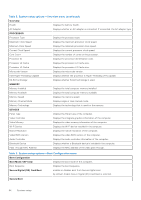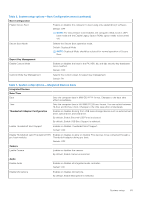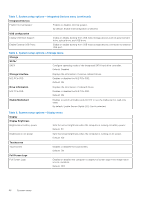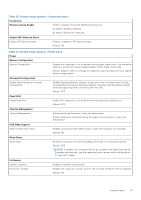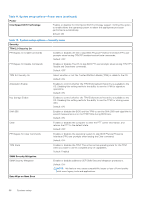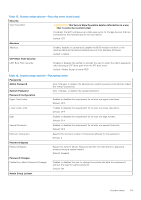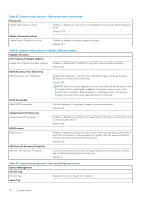Dell XPS 13 9305 Service Manual - Page 65
Boot Configuration, Expert Key Management, Integrated Devices, Date/Time
 |
View all Dell XPS 13 9305 manuals
Add to My Manuals
Save this manual to your list of manuals |
Page 65 highlights
Table 6. System setup options-Boot Configuration menu (continued) Boot Configuration Enable Secure Boot Enables or disables the computer to boot using only validated boot software. Default: OFF NOTE: For Secure Boot to be enabled, the computer needs to be in UEFI boot mode and the Enable Legacy Option ROMs option needs to be turned off. Secure Boot Mode Selects the Secure Boot operation mode. Default: Deployed Mode NOTE: Deployed Mode should be selected for normal operation of Secure Boot. Expert Key Management Enable Custom Mode Enables or disables the keys in the PK, KEK, db, and dbx security key databases to be modified. Default: OFF Custom Mode Key Management Selects the custom values for expert key management. Default: PK Table 7. System setup options-Integrated Devices menu Integrated Devices Date/Time Date Sets the computer date in MM/DD/YYYY format. Changes to the date take effect immediately. Time Sets the computer time in HH/MM/SS 24-hour format. You can switch between 12-hour and 24-hour clock. Changes to the time take effect immediately. Thunderbolt Adapter Configuration Enables or disables booting from USB mass storage devices such as external hard drive, optical drive, and USB drive. By default, Enable External USB Ports is selected. By default, Enable USB Boot Support is selected. Enable Thunderbolt Boot Support Enables or disables Thunderbolt Boot Support. Default: OFF Enable Thunderbolt (and PCIe behind TBT) Enables or disables to allow or disallow PCIe devices to be connected through a pre-boot modules Thunderbolt adapter during pre-boot. Default: OFF Camera Enable Camera Enables or disables the camera. By default, Enable Camera is selected. Audio Enable Audio Enables or disables all integrated audio controller. Default: ON Enable Microphone Enables or disables microphone. By default, Enable Microphone is selected. System setup 65