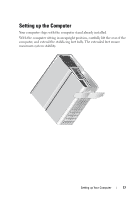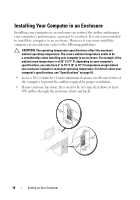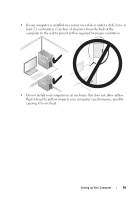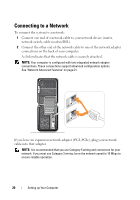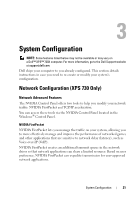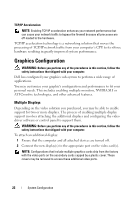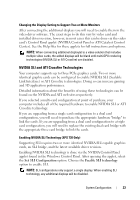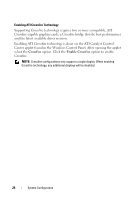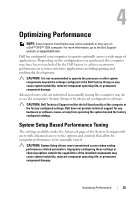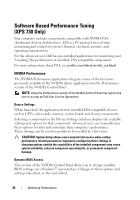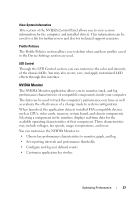Dell XPS 730 H2C Quick Reference Guide - Page 22
Graphics Configuration, Multiple Displays - drivers
 |
View all Dell XPS 730 H2C manuals
Add to My Manuals
Save this manual to your list of manuals |
Page 22 highlights
TCP/IP Acceleration NOTE: Enabling TCP/IP acceleration enhances your network performance but can cause your network traffic to bypass the firewall because all processes are off-loaded to the hardware. TCP/IP acceleration technology is a networking solution that moves the processing of TCP/IP network traffic from your computer's CPU to its nForce hardware resulting in greatly improved system performance. Graphics Configuration WARNING: Before you perform any of the procedures in this section, follow the safety instructions that shipped with your computer. Dell has configured your graphics sub-system to perform a wide range of applications. You may customize your graphic's configuration and performance to fit your personal needs. This includes enabling multiple monitors, NVIDIA SLI or ATI Crossfire technologies, and other advanced features. Multiple Displays Depending on the video solution you purchased, you may be able to enable support for two or more displays. The process of enabling multiple display support involves attaching the additional displays and configuring the video driver software or control panel to support them. WARNING: Before you perform any of the procedures in this section, follow the safety instructions that shipped with your computer. To attach an additional display: 1 Ensure that the computer and all attached devices are turned off. 2 Connect the new display(s) to the appropriate port on the video card(s). NOTE: Configurations that include multiple graphics cards ship from the factory with the video ports on the secondary cards capped by a plastic cover. These covers may be removed to access these additional video ports. 22 System Configuration