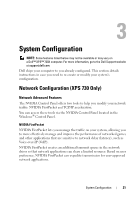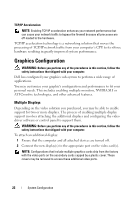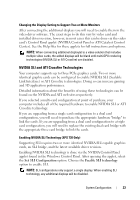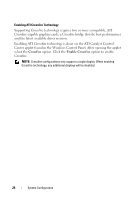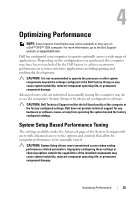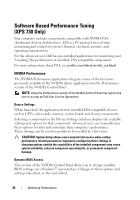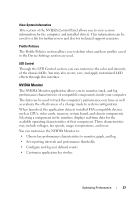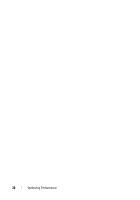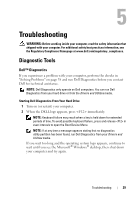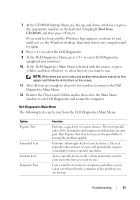Dell XPS 730 H2C Quick Reference Guide - Page 26
Software Based Performance Tuning (XPS 730 Only), NVIDIA Performance
 |
View all Dell XPS 730 H2C manuals
Add to My Manuals
Save this manual to your list of manuals |
Page 26 highlights
Software Based Performance Tuning (XPS 730 Only) Your computer includes components compatible with NVIDIA ESA (Enthusiast System Architecture). ESA is a PC protocol for real-time monitoring and control of system's thermal, electrical, acoustic, and operating characteristics. For the advanced user, Dell has pre-installed applications for monitoring and "tweaking" the performance of installed, ESA compatible components. For more information about ESA, see nvidia.com/object/nvidia_esa.html NVIDIA Performance The NVIDIA Performance application integrates many of the functions previously available in the NVIDIA nTune application into the Performance section of the NVIDIA Control Panel. NOTE: Using the Performance section of the NVIDIA Control Panel may require the user to accept an End User License Agreement. Device Settings When launched, the application detects installed ESA compatible devices such as CPUs, video cards, memory, system board, and chassis components. Selecting a component in the Device Settings interface displays the available settings and options for that component. Advanced users can manually tune these options to tailor and customize their computer's performance. These settings can be saved to profiles to be recalled at a later time. CAUTION: System Setup allows users unrestricted access when setting performance related parameters. Improperly configuring these settings or choosing options outside the capabilities of the installed components may cause system instability, reduced component operating life, or permanent component damage. Dynamic BIOS Access This section of the NVIDIA Control Panel allows you to change available BIOS settings via a Windows® user interface. Changes to these options and settings take effect on the next reboot. 26 Optimizing Performance