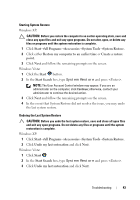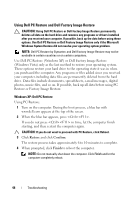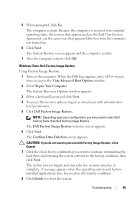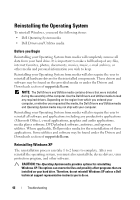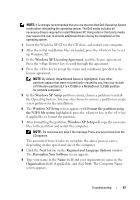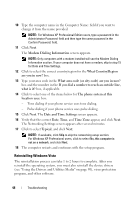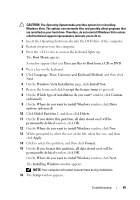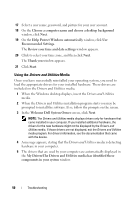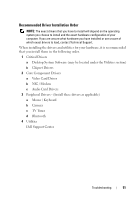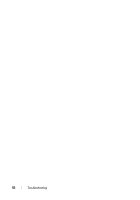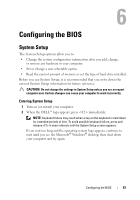Dell XPS 730 H2C Quick Reference Guide - Page 48
Reinstalling Windows Vista, Date and Time Settings
 |
View all Dell XPS 730 H2C manuals
Add to My Manuals
Save this manual to your list of manuals |
Page 48 highlights
10 Type the computer name in the Computer Name: field if you want to change it from the name provided. NOTE: For Windows XP Professional Edition users, type a password in the Administrator Password: field and then type the same password in the Confirm Password: field. 11 Click Next. The Modem Dialing Information screen appears. NOTE: Only computers with a modem installed will see the Modem Dialing Information section. If your computer does not have a modem, skip to step 15 for Date and Time Settings. 12 Click to select the correct country/region for the What Country/Region are you in now? box. 13 Type your area code in the What area code (or city code) are you in now? box and the number in the If you dial a number to reach an outside line, what is it? box, if applicable. 14 Click to select one of the items below for The phone system at this location uses: box: - Tone dialing if your phone service uses tone dialing. - Pulse dialing if your phone service uses pulse dialing. 15 Click Next. The Date and Time Settings screen appears. 16 Verify that the correct Date, Time, and Time Zone appear, and click Next. The Networking Settings screen appears after several minutes. 17 Click to select Typical, and click Next. NOTE: If available, click Skip to skip the networking setup section. For Windows XP Professional users, click to select No, this computer is not on a network, and click Next. 18 The computer restarts and continues with the setup program. Reinstalling Windows Vista The reinstallation process can take 1 to 2 hours to complete. After you reinstall the operating system, you must also reinstall the device drivers (see "Using the Drivers and Utilities Media" on page 50), virus protection program, and other software. 48 Troubleshooting