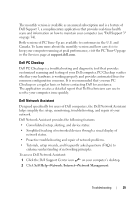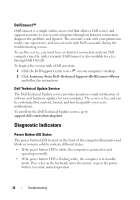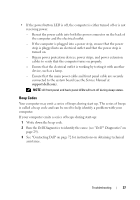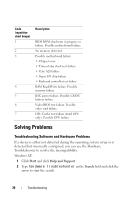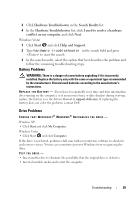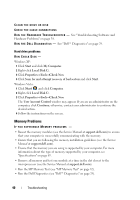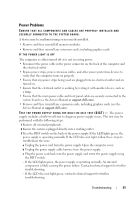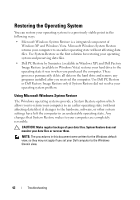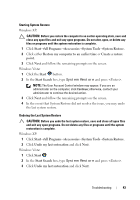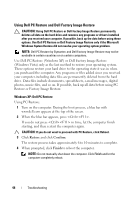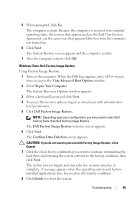Dell XPS 730 H2C Quick Reference Guide - Page 40
Memory Problems, Start
 |
View all Dell XPS 730 H2C manuals
Add to My Manuals
Save this manual to your list of manuals |
Page 40 highlights
CLEAN THE DRIVE OR DISK CHECK THE CABLE CONNECTIONS R U N T H E H A R D W A R E TR O U B L E S H O O T E R - See "Troubleshooting Software and Hardware Problems" on page 38. R U N T H E D E L L D I A G N O S T I C S - See "Dell™ Diagnostics" on page 29. Hard drive problems RUN CHECK DISK - Windows XP: 1 Click Start and click My Computer. 2 Right-click Local Disk C:. 3 Click Properties→Tools→Check Now. 4 Click Scan for and attempt recovery of bad sectors and click Start. Windows Vista: 1 Click Start and click Computer. 2 Right-click Local Disk C:. 3 Click Properties→Tools→Check Now. The User Account Control window may appear. If you are an administrator on the computer, click Continue; otherwise, contact your administrator to continue the desired action. 4 Follow the instructions on the screen. Memory Problems IF YOU EXPERIENCE MEMORY PROBLEMS - • Reseat the memory modules (see the Service Manual at support.dell.com) to ensure that your computer is successfully communicating with the memory. • Ensure that you are following the memory installation guidelines (see the Service Manual at support.dell.com). • Ensure that the memory you are using is supported by your computer. For more information about the type of memory supported by your computer, see "Specifications" on page 65. • Remove all memory and test one module at a time in the slot closest to the microprocessor (see the Service Manual at support.dell.com). • Run the MP Memory Test (see "MP Memory Test" on page 32). • Run the Dell Diagnostics (see "Dell™ Diagnostics" on page 29). 40 Troubleshooting