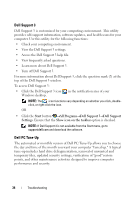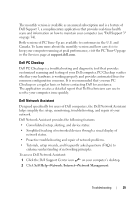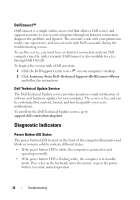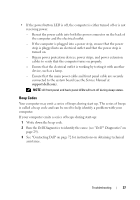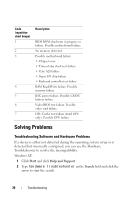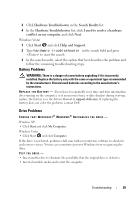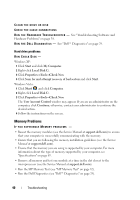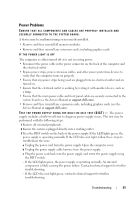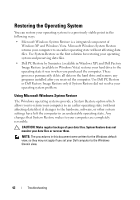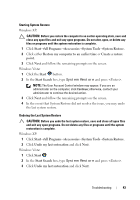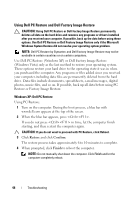Dell XPS 730 H2C Quick Reference Guide - Page 39
Drive Problems, Windows Vista
 |
View all Dell XPS 730 H2C manuals
Add to My Manuals
Save this manual to your list of manuals |
Page 39 highlights
3 Click Hardware Troubleshooter in the Search Results list. 4 In the Hardware Troubleshooter list, click I need to resolve a hardware conflict on my computer, and click Next. Windows Vista: 1 Click Start and click Help and Support. 2 Type hardware troubleshooter in the search field and press to start the search. 3 In the search results, select the option that best describes the problem and follow the remaining troubleshooting steps. Battery Problems WARNING: There is a danger of a new battery exploding if it is incorrectly installed. Replace the battery only with the same or equivalent type recommended by the manufacturer. Discard used batteries according to the manufacturer's instructions. R E P L A C E T H E B A T T E R Y - If you have to repeatedly reset time and date information after turning on the computer, or if an incorrect time or date displays during start-up, replace the battery (see the Service Manual at support.dell.com). If replacing the battery does not solve the problem, contact Dell. Drive Problems ENSURE THAT MICROSOFT® WINDOWS® RECOGNIZES THE DRIVE - Windows XP: • Click Start and click My Computer. Windows Vista: • Click Start and click Computer. If the drive is not listed, perform a full scan with your antivirus software to check for and remove viruses. Viruses can sometimes prevent Windows from recognizing the drive. TEST THE DRIVE - • Insert another disc to eliminate the possibility that the original drive is defective. • Insert a bootable media and restart the computer. Troubleshooting 39