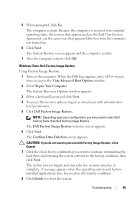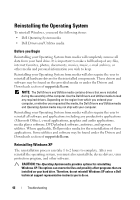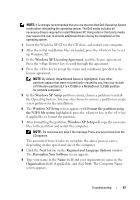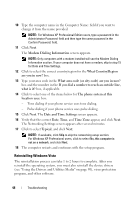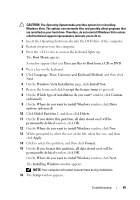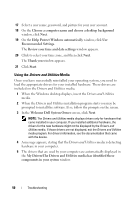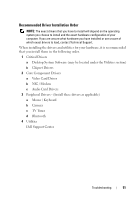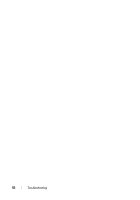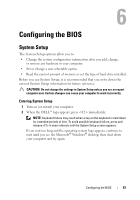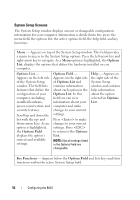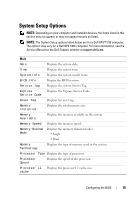Dell XPS 730 H2C Quick Reference Guide - Page 50
Using the Drivers and Utilities Media, Help Protect Windows automatically
 |
View all Dell XPS 730 H2C manuals
Add to My Manuals
Save this manual to your list of manuals |
Page 50 highlights
17 Select a user name, password, and picture for your user account. 18 On the Choose a computer name and choose a desktop background window, click Next. 19 On the Help Protect Windows automatically window, click Use Recommended Settings. The Review your time and date settings window appears. 20 Click to select your time zone, and then click Next. The Thank you window appears. 21 Click Start. Using the Drivers and Utilities Media Once you have successfully reinstalled your operating system, you need to load the appropriate drivers for your installed hardware. These drivers are included on the Drivers and Utilities media. 1 When the Windows desktop displays, insert the Drivers and Utilities media. 2 When the Drivers and Utilities installation program starts you may be prompted to install the software. If so, follow the prompts on the screen. 3 In the Welcome Dell System Owner screen, click Next. NOTE: The Drivers and Utilities media displays drivers only for hardware that came installed in your computer. If you installed additional hardware, the drivers for the new hardware might not be displayed by the Drivers and Utilities media. If those drivers are not displayed, exit the Drivers and Utilities media program. For drivers information, see the documentation that came with the device. 4 A message appears, stating that the Drivers and Utilities media is detecting hardware in your computer. 5 The drivers that are used by your computer are automatically displayed in the My Drivers-The Drivers and Utilities media has identified these components in your system window. 50 Troubleshooting