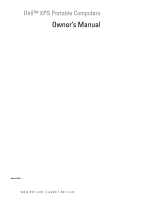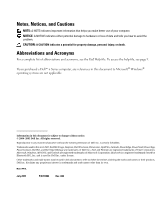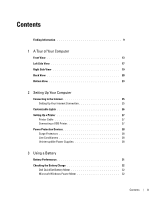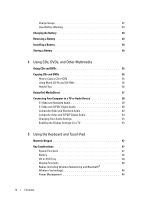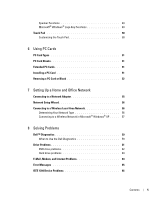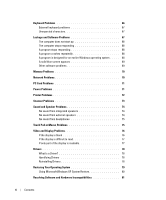Dell XPS M170 MXG051 XPS/Inspiron M170 Owners Manual
Dell XPS M170 MXG051 Manual
 |
View all Dell XPS M170 MXG051 manuals
Add to My Manuals
Save this manual to your list of manuals |
Dell XPS M170 MXG051 manual content summary:
- Dell XPS M170 MXG051 | XPS/Inspiron M170 Owners Manual - Page 1
Dell™ XPS Portable Computers Owner's Manual Model PP14L www.dell.com | support.dell.com - Dell XPS M170 MXG051 | XPS/Inspiron M170 Owners Manual - Page 2
your computer. NOTICE: A NOTICE indicates either potential damage to hardware or loss of data and tells you how to avoid the problem. CAUTION: A CAUTION indicates a potential for property damage, personal injury, or death. Abbreviations and Acronyms For a complete list of abbreviations and acronyms - Dell XPS M170 MXG051 | XPS/Inspiron M170 Owners Manual - Page 3
Contents Finding Information 9 1 A Tour of Your Computer Front View 13 Left Side View 17 Right Side View 19 Back View 20 Bottom View 23 2 Setting Up Your Computer Connecting to the Internet 25 Setting Up Your Internet Connection 25 Customizable Lights 26 Setting Up a Printer 27 Printer - Dell XPS M170 MXG051 | XPS/Inspiron M170 Owners Manual - Page 4
Charge Gauge 32 Low-Battery Warning 33 Charging the Battery 33 Removing a Battery 33 Installing a Battery 34 Storing a Battery 34 4 Using CDs, DVDs, and Other Multimedia Using CDs and DVDs 35 Copying CDs and DVDs 35 How to Copy a CD or DVD 35 Using Blank CD-Rs and CD-RWs 36 Helpful Tips - Dell XPS M170 MXG051 | XPS/Inspiron M170 Owners Manual - Page 5
56 Connecting to a Wireless Network in Microsoft® Windows® XP . . . . . 57 8 Solving Problems Dell™ Diagnostics 59 When to Use the Dell Diagnostics 59 Drive Problems 61 DVD drive problems 62 Hard drive problems 63 E-Mail, Modem, and Internet Problems 63 Error Messages 65 IEEE 1394 Device - Dell XPS M170 MXG051 | XPS/Inspiron M170 Owners Manual - Page 6
operating system . . . . . 68 A solid blue screen appears 69 Other software problems 69 Memory Problems 70 Network Problems 70 PC Card Problems 71 Power Problems 71 Printer Problems 72 Scanner Problems 73 Sound and Speaker Problems 74 No sound from integrated speakers 74 No sound from - Dell XPS M170 MXG051 | XPS/Inspiron M170 Owners Manual - Page 7
Setup Program 109 Overview 109 Viewing the System Setup Screens 109 System Setup Screen 109 Commonly Used Options 110 Dell Technical Support Policy (U.S. Only 111 Definition of "Dell-Installed" Software and Peripherals 111 Definition of "Third-Party" Software and Peripherals 112 FCC Notices - Dell XPS M170 MXG051 | XPS/Inspiron M170 Owners Manual - Page 8
Macrovision Product Notice 113 Contacting Dell 113 Index 131 8 Contents - Dell XPS M170 MXG051 | XPS/Inspiron M170 Owners Manual - Page 9
only) • Safety instructions • Regulatory information • Ergonomics information • End user license agreement Find It Here Dell™ Product Information Guide • How to set button and click Help and Support. 2 Click User and system guides and click User's guides. 3 Click Dell Help. Finding Information 9 - Dell XPS M170 MXG051 | XPS/Inspiron M170 Owners Manual - Page 10
.com What Are You Looking For? • How to remove and replace parts in my computer • Service Tag and Express Service Code • Microsoft Windows License Label Find It Here Service Manual at support.dell.com Service Tag and Microsoft Windows License These labels are located on the bottom of your computer - Dell XPS M170 MXG051 | XPS/Inspiron M170 Owners Manual - Page 11
Troubleshooting hints and tips, articles from technicians, online courses, frequently asked questions Dell Support Website - support.dell.com NOTE: Select your region to view the appropriate support Software: 1 Go to support.dell.com and click Downloads. 2 Enter your Service Tag or product model. - Dell XPS M170 MXG051 | XPS/Inspiron M170 Owners Manual - Page 12
a modem) Find It Here Windows Help and Support Center 1 Click the Start button and click Help and Support. 2 Type a word or phrase that describes your problem and click the arrow icon. 3 Click the topic that describes your problem. 4 Follow the instructions on the screen. 12 Finding Information - Dell XPS M170 MXG051 | XPS/Inspiron M170 Owners Manual - Page 13
A Tour of Your Computer Front View display latches (2) display latch release display keyboard status lights (5) power button keyboard touch pad buttons (2) device status lights (3) air vents (2) touch pad media control buttons (7) speakers (2) and customizable lights D I S P L A Y L A T C H - Dell XPS M170 MXG051 | XPS/Inspiron M170 Owners Manual - Page 14
www.dell.com | support.dell.com P O W E R B U T T O N - Press the power button to turn on the computer or to enter or exit a power management mode. NOTICE: To avoid losing data when - Dell XPS M170 MXG051 | XPS/Inspiron M170 Owners Manual - Page 15
If the computer is running on a battery, the light operates as follows: • Off: The battery is adequately charged (or the computer is turned off). • Flashing orange: The battery charge is low. • Solid orange: The battery charge is critically low. A I R V E N T S ( 2 ) - The computer uses fans to - Dell XPS M170 MXG051 | XPS/Inspiron M170 Owners Manual - Page 16
pad buttons provide the same functionality as mouse buttons. K E Y B O A R D - The keyboard includes a numeric keypad as well as the Microsoft® Windows® logo key. For information on supported keyboard shortcuts, see "Key Combinations" on page 47. KEYBOARD STATUS LIGHTS 16 A Tour of Your Computer - Dell XPS M170 MXG051 | XPS/Inspiron M170 Owners Manual - Page 17
The green lights located above the keyboard indicate the following: 9 Turns on when the numeric keypad is enabled. A Turns on when the uppercase letter function is enabled. Turns on when the scroll lock function is enabled. Turns on when wireless networking is enabled. To enable or disable wireless - Dell XPS M170 MXG051 | XPS/Inspiron M170 Owners Manual - Page 18
www.dell.com | support.dell.com O P T I C A L - D R I V E - T R A Y E J E C T B U T T O N - Press this button to eject a a commercially available antitheft device to the computer. For more information, see the instructions included with the device. NOTICE: Before you buy an antitheft device, ensure - Dell XPS M170 MXG051 | XPS/Inspiron M170 Owners Manual - Page 19
I/O slot air vent and customizable lights PC Card slot audio connectors hard drive IEEE 1394 connector S E C U R E D I G I T A L I / O S L O T - The Secure Digital I/O slot supports one Secure Digital memory card or other SDI/O device. Use Secure Digital memory cards to save or back up data - Dell XPS M170 MXG051 | XPS/Inspiron M170 Owners Manual - Page 20
IEEE 1394 high-speed transfer rates, such as some digital video cameras. H A R D D R I V E - Stores software and data. P C C A R D S L O T - Supports one PC Card, such as a modem or network adapter. The computer ships with a plastic blank installed in the slot. For more information, see the Dell - Dell XPS M170 MXG051 | XPS/Inspiron M170 Owners Manual - Page 21
DIGITAL-VIDEO INTERFACE (DVI) CONNECTOR Connects an external DVI-compatible monitor. With an adapter cable, you can also connect an external VGA-compatible monitor to the DVI connector. VIDEO CONNECTOR Connects an external VGA-compatible monitor. For more information, see the Dell Help file. To - Dell XPS M170 MXG051 | XPS/Inspiron M170 Owners Manual - Page 22
www.dell.com | support.dell.com NOTICE: When you disconnect the AC adapter cable from the computer, grasp the connector, not the cable itself, and pull firmly but gently - Dell XPS M170 MXG051 | XPS/Inspiron M170 Owners Manual - Page 23
Bottom View subwoofer optical-drive locking screw battery charge gauge battery-bay latch release battery cover for internal card with Bluetooth® wireless technology hard drive air vent (CPU fan) memory module cover air vent (VGA fan) Mini PCI card/modem cover B A T T E R Y C H A R G E G A U G E - Dell XPS M170 MXG051 | XPS/Inspiron M170 Owners Manual - Page 24
www.dell.com | support.dell.com M I N I P C I C A R D / M O D E M C O V E R - Covers the compartment that contains the Mini PCI card and the modem. For more information, see "Modem" on page 90. M E M O R Y M O D U L E C O V E R - Covers the compartment - Dell XPS M170 MXG051 | XPS/Inspiron M170 Owners Manual - Page 25
to the Internet, you need a modem or network connection and an Internet service provider (ISP), such as AOL or MSN. Your ISP will offer one you are using a DSL or cable modem connection, contact your ISP for setup instructions. Setting Up Your Internet Connection To set up an AOL or MSN connection: - Dell XPS M170 MXG051 | XPS/Inspiron M170 Owners Manual - Page 26
selected Set up my connection manually, continue to step 6. Otherwise, follow the instructions on the screen to complete Problems" on page 63. If you cannot connect to the Internet but have successfully connected in the past, the ISP might have a service outage. Contact your ISP to check the service - Dell XPS M170 MXG051 | XPS/Inspiron M170 Owners Manual - Page 27
install updated drivers. • Connect the printer to the computer. • Load paper and install the toner or ink cartridge. • See your printer Owner's Manual for technical assistance, or call the printer manufacturer. Printer Cable Your printer connects to your computer with a USB cable. Your printer may - Dell XPS M170 MXG051 | XPS/Inspiron M170 Owners Manual - Page 28
www.dell.com | support.dell.com 3 Turn on the printer and then turn on the computer. If the a telephone jack for modem protection. See the surge protector documentation for modem connection instructions. NOTICE: Not all surge protectors offer network adapter protection. Disconnect the network cable - Dell XPS M170 MXG051 | XPS/Inspiron M170 Owners Manual - Page 29
A UPS protects against power fluctuations and interruptions. UPS devices contain a battery that provides temporary power to connected devices when AC power is interrupted. The battery charges while AC power is available. See the UPS manufacturer documentation for information on battery operating - Dell XPS M170 MXG051 | XPS/Inspiron M170 Owners Manual - Page 30
www.dell.com | support.dell.com 30 Setting Up Your Computer - Dell XPS M170 MXG051 | XPS/Inspiron M170 Owners Manual - Page 31
you begin any of the procedures in this chapter, follow the safety instructions in the Product Information Guide. NOTE: For information about the Dell™ warranty for your computer, see the Product Information Guide or separate paper warranty document that shipped with your computer. For optimal - Dell XPS M170 MXG051 | XPS/Inspiron M170 Owners Manual - Page 32
www.dell.com | support.dell.com CAUTION: Misuse of the battery may increase the risk of fire or chemical burn. Do not puncture, incinerate, disassemble, or expose the battery - Dell XPS M170 MXG051 | XPS/Inspiron M170 Owners Manual - Page 33
outlet to continue charging the battery. For more information about resolving problems with a battery, see "Power Problems" on page 71. Removing a Battery CAUTION: Before performing these undock it. See the documentation that came with your docking device for instructions. Using a Battery 33 - Dell XPS M170 MXG051 | XPS/Inspiron M170 Owners Manual - Page 34
www.dell.com | support.dell.com 3 Slide and hold the battery-bay latch release on the bottom of the computer, and then remove the battery from the bay. battery - Dell XPS M170 MXG051 | XPS/Inspiron M170 Owners Manual - Page 35
or DVD drives offered by Dell may vary by country. The following instructions show how to make an exact copy of a CD or DVD. DVD/CD-RW combo drive and you experience recording problems, check for available software patches at the Sonic support website at www.sonic.com. Currently, five DVD-writable - Dell XPS M170 MXG051 | XPS/Inspiron M170 Owners Manual - Page 36
www.dell.com | support.dell.com 4 To copy a CD or DVD: • If you have one CD or DVD drive, ensure that the settings are correct and click Copy. The - Dell XPS M170 MXG051 | XPS/Inspiron M170 Owners Manual - Page 37
Using Dell MediaDirect NOTE: Dell QuickSet, which is automatically installed and enabled on your computer, is necessary for Dell MediaDirect to function. Changing or disabling QuickSet's default settings can limit Dell MediaDirect's functionality. For more information about Dell QuickSet, see the - Dell XPS M170 MXG051 | XPS/Inspiron M170 Owners Manual - Page 38
on your TV, you can use a commercially available S-video cable or composite video cable to connect your computer to your TV. For audio devices without support for S/PDIF digital audio, you can use the audio connector on the side of the computer to connect the computer to your audio device. It - Dell XPS M170 MXG051 | XPS/Inspiron M170 Owners Manual - Page 39
video cable directly to the S-video TV-out connector on the computer (without the TV/digital audio adapter cable) if your TV or audio device supports S-video but not S/PDIF digital audio. 2 Connect the TV/digital audio adapter cable to the S-video TV-out connector on your computer. Using CDs, DVDs - Dell XPS M170 MXG051 | XPS/Inspiron M170 Owners Manual - Page 40
www.dell.com | support.dell.com 3 Plug one end of the S-video cable in to the S-video input connector on the TV/digital audio adapter cable. 4 Plug the other - Dell XPS M170 MXG051 | XPS/Inspiron M170 Owners Manual - Page 41
TV/digital audio adapter cable S-video cable S/PDIF digital audio cable 1 Turn off the computer and the TV and/or audio device that you want to connect. 2 Connect the TV/digital audio adapter cable to the S-video TV-out connector on your computer. 3 Plug one end of the S-video cable in to the S- - Dell XPS M170 MXG051 | XPS/Inspiron M170 Owners Manual - Page 42
www.dell.com | support.dell.com 7 Turn on the TV, turn on any audio device that you connected (if applicable), and then turn on the computer. 8 See "Enabling the - Dell XPS M170 MXG051 | XPS/Inspiron M170 Owners Manual - Page 43
3 Plug one end of the composite video cable in to the composite video-input connector on the TV/digital audio adapter cable. 4 Plug the other end of the composite video cable in to the composite video-input connector on the TV. 5 Plug the single-connector end of the audio cable in to the headphone - Dell XPS M170 MXG051 | XPS/Inspiron M170 Owners Manual - Page 44
www.dell.com | support.dell.com TV/digital audio adapter cable composite video cable standard audio cable 1 Turn off the computer and the TV and/or audio device that - Dell XPS M170 MXG051 | XPS/Inspiron M170 Owners Manual - Page 45
7 Turn on the TV, turn on any audio device that you connected (if applicable), and then turn on the computer. 8 See "Enabling the Display Settings for a TV" on page 45 to ensure that the computer recognizes and works properly with the TV. Changing Your Audio Settings You can set the speaker - Dell XPS M170 MXG051 | XPS/Inspiron M170 Owners Manual - Page 46
www.dell.com | support.dell.com 6 On the left side of the menu, click nView Display Mode. 7 Click Clone to enable the television. 8 Click Apply. 9 Click OK to confirm the settings change. 10 Click Yes to keep the new settings. 11 Click OK. 46 Using CDs, DVDs, and Other Multimedia - Dell XPS M170 MXG051 | XPS/Inspiron M170 Owners Manual - Page 47
Using the Keyboard and Touch Pad Numeric Keypad numeric keypad The numeric keypad functions like the numeric keypad on an external keyboard. Each key on the keypad has multiple functions. The keypad numbers and symbols are marked in blue on the right of the keypad keys. To type a number or symbol, - Dell XPS M170 MXG051 | XPS/Inspiron M170 Owners Manual - Page 48
www.dell.com | support.dell.com Battery Displays the Dell™ QuickSet Battery Meter. For more information about Dell QuickSet, see the Dell Help file. To access the - Dell XPS M170 MXG051 | XPS/Inspiron M170 Owners Manual - Page 49
Speaker Functions Increases the volume of the integrated speakers and external speakers, if attached Decreases the volume of the integrated speakers and external speakers, if attached Enables and disables the integrated speakers and external speakers, if - Dell XPS M170 MXG051 | XPS/Inspiron M170 Owners Manual - Page 50
www.dell.com | support.dell.com Touch Pad The touch pad detects the pressure and movement of your finger to allow you to move the cursor on the display. - Dell XPS M170 MXG051 | XPS/Inspiron M170 Owners Manual - Page 51
for information on supported PCMCIA cards and PC Card slots. The PC Card slot has one connector that supports a single Type I or Type II card. The PC Card slot supports CardBus technology and in this section, follow the safety instructions in the Product Information Guide. Using PC Cards 51 - Dell XPS M170 MXG051 | XPS/Inspiron M170 Owners Manual - Page 52
www.dell.com | support.dell.com To install a PC Card: 1 Hold the card with the top side of the card facing up. The latch may need to be in - Dell XPS M170 MXG051 | XPS/Inspiron M170 Owners Manual - Page 53
CAUTION: Before you begin any of the procedures in this section, follow the safety instructions in the Product Information Guide. 1 Press the latch and remove the card or blank. For some latches, you must press the latch twice: once to pop the latch out, and - Dell XPS M170 MXG051 | XPS/Inspiron M170 Owners Manual - Page 54
www.dell.com | support.dell.com 54 Using PC Cards - Dell XPS M170 MXG051 | XPS/Inspiron M170 Owners Manual - Page 55
Setting Up a Home and Office Network Connecting to a Network Adapter Before you connect your computer to a network, the computer must have a network adapter installed and a network cable connected to it. To connect a network cable: 1 Connect the network cable to the network adapter connector on the - Dell XPS M170 MXG051 | XPS/Inspiron M170 Owners Manual - Page 56
www.dell.com | support.dell.com Network Setup Wizard The Microsoft® Windows® XP operating system provides a Network Setup Wizard to guide you through the Service Pack 2 (SP2). 4 Complete the checklist and required preparations. 5 Return to the Network Setup Wizard and follow the instructions - Dell XPS M170 MXG051 | XPS/Inspiron M170 Owners Manual - Page 57
. The software is already installed. If the software is removed or corrupted, follow the instructions included in the user's guide for your wireless network card. The user's guide is available on the Dell™ Support website at support.dell.com. When you turn on your computer, a pop-up appears from the - Dell XPS M170 MXG051 | XPS/Inspiron M170 Owners Manual - Page 58
www.dell.com | support.dell.com 2 Click to select the network you want to configure, and then click Connect or double-click the network name in the list. If - Dell XPS M170 MXG051 | XPS/Inspiron M170 Owners Manual - Page 59
™ Diagnostics CAUTION: Before you begin any of the procedures in this section, follow the safety instructions in the Product Information Guide. When to Use the Dell Diagnostics If you experience a problem with your computer, perform the checks in this chapter and run the Dell Diagnostics before you - Dell XPS M170 MXG051 | XPS/Inspiron M170 Owners Manual - Page 60
error code and problem description and follow the instructions on the screen. If you cannot resolve the error condition, contact Dell. See "Contacting Dell" on page 113. NOTE: The Service Tag for your computer is located at the top of each test screen. If you contact Dell, technical support will ask - Dell XPS M170 MXG051 | XPS/Inspiron M170 Owners Manual - Page 61
, close the Main Menu screen. Drive Problems CAUTION: Before you begin any of the procedures in this section, follow the safety instructions in the Product Information Guide. E N S U R E T H A T M I C R O S O F T ® W I N D O W S ® R E C O G N I Z E S T H E D R I V E - Click the Start button and - Dell XPS M170 MXG051 | XPS/Inspiron M170 Owners Manual - Page 62
V D + R W D I S C - See the Dell Help file or search for the keyword standby in the Windows Help and Support Center for information on power management modes. To access help, see page 9. C H A N G E T H E W R -R/RW media may lead to DVD playback problems or incomplete write or verify operations. If - Dell XPS M170 MXG051 | XPS/Inspiron M170 Owners Manual - Page 63
for and attempt recovery of bad sectors. 7 Click Start. E-Mail, Modem, and Internet Problems CAUTION: Before you begin any of the procedures in this section, follow the safety instructions in the Product Information Guide. NOTE: Connect the modem to an analog telephone jack only. The modem does not - Dell XPS M170 MXG051 | XPS/Inspiron M170 Owners Manual - Page 64
Modem Helper. Follow the instructions on the screen to identify and resolve modem problems. (Modem Helper may not to remove it and connect to the Internet. For help, contact your Internet service provider. S C A N T H E C O M P U T support.dell.com and search for the keyword spyware. 64 Solving - Dell XPS M170 MXG051 | XPS/Inspiron M170 Owners Manual - Page 65
procedures in this section, follow the safety instructions in the Product Information Guide. If the message is not listed, " on page 61. D A T A E R R O R - The hard drive cannot read the data. See "Drive Problems" on page 61. T H E F I L E B E I N G C O P I E D I S T O O L A R G E F O R T H E D E - Dell XPS M170 MXG051 | XPS/Inspiron M170 Owners Manual - Page 66
www.dell.com | support.dell.com A R E Q U I R E D . D L L F I L E W A S N O T F O U N D - The program that you on page 113. Keyboard Problems CAUTION: Before you begin any of the procedures in this section, follow the safety instructions in the Product Information Guide. NOTE: Use the integrated - Dell XPS M170 MXG051 | XPS/Inspiron M170 Owners Manual - Page 67
disable the numeric keypad if numbers are displayed instead of letters. Verify that the numbers lock light is not lit. Lockups and Software Problems CAUTION: Before you begin any of the procedures in this section, follow the safety instructions in the Product Information Guide. Solving Problems 67 - Dell XPS M170 MXG051 | XPS/Inspiron M170 Owners Manual - Page 68
www.dell.com | support.dell.com The computer does not start up ENSURE THAT THE AC ADAPTER IS FIRMLY CONNECTED TO THE , point to All Programs→ Accessories, and then click Program Compatibility Wizard. 2 In the welcome screen, click Next. 3 Follow the instructions on the screen. 68 Solving Problems - Dell XPS M170 MXG051 | XPS/Inspiron M170 Owners Manual - Page 69
Other software problems CHECK THE SOFTWARE DOCUMENTATION OR CONTACT THE SOFTWARE MANUFACTURER FOR TROUBLESHOOTING INFORMATION - program may require an upgrade) to scan the computer and remove spyware. For more information, go to support.dell.com and search for the keyword spyware. R U N T H E D E L - Dell XPS M170 MXG051 | XPS/Inspiron M170 Owners Manual - Page 70
www.dell.com | support.dell.com Memory Problems CAUTION: Before you begin any of the procedures in this section, follow the safety instructions in the Product Information Guide. IF YOU RECEIVE AN INSUFFICIENT MEMORY MESSAGE - • Save and close any open files and exit any open programs you are not - Dell XPS M170 MXG051 | XPS/Inspiron M170 Owners Manual - Page 71
O V I D E D B Y D E L L - Contact the PC Card manufacturer. Power Problems CAUTION: Before you begin any of the procedures in this section, follow the safety instructions in the Product Information Guide. NOTE: See the Dell Help file for information on standby mode. To access the help file, see page - Dell XPS M170 MXG051 | XPS/Inspiron M170 Owners Manual - Page 72
Support instructions in the Product Information Guide. NOTE: If you need technical assistance for your printer, contact the printer's manufacturer. C H E C K T H E P R I N T E R D O C U M E N T A T I O N - See the printer documentation for setup and troubleshooting information. 72 Solving Problems - Dell XPS M170 MXG051 | XPS/Inspiron M170 Owners Manual - Page 73
is USB. R E I N S T A L L T H E P R I N T E R D R I V E R - See the printer documentation for instructions Scanner Problems CAUTION: Before you begin any of the procedures in this section, follow the safety instructions in the Product Information Guide. NOTE: If you need technical assistance for - Dell XPS M170 MXG051 | XPS/Inspiron M170 Owners Manual - Page 74
www.dell.com | support.dell.com VERIFY THAT THE SCANNER IS RECOGNIZED BY . Sound and Speaker Problems CAUTION: Before you begin any of the procedures in this section, follow the safety instructions in the Product Information Guide. No sound from integrated speakers A D J U S T T H E W I N D O W S V - Dell XPS M170 MXG051 | XPS/Inspiron M170 Owners Manual - Page 75
the lower-right corner of your screen. Ensure that the volume is turned up and that the sound is not muted. Touch Pad or Mouse Problems CHECK THE TOUCH PAD SETTINGS - 1 Click the Start button, click Control Panel, and then click Printers and Other Hardware. 2 Click Mouse. 3 Try adjusting the - Dell XPS M170 MXG051 | XPS/Inspiron M170 Owners Manual - Page 76
78. Video and Display Problems CAUTION: Before you begin any of the procedures in this section, follow the safety instructions in the Product Information Guide. If the display is blank NOTE: If you are using a program that requires a higher resolution than your computer supports, it is recommended - Dell XPS M170 MXG051 | XPS/Inspiron M170 Owners Manual - Page 77
contrast controls. If the external monitor works, the computer display or video controller may be defective. Contact Dell. See "Contacting Dell" on page 113. Solving Problems 77 - Dell XPS M170 MXG051 | XPS/Inspiron M170 Owners Manual - Page 78
at support.dell.com provides approved drivers for Dell™ computers. If you install drivers obtained from other sources, your computer might not work correctly. You can reinstall drivers in the following ways: • Use Windows XP Device Driver Rollback. • Reinstall drivers manually. 78 Solving Problems - Dell XPS M170 MXG051 | XPS/Inspiron M170 Owners Manual - Page 79
Click Roll Back Driver. If Device Driver Rollback does not resolve the problem, then use System Restore to return your computer to the operating state . See "Using Microsoft Windows XP System Restore" on page 80. Manually Reinstalling Drivers 1 After copying the required driver files to your hard - Dell XPS M170 MXG051 | XPS/Inspiron M170 Owners Manual - Page 80
view. Creating a Restore Point 1 Click the Start button and click Help and Support. 2 Click System Restore. 3 Follow the instructions on the screen. Restoring the Computer to an Earlier Operating State If problems occur after you install a device driver, use Device Driver Rollback (see page 79 - Dell XPS M170 MXG051 | XPS/Inspiron M170 Owners Manual - Page 81
and Support. 2 Type hardware troubleshooter in the Search field and click the arrow to start the search. 3 Click Hardware Troubleshooter in the Search Results list. In the Hardware Troubleshooter list, click I need to resolve a hardware conflict on my computer, and click Next. Solving Problems 81 - Dell XPS M170 MXG051 | XPS/Inspiron M170 Owners Manual - Page 82
www.dell.com | support.dell.com 82 Solving Problems - Dell XPS M170 MXG051 | XPS/Inspiron M170 Owners Manual - Page 83
You have read the safety information in your Dell™ Product Information Guide. • A component can be replaced or-if purchased separately-installed by Small plastic scribe • Flash BIOS update program (see the Dell Support website at support.dell.com) Turning Off Your Computer NOTICE: To avoid losing - Dell XPS M170 MXG051 | XPS/Inspiron M170 Owners Manual - Page 84
of the procedures in this section, follow the safety instructions in the Product Information Guide. CAUTION: Handle components and cards with care. Do pins. NOTICE: Only a certified service technician should perform repairs on your computer. Damage due to servicing that is not authorized by Dell - Dell XPS M170 MXG051 | XPS/Inspiron M170 Owners Manual - Page 85
do not touch the metal housing of the hard drive. CAUTION: Before you begin any of the procedures in the section, follow the safety instructions in the Product Information Guide. NOTICE: To prevent data loss, turn off your computer (see page 83) before removing the hard drive. Do not remove the hard - Dell XPS M170 MXG051 | XPS/Inspiron M170 Owners Manual - Page 86
working inside the computer. NOTE: Dell does not guarantee compatibility or provide support for hard drives from sources other than Dell. NOTE: If you are packaging. See "Protecting Against Electrostatic Discharge" in the Product Information Guide. 3 Slide the hard drive out of the computer. 4 Remove - Dell XPS M170 MXG051 | XPS/Inspiron M170 Owners Manual - Page 87
103 for information on the memory supported by your computer. Install only memory modules that are intended for your computer. CAUTION: Before you begin any of the procedures in this section, follow the safety instructions in the Product Information Guide. NOTICE: To avoid electrostatic discharge - Dell XPS M170 MXG051 | XPS/Inspiron M170 Owners Manual - Page 88
www.dell.com | support.dell.com 3 Turn the computer over, loosen the captive screws on the memory module cover, and then remove the cover. NOTICE: To prevent damage to - Dell XPS M170 MXG051 | XPS/Inspiron M170 Owners Manual - Page 89
5 Ground yourself and install the new memory module: a Align the notch in the module edge connector with the tab in the connector slot. NOTICE: Insert memory modules at a 45-degree angle to avoid damaging the connector. b Slide the module firmly into the slot at a 45-degree angle, and rotate the - Dell XPS M170 MXG051 | XPS/Inspiron M170 Owners Manual - Page 90
in the computer, click the Start button, click Help and Support, and then click Computer Information. Modem CAUTION: Before you begin any of the procedures in this section, follow the safety instructions in the Product Information Guide. NOTICE: To avoid electrostatic discharge, ground yourself by - Dell XPS M170 MXG051 | XPS/Inspiron M170 Owners Manual - Page 91
, the card is already installed. CAUTION: Before you begin any of the procedures in this section, follow the safety instructions in the Product Information Guide. NOTICE: To avoid electrostatic discharge, ground yourself by using a wrist grounding strap or by periodically touching an unpainted metal - Dell XPS M170 MXG051 | XPS/Inspiron M170 Owners Manual - Page 92
www.dell.com | support.dell.com NOTICE: To avoid damaging the system board, you must remove the main battery before you begin working inside the computer. 1 Follow the procedures - Dell XPS M170 MXG051 | XPS/Inspiron M170 Owners Manual - Page 93
NOTICE: The connectors are keyed to ensure correct insertion. If you feel resistance, check the connectors and realign the card. 5 Install the replacement Mini PCI card: a Align the Mini PCI card with the connector at a 45-degree angle, and press the Mini PCI card into the connector until it clicks. - Dell XPS M170 MXG051 | XPS/Inspiron M170 Owners Manual - Page 94
www.dell.com | support.dell.com 6 Replace the modem cover. Hinge Cover CAUTION: Before you begin any of the procedures in this section, follow the safety instructions in the Product Information Guide. NOTICE: To avoid electrostatic discharge, ground yourself by using a wrist grounding strap or by - Dell XPS M170 MXG051 | XPS/Inspiron M170 Owners Manual - Page 95
cover snaps into place. Keyboard CAUTION: Before you begin any of the procedures in this section, follow the safety instructions in the Product Information Guide. NOTICE: To avoid electrostatic discharge, ground yourself by using a wrist grounding strap or by periodically touching an unpainted metal - Dell XPS M170 MXG051 | XPS/Inspiron M170 Owners Manual - Page 96
www.dell.com | support.dell.com c Pull up on the keyboard connector pull-tab to disconnect Before you begin any of the procedures in this section, follow the safety instructions in the Product Information Guide. NOTICE: To avoid electrostatic discharge, ground yourself by using a wrist grounding - Dell XPS M170 MXG051 | XPS/Inspiron M170 Owners Manual - Page 97
Replace the hinge cover. Display CAUTION: Before you begin any of the procedures in this section, follow the safety instructions in the Product Information Guide. NOTICE: To avoid electrostatic discharge, ground yourself by using a wrist grounding strap or by periodically touching an unpainted metal - Dell XPS M170 MXG051 | XPS/Inspiron M170 Owners Manual - Page 98
www.dell.com | support.dell.com 3 Disconnect the antenna cables from the Mini PCI card. Mini PCI card antenna cables 4 Remove the hinge cover. See page 94. 5 Remove the - Dell XPS M170 MXG051 | XPS/Inspiron M170 Owners Manual - Page 99
securely attached to the Mini PCI card. Optical Drive CAUTION: Before you begin any of the procedures in this section, follow the safety instructions in the Product Information Guide. 1 Follow the procedures in "Before You Begin" on page 83. 2 Turn the computer over. Adding and Replacing Parts 99 - Dell XPS M170 MXG051 | XPS/Inspiron M170 Owners Manual - Page 100
www.dell.com | support.dell.com 3 Remove the optical-drive security screw. 4 Insert a scribe into Before you begin any of the procedures in this section, follow the safety instructions in the Product Information Guide. NOTICE: To avoid electrostatic discharge, ground yourself by using a wrist - Dell XPS M170 MXG051 | XPS/Inspiron M170 Owners Manual - Page 101
3 Loosen the captive screw and remove the card cover from the computer. 4 Pull the card out of the compartment so that you can disconnect the card from its cable and remove it from the computer. cover card cable 5 To replace the card, connect the card to the cable and then carefully insert it into - Dell XPS M170 MXG051 | XPS/Inspiron M170 Owners Manual - Page 102
www.dell.com | support.dell.com 102 Adding and Replacing Parts - Dell XPS M170 MXG051 | XPS/Inspiron M170 Owners Manual - Page 103
DRAM bus width Processor address bus width Flash EPROM PCI bus (PCI-Express used for video controllers) PC Card CardBus controller PC Card connector Cards supported PC Card connector size Data width (maximum) Intel® Pentium® M 64 KB 2 MB 533 MHz Intel 915PM 64 bits dual-channel DDR2 memory, 64 bits - Dell XPS M170 MXG051 | XPS/Inspiron M170 Owners Manual - Page 104
.dell.com Memory Memory module connector Memory module capacities Memory type Memory configuration support Minimum memory Maximum memory Ports and Connectors Audio IEEE 1394a Mini PCI Modem Network adapter S-video TV-out USB Video SDI/O DVI-D (Digital Video Interface) - Dell XPS M170 MXG051 | XPS/Inspiron M170 Owners Manual - Page 105
output Audio Audio type Stereo conversion Interfaces: Internal External Speaker Internal speaker amplifier Volume controls Audio controller internal Mini PCI Wi-Fi support; internal card with Bluetooth® wireless technology PCI-Express x16 NVIDIA GeForce Go 6800 Ultra 256 MB LVDS NTSC or PAL in - Dell XPS M170 MXG051 | XPS/Inspiron M170 Owners Manual - Page 106
www.dell.com | support.dell.com Display Type (active-matrix TFT) Dimensions: Height Width Diagonal Maximum resolution Refresh rate Operating angle Viewing angle (typical): Horizontal Vertical Pixel pitch: Power - Dell XPS M170 MXG051 | XPS/Inspiron M170 Owners Manual - Page 107
80% in 2 hours) Battery operating time varies depending on operating conditions and can be significantly reduced under certain power-intensive conditions. See "Power Problems" on page 71. See "Using a Battery" on page 31 for more information on battery life and operating time. 500 discharge/charge - Dell XPS M170 MXG051 | XPS/Inspiron M170 Owners Manual - Page 108
www.dell.com | support.dell.com AC Adapter (continued) Dimensions: Height Width Depth Weight (with cables) Temperature range: Operating Storage 37.5 mm (1.5 inches) 65.0 mm (2.6 inches) 169.5 mm (6.7 inches) - Dell XPS M170 MXG051 | XPS/Inspiron M170 Owners Manual - Page 109
• Docking-device settings • Wireless control settings NOTICE: Unless you are an expert computer user or are directed to do so by Dell technical support, do not change the system setup settings. Certain changes might make your computer work incorrectly. Viewing the System Setup Screens 1 Turn on (or - Dell XPS M170 MXG051 | XPS/Inspiron M170 Owners Manual - Page 110
www.dell.com | support.dell.com The window at the bottom tells you how to control system setup with key functions. Use these keys to 2 If the computer is connected to a docking device (docked), undock it. See the documentation that came with your docking device for instructions. 110 Appendix - Dell XPS M170 MXG051 | XPS/Inspiron M170 Owners Manual - Page 111
Support Policy (U.S. Only) Technician-assisted technical support requires the cooperation and participation of the customer in the troubleshooting components integrated through CFI for the duration of the computer's service contract. Definition of "Dell-Installed" Software and Peripherals Dell - Dell XPS M170 MXG051 | XPS/Inspiron M170 Owners Manual - Page 112
the Dell brand (printers, scanners, cameras, games, and so on). Support for all third-party software and peripherals is provided by the original manufacturer installed and used in accordance with the manufacturer's instruction manual, may cause interference with radio communications. However, there - Dell XPS M170 MXG051 | XPS/Inspiron M170 Owners Manual - Page 113
Dell To contact Dell electronically, you can access the following websites: • www.dell.com • support.dell.com (technical support) • premiersupport.dell.com (technical support for educational, government, healthcare, and medium/large business customers, including Premier, Platinum, and Gold - Dell XPS M170 MXG051 | XPS/Inspiron M170 Owners Manual - Page 114
@dell.com E-mail for servers and EMC® storage products: [email protected] Customer Care Tech Support Tech Support Services Sales Aruba General Support Australia (Sydney) E-mail (Australia): [email protected] International Access Code: 0011 E-mail Customer Care (Australia - Dell XPS M170 MXG051 | XPS/Inspiron M170 Owners Manual - Page 115
Country (City) International Access Code Country Code City Code Department Name or Service Area, Website and E-Mail Address Austria (Vienna) Website: support.euro.dell.com International Access Code: 900 E-mail: [email protected] Country Code: 43 Home/Small Business Sales - Dell XPS M170 MXG051 | XPS/Inspiron M170 Owners Manual - Page 116
Sales (Home Sales/Small Business) Sales (med./large bus., government) Spare Parts Sales & Extended Service Sales Cayman Islands General Support Chile (Santiago) Sales, Customer Support, and Technical Support Country Code: 56 City Code: 2 Area Codes, Local Numbers, and Toll-Free Numbers 604 - Dell XPS M170 MXG051 | XPS/Inspiron M170 Owners Manual - Page 117
Country Code City Code China (Xiamen) Country Code: 86 City Code: 592 Colombia Costa Rica Department Name or Service Area, Website and E-Mail Address Technical Support website: support.dell.com.cn Technical Support E-mail: [email protected] Customer Care E-mail: [email protected] Technical - Dell XPS M170 MXG051 | XPS/Inspiron M170 Owners Manual - Page 118
Code Country Code City Code Department Name or Service Area, Website and E-Mail Address Czech Republic (Prague) Website: support.euro.dell.com International Access Code: 00 E-mail: [email protected] Country Code: 420 Technical Support Customer Care Fax Tech Fax Switchboard Denmark - Dell XPS M170 MXG051 | XPS/Inspiron M170 Owners Manual - Page 119
Code: 49 City Code: 6103 Department Name or Service Area, Website and E-Mail Address Website: support.euro.dell.com E-mail: support.euro.dell.com/fr/fr/emaildell/ Home and Small Business Technical Support for XPS portable computers only Technical Support for all other Dell computers Customer Care - Dell XPS M170 MXG051 | XPS/Inspiron M170 Owners Manual - Page 120
/gr/en/emaildell/ Country Code: 30 Technical Support Gold Service Technical Support Switchboard Gold Service Switchboard Sales Fax Grenada General Support Guatemala General Support Guyana General Support Hong Kong Website: support.ap.dell.com International Access Code: 001 Technical - Dell XPS M170 MXG051 | XPS/Inspiron M170 Owners Manual - Page 121
Code: 02 Jamaica Department Name or Service Area, Website and E-Mail Address Website: support.euro.dell.com E-mail: [email protected] Technical Support for XPS portable computers only Technical Support for all other Dell computers U.K. Technical Support (dial within U.K. only) Home User - Dell XPS M170 MXG051 | XPS/Inspiron M170 Owners Manual - Page 122
outside of Japan (Dell Precision, OptiPlex, and Latitude) Technical Support (PDAs, projectors, printers, routers) Technical Support outside of Japan (PDAs, projectors, printers, routers) Faxbox Service 24-Hour Automated Order Service Customer Care Business Sales Division (up to 400 employees - Dell XPS M170 MXG051 | XPS/Inspiron M170 Owners Manual - Page 123
Code City Code Latin America Department Name or Service Area, Website and E-Mail Address Customer Technical Support (Austin, Texas, U.S.A.) Customer Service (Austin, Texas, U.S.A.) Fax (Technical Support and Customer Service) (Austin, Texas, U.S.A.) Sales (Austin, Texas, U.S.A.) SalesFax (Austin - Dell XPS M170 MXG051 | XPS/Inspiron M170 Owners Manual - Page 124
Code City Code Mexico International Access Code: 00 Country Code: 52 Department Name or Service Area, Website and E-Mail Address Customer Technical Support Sales Customer Service Main Montserrat Netherlands Antilles Netherlands (Amsterdam) International Access Code: 00 Country Code: 31 City - Dell XPS M170 MXG051 | XPS/Inspiron M170 Owners Manual - Page 125
/Small Business Customer Care Switchboard Fax Switchboard Panama General Support Peru General Support Poland (Warsaw) Website: support.euro.dell.com International Access Code: 011 E-mail: [email protected] Country Code: 48 Customer Service Phone City Code: 22 Customer Care Sales - Dell XPS M170 MXG051 | XPS/Inspiron M170 Owners Manual - Page 126
: 351 Department Name or Service Area, Website and E-Mail Address Website: support.euro.dell.com E-mail: support.euro.dell.com/pt/en/emaildell/ Technical Support Customer Care Sales Fax Puerto Rico General Support St. Kitts and Nevis General Support St. Lucia General Support St. Vincent and - Dell XPS M170 MXG051 | XPS/Inspiron M170 Owners Manual - Page 127
.euro.dell.com E-mail: [email protected] Gold Queue Technical Support Customer Care Sales Fax Switchboard Customer Technical Support, Customer Service, and Sales (Penang, Malaysia) Website: support.euro.dell.com E-mail: support.euro.dell.com/es/es/emaildell/ Home and Small Business Technical - Dell XPS M170 MXG051 | XPS/Inspiron M170 Owners Manual - Page 128
.dell.com Country (City) International Access Code Country Code City Code Department Name or Service Area, Website and E-Mail Address Sweden (Upplands Vasby) Website: support.euro.dell.com International Access Code: 00 E-mail: support.euro.dell.com/se/sv/emaildell/ Country Code: 46 Technical - Dell XPS M170 MXG051 | XPS/Inspiron M170 Owners Manual - Page 129
Code City Code Department Name or Service Area, Website and E-Mail Address Thailand Website: support.ap.dell.com International Access Code: 001 Country Code: 66 Technical Support (OptiPlex, Latitude, and Dell Precision) Technical Support (PowerApp, PowerEdge, PowerConnect, and PowerVault - Dell XPS M170 MXG051 | XPS/Inspiron M170 Owners Manual - Page 130
Outlet Store (Dell refurbished computers) Software and Peripherals Sales Spare Parts Sales Extended Service and Warranty Sales Fax Dell Services for the Deaf, Hard-of-Hearing, or Speech-Impaired General Support General Support Area Codes, Local Numbers, and Toll-Free Numbers toll-free: 1-800-433 - Dell XPS M170 MXG051 | XPS/Inspiron M170 Owners Manual - Page 131
Support website, 9, 11 device status lights description, 14 diagnostics Dell, 59 digital-video interface. See DVI display description, 13-14 removing, 97 display latch description, 13 display settings for a TV enabling in Windows XP, 45 documentation help file, 9 online, 11 Product Information Guide - Dell XPS M170 MXG051 | XPS/Inspiron M170 Owners Manual - Page 132
description, 23 problems, 63 replacing, 85 returning to Dell, 87 hardware conflicts, 81 Hardware Troubleshooter, 81 Help and Support Center, 12 help 47 problems, 66 removing, 95 shortcuts, 47 keyboard status lights description, 16 keypad numeric, 47 L labels Microsoft Windows, 10 Service Tag, - Dell XPS M170 MXG051 | XPS/Inspiron M170 Owners Manual - Page 133
and speakers, 74 spyware, 64, 69 technical support policy, 111 video and display, 76 Program Compatibility Wizard, 68 Q QuickSet, 16, 18-19, 26, 32, 37, 48 R RAM. See memory reinstalling Windows XP, 79-80 S safety instructions, 9 scanner problems, 73 screen. See display Secure Digital card slot - Dell XPS M170 MXG051 | XPS/Inspiron M170 Owners Manual - Page 134
touch pad customizing, 50 description, 15 using, 50 troubleshooting conflicts, 81 Dell Diagnostics, 59 external keyboard problems, 66 Hardware Troubleshooter, 81 Help and Support Center, 12 restore to previous operating state, 79 See problems turning off your computer, 83 TV connecting, 38 enabling
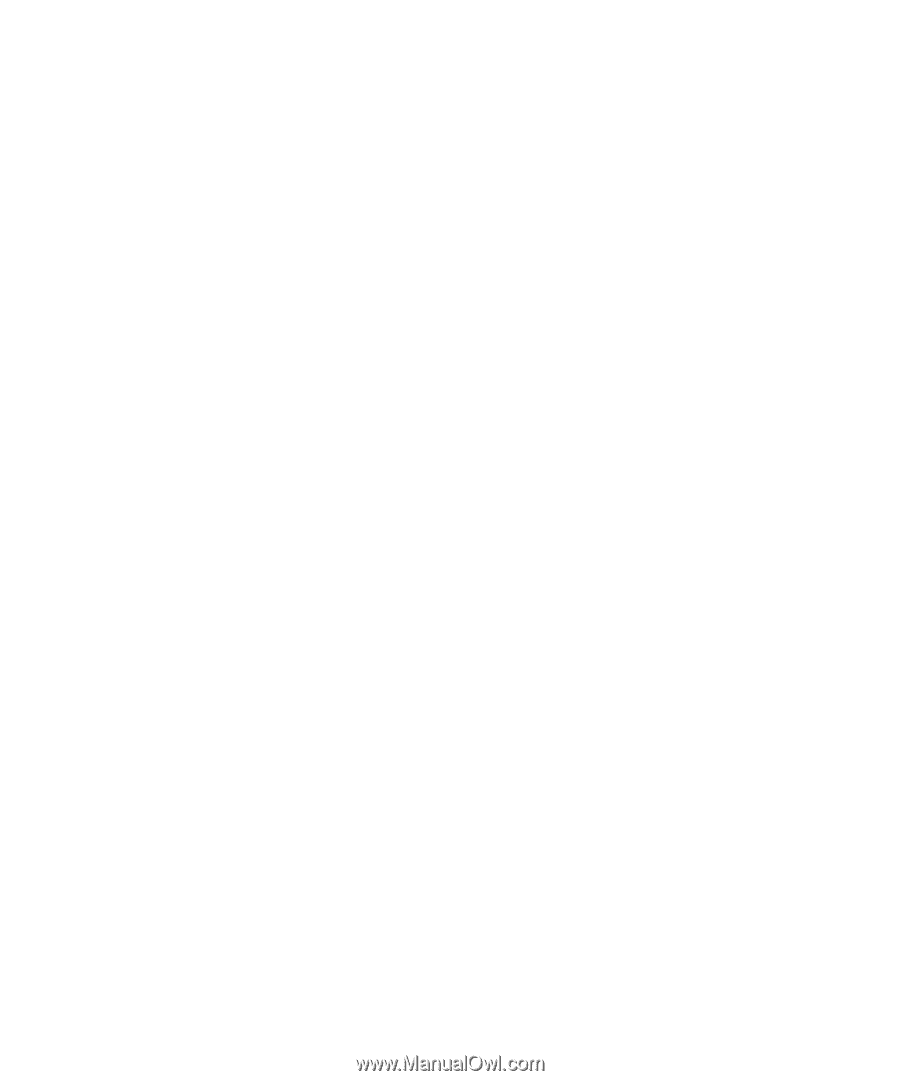
www.dell.com | support.dell.com
Dell™ XPS Portable Computers
Owner’s Manual
Model PP14L