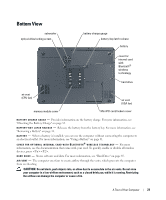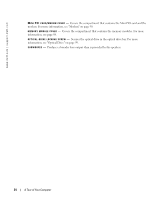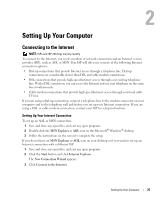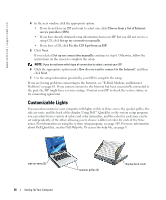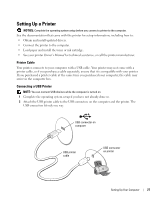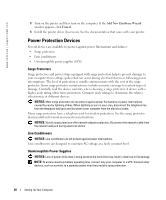Dell XPS M170 MXG051 XPS/Inspiron M170 Owners Manual - Page 23
Bottom View
 |
View all Dell XPS M170 MXG051 manuals
Add to My Manuals
Save this manual to your list of manuals |
Page 23 highlights
Bottom View subwoofer optical-drive locking screw battery charge gauge battery-bay latch release battery cover for internal card with Bluetooth® wireless technology hard drive air vent (CPU fan) memory module cover air vent (VGA fan) Mini PCI card/modem cover B A T T E R Y C H A R G E G A U G E - Provides information on the battery charge. For more information, see "Checking the Battery Charge" on page 32. B A T T E R Y - B A Y L A T C H R E L E A S E - Releases the battery from the battery bay. For more information, see "Removing a Battery" on page 33. B A T T E R Y - When a battery is installed, you can use the computer without connecting the computer to an electrical outlet. For more information, see "Using a Battery" on page 31. C O V E R F O R O P T I O N A L I N T E R N A L C A R D W I T H B L U E T O O T H ® W I R E L E S S T E C H N O L O G Y - For more information, see the documentation that came with your card. To quickly enable or disable all wireless devices, press . H A R D D R I V E - Stores software and data. For more information, see "Hard Drive" on page 85. A I R V E N T - The computer uses fans to create airflow through the vents, which prevents the computer from overheating. CAUTION: Do not block, push objects into, or allow dust to accumulate in the air vents. Do not store your computer in a low-airflow environment, such as a closed briefcase, while it is running. Restricting the airflow can damage the computer or cause a fire. A Tour of Your Computer 23