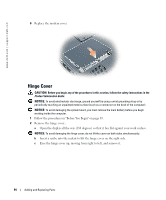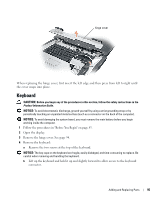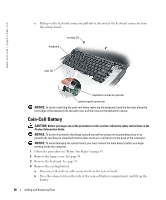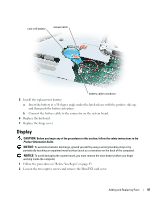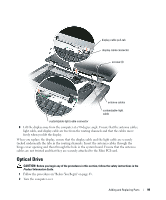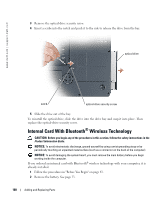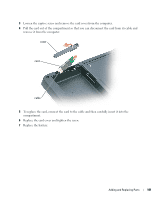Dell XPS M170 MXG051 XPS/Inspiron M170 Owners Manual - Page 96
Coin-Cell Battery
 |
View all Dell XPS M170 MXG051 manuals
Add to My Manuals
Save this manual to your list of manuals |
Page 96 highlights
www.dell.com | support.dell.com c Pull up on the keyboard connector pull-tab to disconnect the keyboard connector from the system board. keyboard screws (2) tabs (5) keyboard connector pull-tab system board connector NOTICE: To avoid scratching the palm rest when replacing the keyboard, hook the five tabs along the front edge of the keyboard into the palm rest, and then secure the keyboard in place. Coin-Cell Battery CAUTION: Before you begin any of the procedures in this section, follow the safety instructions in the Product Information Guide. NOTICE: To avoid electrostatic discharge, ground yourself by using a wrist grounding strap or by periodically touching an unpainted metal surface (such as a connector on the back of the computer). NOTICE: To avoid damaging the system board, you must remove the main battery before you begin working inside the computer. 1 Follow the procedures in "Before You Begin" on page 83. 2 Remove the hinge cover. See page 94. 3 Remove the keyboard. See page 95. 4 Remove the existing battery: a Disconnect the battery cable connector from the system board. b Press the release latch on the side of the coin-cell battery compartment, and lift up the battery. 96 Adding and Replacing Parts