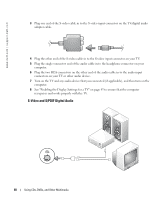Dell XPS M170 MXG051 XPS/Inspiron M170 Owners Manual - Page 45
Changing Your Audio Settings, Enabling the Display Settings for a TV, Reopen PowerDVD.
 |
View all Dell XPS M170 MXG051 manuals
Add to My Manuals
Save this manual to your list of manuals |
Page 45 highlights
7 Turn on the TV, turn on any audio device that you connected (if applicable), and then turn on the computer. 8 See "Enabling the Display Settings for a TV" on page 45 to ensure that the computer recognizes and works properly with the TV. Changing Your Audio Settings You can set the speaker configuration for PC speakers, headphones, or S/PDIF (digital output). 1 Double-click CyberLink PowerDVD in the All Programs menu. 2 Click Settings. 3 Click DVD. 4 Click Audio Settings. 5 Under Speaker Configurations, select your desired output. 6 Click Back twice to return to the main menu. If you selected SPDIF in step 5, also verify the following settings: a Exit PowerDVD. b Double-click the speaker icon in the Windows notification area. c Click the Options menu and then click Advanced Controls. d Click Advanced. e Click Enable S/PDIF. f Click Close. g Click OK. h Reopen PowerDVD. 7 Insert a DVD into the DVD drive. The DVD will autorun. Enabling the Display Settings for a TV NOTE: Ensure that you properly connect the TV before you enable the display settings. 1 Click the Start button and click Control Panel. 2 Click Appearances and Themes. 3 Under or pick a Control Panel icon, click Display. 4 Click the Settings tab and click Advanced. 5 Click the Nvidia GeForce tab. Using CDs, DVDs, and Other Multimedia 45