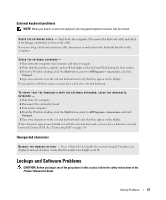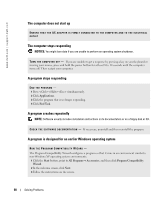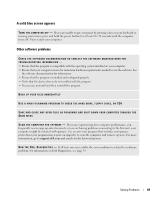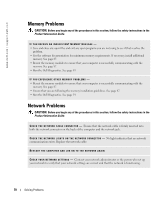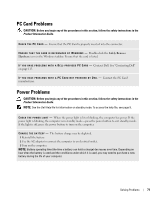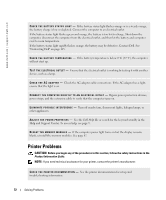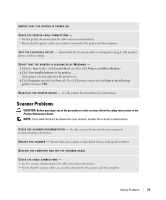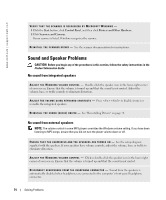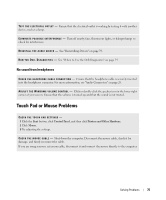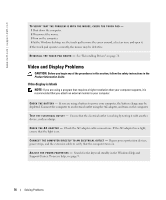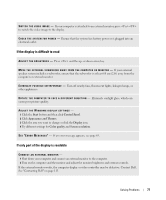Dell XPS M170 MXG051 XPS/Inspiron M170 Owners Manual - Page 72
Printer Problems
 |
View all Dell XPS M170 MXG051 manuals
Add to My Manuals
Save this manual to your list of manuals |
Page 72 highlights
www.dell.com | support.dell.com C H E C K T H E B A T T E R Y S T A T U S L I G H T - If the battery status light flashes orange or is a steady orange, the battery charge is low or depleted. Connect the computer to an electrical outlet. If the battery status light flashes green and orange, the battery is too hot to charge. Shut down the computer, disconnect the computer from the electrical outlet, and then let the battery and computer cool to room temperature. If the battery status light rapidly flashes orange, the battery may be defective. Contact Dell. See "Contacting Dell" on page 113. C H E C K T H E B A T T E R Y T E M P E R A T U R E - If the battery temperature is below 0° C (32° F), the computer will not start up. TE S T T H E E L E C T R I C A L O U T L E T - Ensure that the electrical outlet is working by testing it with another device, such as a lamp. C H E C K T H E A C A D A P T E R - Check the AC adapter cable connections. If the AC adapter has a light, ensure that the light is on. C O N N E C T T H E C O M P U T E R D I R E C T L Y T O A N E L E C T R I C A L O U T L E T - Bypass power protection devices, power strips, and the extension cable to verify that the computer turns on. E L I M I N A T E P O S S I B L E I N T E R F E R E N C E - Turn off nearby fans, fluorescent lights, halogen lamps, or other appliances. A D J U S T T H E P O W E R P R O P E R T I E S - See the Dell Help file or search for the keyword standby in the Help and Support Center. To access help, see page 9. R E S E A T T H E M E M O R Y M O D U L E S - If the computer power light turns on but the display remains blank, reinstall the memory modules. See page 87. Printer Problems CAUTION: Before you begin any of the procedures in this section, follow the safety instructions in the Product Information Guide. NOTE: If you need technical assistance for your printer, contact the printer's manufacturer. C H E C K T H E P R I N T E R D O C U M E N T A T I O N - See the printer documentation for setup and troubleshooting information. 72 Solving Problems