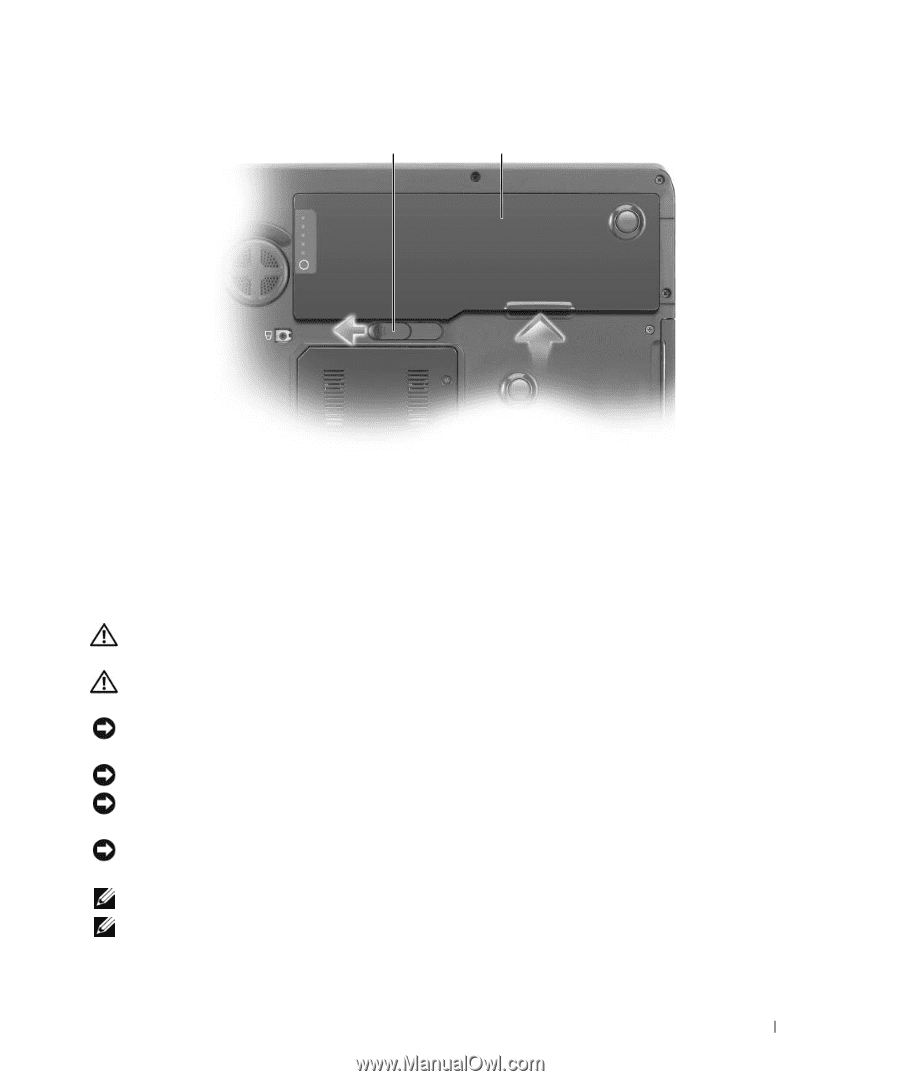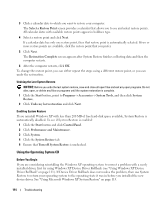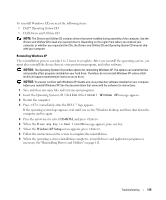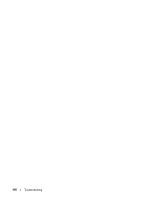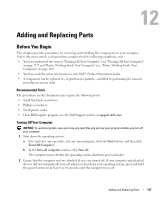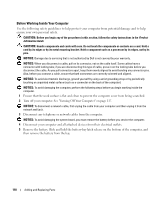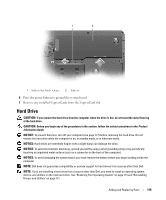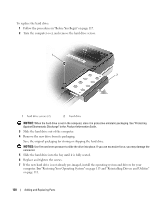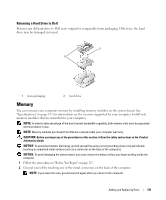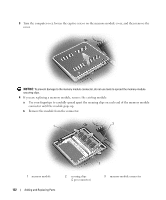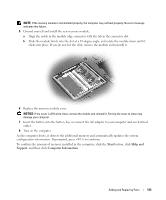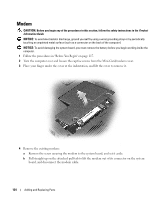Dell XPS M1710 Owner's Manual - Page 119
Hard Drive, Press the power button to ground the system board.
 |
View all Dell XPS M1710 manuals
Add to My Manuals
Save this manual to your list of manuals |
Page 119 highlights
1 2 1 battery-bay latch release 2 battery 6 Press the power button to ground the system board. 7 Remove any installed ExpressCards from the ExpressCard slot. Hard Drive CAUTION: If you remove the hard drive from the computer when the drive is hot, do not touch the metal housing of the hard drive. CAUTION: Before you begin any of the procedures in the section, follow the safety instructions in the Product Information Guide. NOTICE: To prevent data loss, turn off your computer (see page 117) before removing the hard drive. Do not remove the hard drive while the computer is on, in standby mode, or in hibernate mode. NOTICE: Hard drives are extremely fragile; even a slight bump can damage the drive. NOTICE: To avoid electrostatic discharge, ground yourself by using a wrist grounding strap or by periodically touching an unpainted metal surface (such as a connector on the back of the computer). NOTICE: To avoid damaging the system board, you must remove the battery before you begin working inside the computer. NOTE: Dell does not guarantee compatibility or provide support for hard drives from sources other than Dell. NOTE: If you are installing a hard drive from a source other than Dell, you need to install an operating system, drivers, and utilities on the new hard drive. See "Restoring Your Operating System" on page 113 and "Reinstalling Drivers and Utilities" on page 111. Adding and Replacing Parts 119