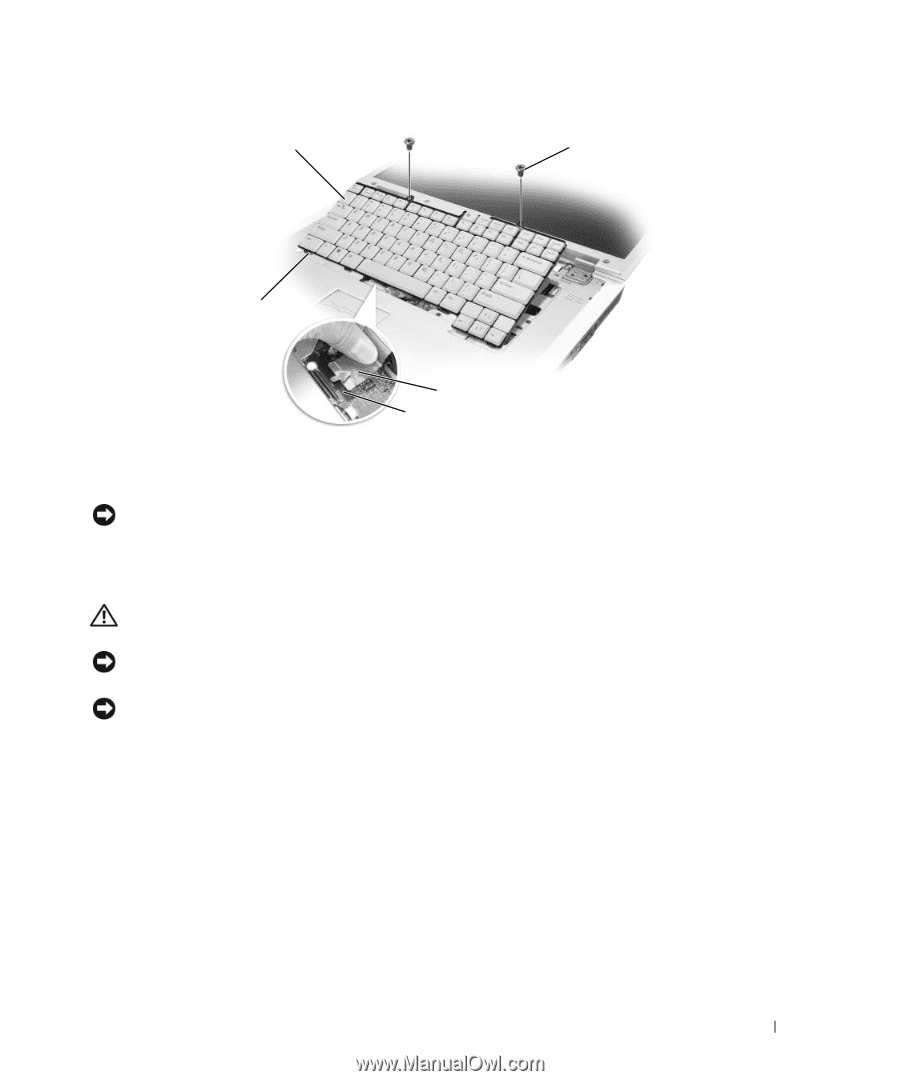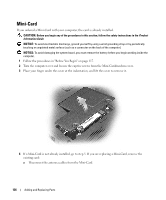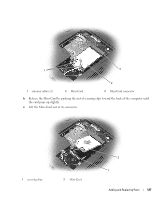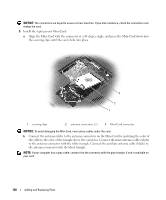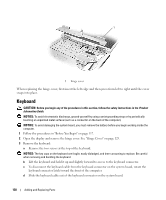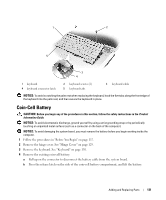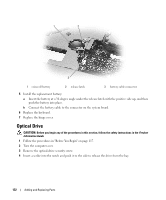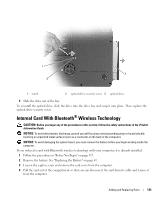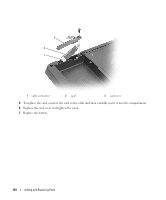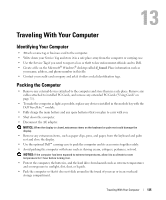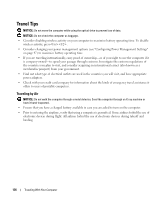Dell XPS M1710 Owner's Manual - Page 131
Coin-Cell Battery, Press the release latch on the side of the coin-cell battery compartment
 |
View all Dell XPS M1710 manuals
Add to My Manuals
Save this manual to your list of manuals |
Page 131 highlights
1 2 5 3 4 1 keyboard 4 keyboard connector latch 2 keyboard screws (2) 5 keyboard tabs 3 keyboard cable NOTICE: To avoid scratching the palm rest when replacing the keyboard, hook the five tabs along the front edge of the keyboard into the palm rest, and then secure the keyboard in place. Coin-Cell Battery CAUTION: Before you begin any of the procedures in this section, follow the safety instructions in the Product Information Guide. NOTICE: To avoid electrostatic discharge, ground yourself by using a wrist grounding strap or by periodically touching an unpainted metal surface (such as a connector on the back of the computer). NOTICE: To avoid damaging the system board, you must remove the battery before you begin working inside the computer. 1 Follow the procedures in "Before You Begin" on page 117. 2 Remove the hinge cover. See "Hinge Cover" on page 129. 3 Remove the keyboard. See "Keyboard" on page 130. 4 Remove the existing coin-cell battery: a Pull up on the connector to disconnect the battery cable from the system board. b Press the release latch on the side of the coin-cell battery compartment, and lift the battery. Adding and Replacing Parts 131