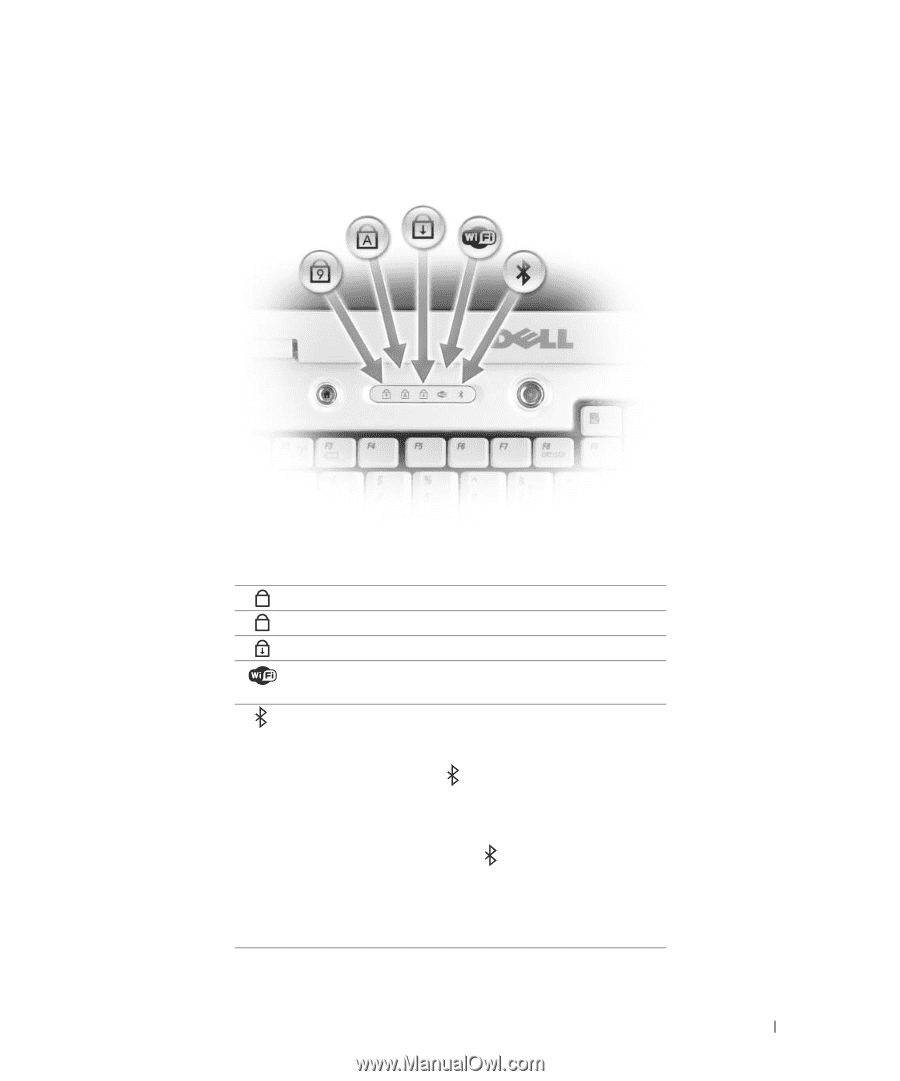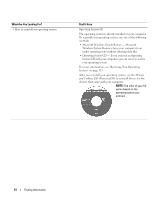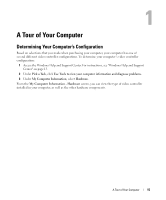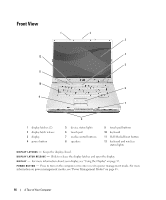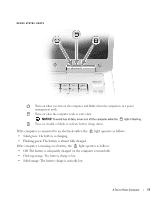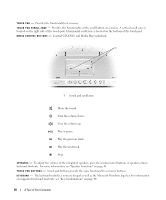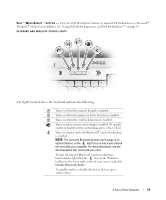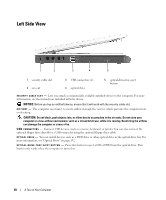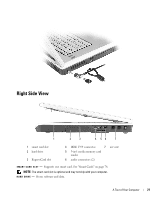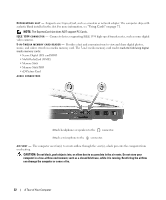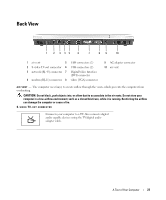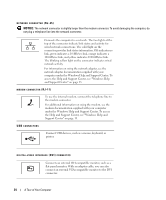Dell XPS M1710 Owner's Manual - Page 19
The lights located above the keyboard indicate the following - features
 |
View all Dell XPS M1710 manuals
Add to My Manuals
Save this manual to your list of manuals |
Page 19 highlights
D E L L ™ M E D I A D I R E C T ™ B U T T O N - Press the Dell MediaDirect button to launch Dell MediaDirect or Microsoft® Windows® Media Center Edition. See "Using Dell Media Experience and Dell MediaDirect™" on page 56. KEYBOARD AND WIRELESS STATUS LIGHTS The lights located above the keyboard indicate the following: 9 Turns on when the numeric keypad is enabled. A Turns on when the uppercase letter function is enabled. Turns on when the scroll lock function is enabled. Turns on when wireless networking is enabled. To quickly enable or disable wireless networking, press . Turns on when a card with Bluetooth® wireless technology is enabled. NOTE: The card with Bluetooth wireless technology is an optional feature, so the light turns on only if you ordered the card with your computer. For more information, see the documentation that came with your card. To turn off only the Bluetooth wireless technology functionality, right-click the icon in the Windows taskbar (in the lower-right corner of your screen) and click Disable Bluetooth Radio. To quickly enable or disable all wireless devices, press . A Tour of Your Computer 19