Denon AVR-2802 Owners Manual - Page 13
Setting the Digital In Assignment, NOTES - reset
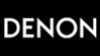 |
View all Denon AVR-2802 manuals
Add to My Manuals
Save this manual to your list of manuals |
Page 13 highlights
ENGLISH 4 Select the mode. Select "Auto" or "Manual". • Auto: Adjust the level while listening to the test tones produced automatically from the different speakers. • Manual: Select the speaker from which you want to produce the The level of each channel should be adjusted to 75 dB (C-weighted, slow meter mode) on a sound level meter at the listening position. If a sound level meter is not available adjust the channels by ear so the sound levels are the same. Because adjusting the subwoofer level test tone by ear is difficult, use a well known music selection and adjust for natural balance. NOTE: When adjusting the level of an active subwoofer system, you may also need to adjust the subwoofer's own volume control. test tone to adjust the level. Example: When the "Auto" mode is selected When you adjust the channel levels while in the SYSTEM SETUP CHANNEL LEVEL mode, the channel 5 Select "Test Tone Start". level adjustments made will affect ALL surround modes. Consider this mode a Master Channel Level adjustment mode. After you have completed the SYSTEM SETUP CHANNEL LEVEL adjustments, you can then activate the individual surround modes and adjust channel levels that will be remembered for each of those modes. Then, whenever you activate a particular surround sound mode, your preferred channel level adjustments for just that mode will be recalled. Check the instructions for adjusting channel levels within each surround mode on page 24. 6 Select "Yes". You can adjust the channel levels for each of the following surround modes: DIRECT, STEREO, 5/6 CH STEREO, DOLBY/DTS SURROUND, ROCK ARENA, JAZZ CLUB, VIDEO GAME, MONO MOVIE, and MATRIX. 7 8 ENTER a. If the "Auto" mode is selected: Test tones are automatically emitted from the different speakers. The test tones are emitted from the different speakers in the following order, at 4-second intervals the first time and second time around, 2-second intervals the third time around and on: Flashing SBR SBL FL C FR SR SB SL SW Example: When the volume is set to -12 dB while the test tone is being produced from the subwoofer Use the CURSOR buttons to adjust all the speakers to the same volume. The volume can be adjusted between -12 dB and +12 dB in units of 1 dB. When the surround back speaker setting is set to "2spkrs" for "Speaker Configuration", this is set to "SBR", "SBL". b. When the "Manual" mode is selected Use the and cursor buttons to select the speaker for which you want to output test tones, then use the and cursor buttons to adjust so that the volume of the test tones from the various speakers is the same. Flashing Example: When the volume is set to -12 dB while the subwoofer is selected After the above settings are completed, press the ENTER button. The "Channel Level" screen reappears. Press the ENTER button again, the "System Setup Menu" screen reappears. To cancel the settings, select "Level Clear" and "Yes" on the "Channel Level" screen, then make the settings again. Setting the Digital In Assignment • This setting assigns the digital input jacks of the AVR-2802 for the different input sources. 1 At the System Setup Menu select "Digital In Assignment". 2 ENTER Switch to the Digital In Assignment screen. 3 4 ENTER Select the digital input jack to be assigned to the input source. • To select the input source • To select the digital input jack Select "OFF" for input sources for which no digital input jacks are used. If "Yes" is selected for "Default", the settings are automatically reset to the default values. Enter the setting. The System Setup Menu reappears. NOTES: • The OPTICAL 3 jacks on the AVR-2802's rear panel are equipped with an optical digital output jack for recording digital signals on a CD recorder, MD recorder or other digital recorder. Use this for digital recording between a digital audio source (stereo - 2 channel) and a digital audio recorder. • Do not connect the output of the component connected to the OPTICAL 3 OUT jack on the AVR-2802's rear panel to any jack other than the OPTICAL 3 IN jack. • "PHONO" and "TUNER" cannot be selected on the Digital In Assignment screen. 13















