Denon AVR-2802 Owners Manual - Page 14
Setting the on-screen display OSD, Auto tuner preset, After completing system setup - av
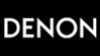 |
View all Denon AVR-2802 manuals
Add to My Manuals
Save this manual to your list of manuals |
Page 14 highlights
ENGLISH Setting the on-screen display (OSD) • Use this to turn the on-screen display (messages other than the menu screens) on or off. 1 At the System Setup Menu select "On Screen Display". 2 ENTER Switch to the On Screen Display screen. 3 Select "ON" or "OFF". 4 ENTER Enter the setting. The System Setup Menu reappears. This completes system setup. Once these settings are made, there is no need to change them unless different AV components are connected or the speakers are repositioned. After completing system setup This button can be pressed at any time during the system setup process to complete the process. 1 SYSTEM SETUP TITLE At the System Setup Menu, press the SYSTEM SETUP button. The changed settings are entered and the on-screen display turns off. • On-screen display signals Signals input to the AVR-2802 VIDEO signal input jack (yellow) S-video signal input jack 1 E E 2 C E 3 E C 4 C C (C: Signal E: No signal) On-screen display signal output VIDEO MONITOR OUT video signal output jack (yellow) S-video MONITOR OUT video signal output jack C C C E E C E C (C: On-screen signals output E: On-screen signals not output) Auto tuner preset Use this to automatically search for FM broadcasts and store up to 40 stations at preset channels A1 to 8, B1 to 8, C1 to 8, D1 to 8 and E1 to 8. NOTE: • If an FM station cannot be preset automatically due to poor reception, use the "Manual tuning" operation to tune in the station, then preset it using the manual "Preset memory" operation. NOTES: • The on-screen display signals are not output from the color difference (component) video signal MONITOR OUT jacks. • For 4 above, the on-screen display signals are output to the VIDEO MONITOR OUT video signal output jack (yellow) if the monitor TV is not connected to the S-video MONITOR OUT video signal output jack. 1 Use the CURSOR buttons to specify "Auto Tuner Presets" from the "System Setup Menu" screen. 2 ENTER Press the ENTER button. The "Auto Preset Memory" screen appears. 3 14 Use the CURSOR button to select "Yes". "Search" flashes on the screen and searching begins. "Completed" appears once searching is completed. The display automatically switches to screen.















