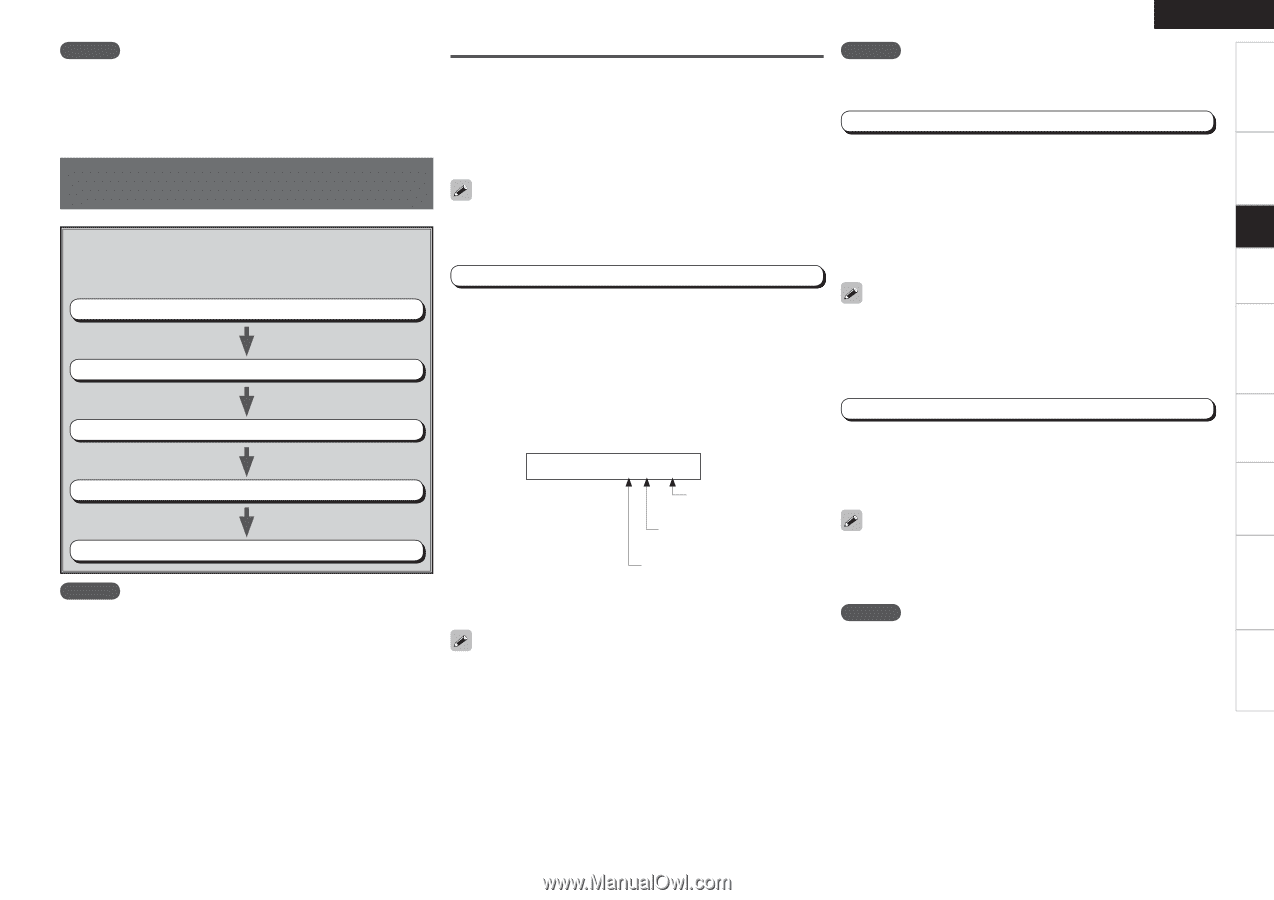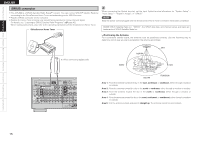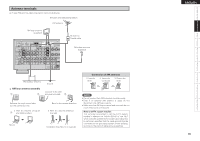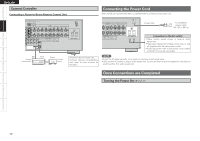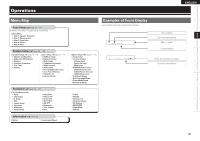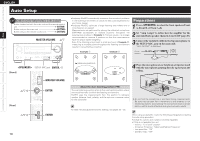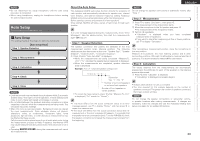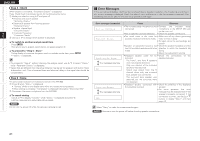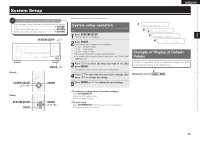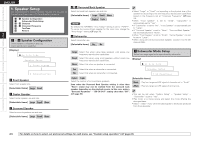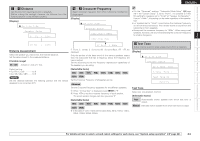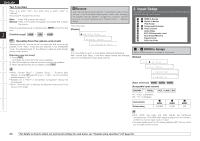Denon AVR 689 Owners Manual - English - Page 23
About the Auto Setup, Step 1 : Speaker Detection, Step 2 : Measurement, Step 3 : Calculation
 |
UPC - 883795000406
View all Denon AVR 689 manuals
Add to My Manuals
Save this manual to your list of manuals |
Page 23 highlights
ENGLISH Getting Started Connections Setup Playback Remote Control Multi-Zone Information Troubleshooting Specifications NOTE • Do not disconnect the setup microphone until the auto setup procedure is completed. • When using headphones, unplug the headphones before starting the auto setup procedure. Auto Setup Optimize settings for speakers in use. a Auto Setup The settings found at this stage are applied automatically. GAuto setup flowH Step 1: Speaker Detection Step 2: Measurement Step 3: Calculation Step 4: Check Step 5: Store NOTE • Loud test sounds may be played during Audyssey MultEQ automatic speaker setup. This is part of normal operation. If there is background noise in room, these test signals will increase in volume. • Do not stand between the speakers and setup microphone or allow obstacles in the path while the measurements are being made. This will cause inaccurate readings. • Make the room as quiet as possible. Background noise can disrupt the room measurements. Close windows, silence cell phones, televisions, radios, air conditioners, fluorescent lights, home appliances, light dimmers, or other devices as measurements may be affected by these sounds. Cell phones should be placed away from all audio electronics during the measurement process as Radio Frequency Interference (RFI) may cause measurement disruptions (even if the cell phone is not in use). • Operating MASTER VOLUME during the measurements will cancel the measurements. About the Auto Setup The Audyssey MultEQ auto setup function detects the presence of each speaker and automatically calculates the speaker size, channel level, distance, and optimal crossover frequency setting. Audyssey MultEQ corrects acoustical distortions within the listening area. Before starting, connect and position all of your speakers. Once started, MultEQ will play a series of test tones through each speaker. If an error message appears during the measurements, check "Error Messages", take the advised action, then start the measurements again (vpage 21). Step 1 : Speaker Detection NOTE Do not change the speaker connections or subwoofer volume after "Step 1". Step 2 : Measurement q Press i to select "2nd Start